Table of contents:
Key takeaways:
- Upload your video into Riverside’s editor and choose a copyright-free music track, either from the built-in library or by uploading your own.
- Add the music to your timeline, then adjust volume and duration as needed.
- Customize your video with logos, text, or images, and export it in the right format for your platform.
Want to add music to your video without getting stuck in complicated software or copyright issues?
Whether you're editing a short clip for social or creating something more professional, adding the right soundtrack instantly elevates your video.
But questions come up fast: Where can I find music I’m allowed to use? What tools make the process simple? And how do I sync everything without messing up my audio?
This guide walks you through it all, from choosing the right music to adding it to your video using beginner-friendly tools like Riverside.
Let’s begin.
If you’re on board with adding music to your videos and need some guidance on how to do that, follow the steps below:
Step 1: Choose a video editing platform
Start by picking a video editor that supports multitrack editing. This lets you add music on a separate layer from your main audio or video.
If you're recording your content on Riverside, you're already a step ahead. Its multitrack editing timeline allows you to add music where you want it, fade it in and out, and adjust the volume of each audio track separately, for the best possible sound. Upload your own tracks or choose from the built-in music library, then layer music over interviews, voiceovers, or talking-head videos in just a few clicks.
You'll love it if you want to:
- Keep your intro/outro music consistent across branded videos
- Edit podcast episodes without switching between tools
- Record and polish everything in one place
Create a free Riverside account to get started.
Step 2: Choose the right music
Pick music that fits the tone of your video. A fast-paced social clip might need something upbeat, while a tutorial or interview demands calm, low-key background audio.
Editing in Riverside gives you three easy options:
- Upload your own track: Download royalty-free music and drop it directly into your timeline.
- Browse Riverside’s built-in library: Click the “Music” tab in the editor to explore ready-to-use tracks by genre or mood.
- Record original audio: Use Riverside to create and add your own music, intros, or voiceovers.
Stay clear on licensing and copyright considerations
Using unlicensed music can get your video flagged or taken down. Before adding any track, check that it’s either:
- Royalty-free (free or paid, often with clear usage terms)
- Public domain
- Licensed for video use (with or without attribution)
Some tracks are only cleared for personal projects. If you're publishing to YouTube, TikTok, or a business site, read the license closely to confirm what's allowed.
Where to find music you can legally use in videos
Any quick search in Google for “royalty free music for videos'' will come up with a range of options.

Some popular sites for finding royalty-free music include:
- Bensound
- Pixabay
- Soundstripe
- Uppbeat
- SoundCloud (check license before using)
- AudioJungle
Many video editing platforms include a music library of royalty-free options. Riverside has hundreds of available tracks, filtered by genre.
Step 3: Add music into your video
Once you’ve picked your track, it’s time to add it to your video.
1. In your Riverside dashboard, click “Projects” on the left sidebar.
.webp)
2. Select the video you want to edit, and click “Edit.”
.webp)
3. In the right toolbar, click the “Music” icon. From here, you can add a track as background music or use it as an overlay between clips.
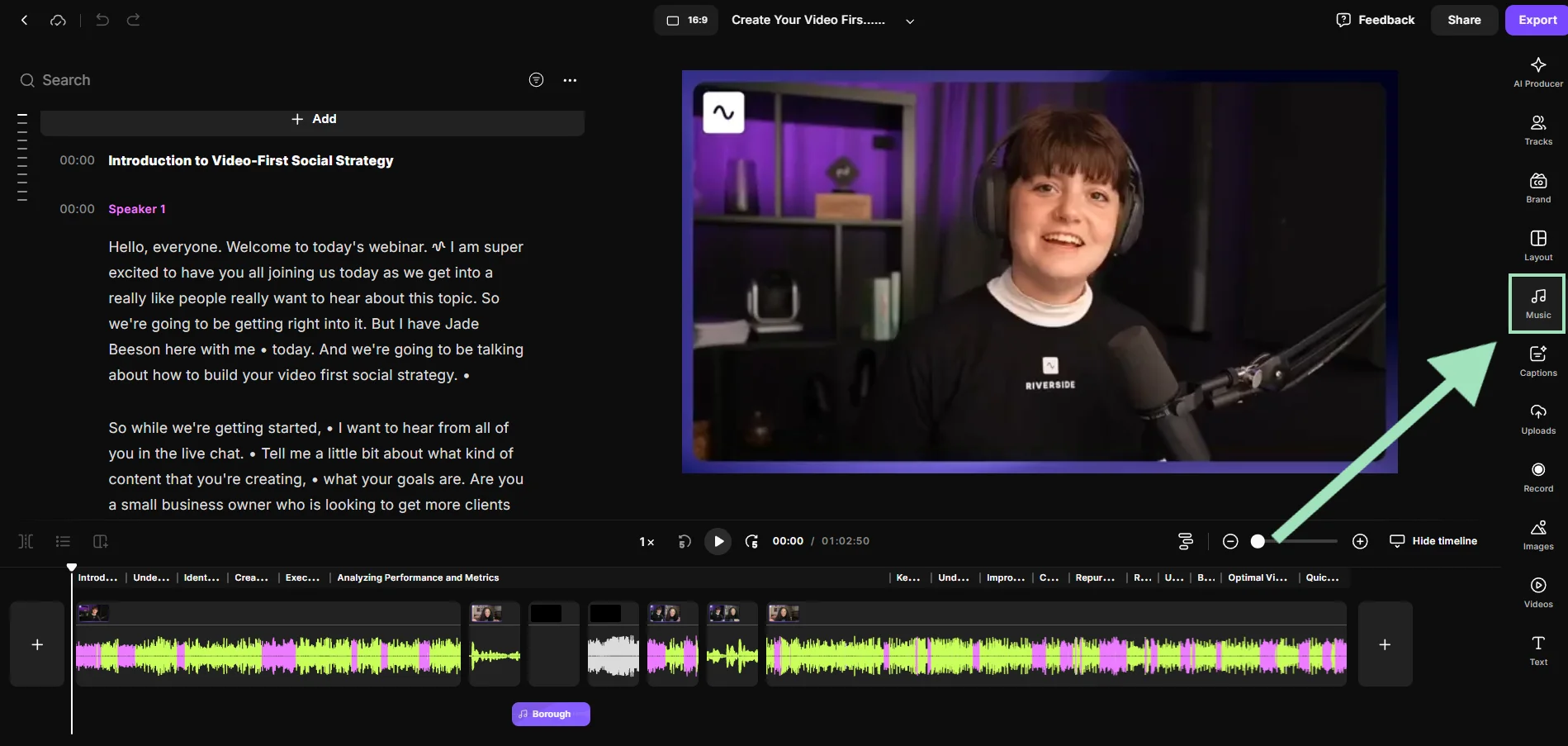
Add a track as background music
1. Choose a track from Riverside’s library, or select “Upload” to import your own.
2. Click the “+” button next to the track to add it to your timeline.

Your music will appear on a separate audio track below your video.
Add a track as an overlay between clips
1. Choose the timing where you want to place your track, then click on the “Split” icon above your timeline.
2. Hover between the two clips you just split and click the “+ Add section” icon. Select “Music” to pick a track from Riverside’s library, or “Upload” to import your own.
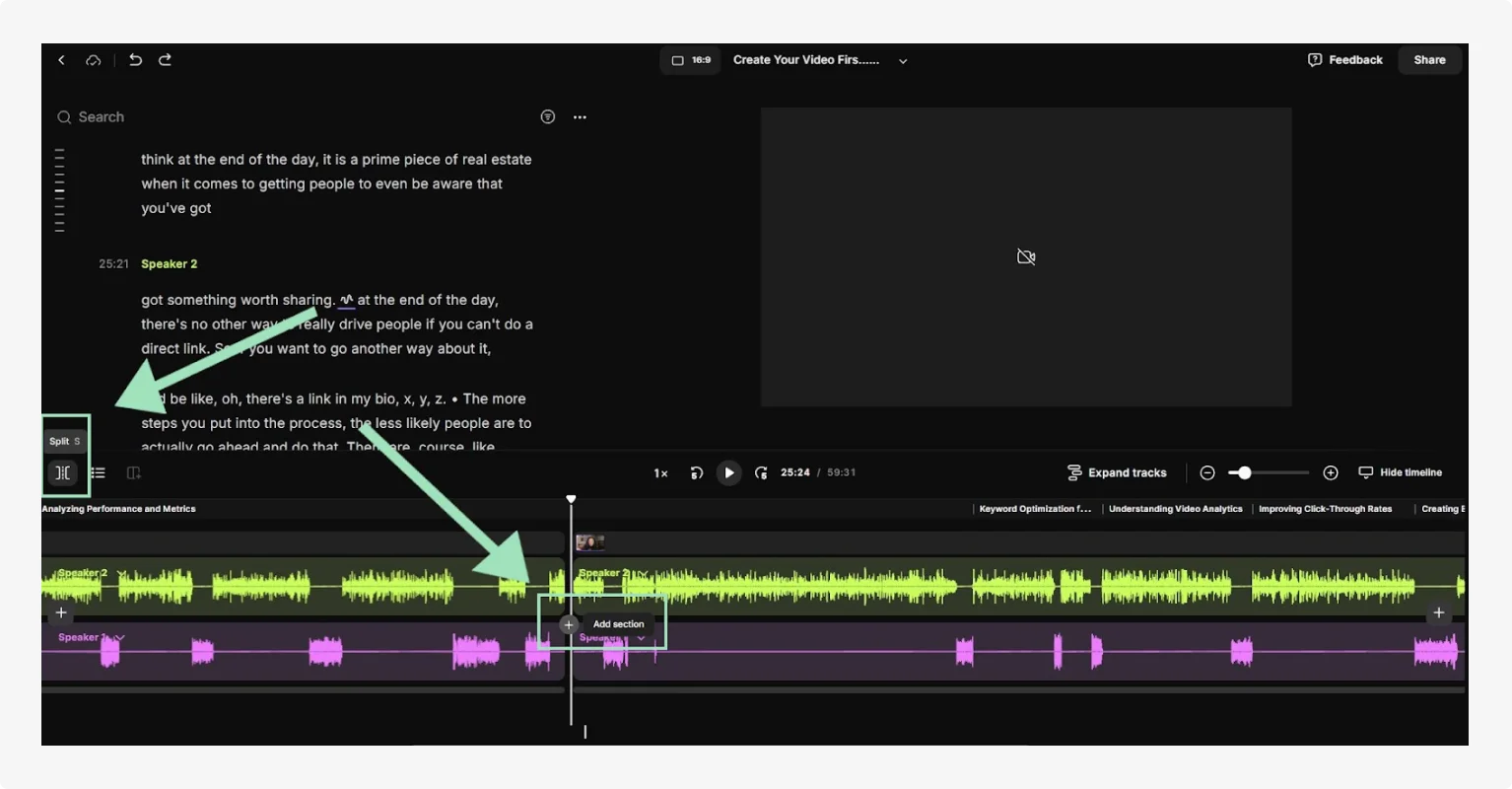
3. Click the “+” button next to the track to add it as an overlay. You can further customize this section by adding videos or static images to play alongside the music.
Step 4: Edit and sync your music track
With your music in the timeline, it’s time to fine-tune how it'll play with your video. You’ll want to trim, sync, and adjust it so it feels natural and doesn’t distract from your main content.
Trim and move the track
1. Click the music clip in your timeline.
2. Drag the ends of the clip inward to trim its length.
3. To change when the music starts, drag the entire clip left or right.
4. Use the “Zoom” slider to get a more granular view of your audio. This makes detailed editing easier.
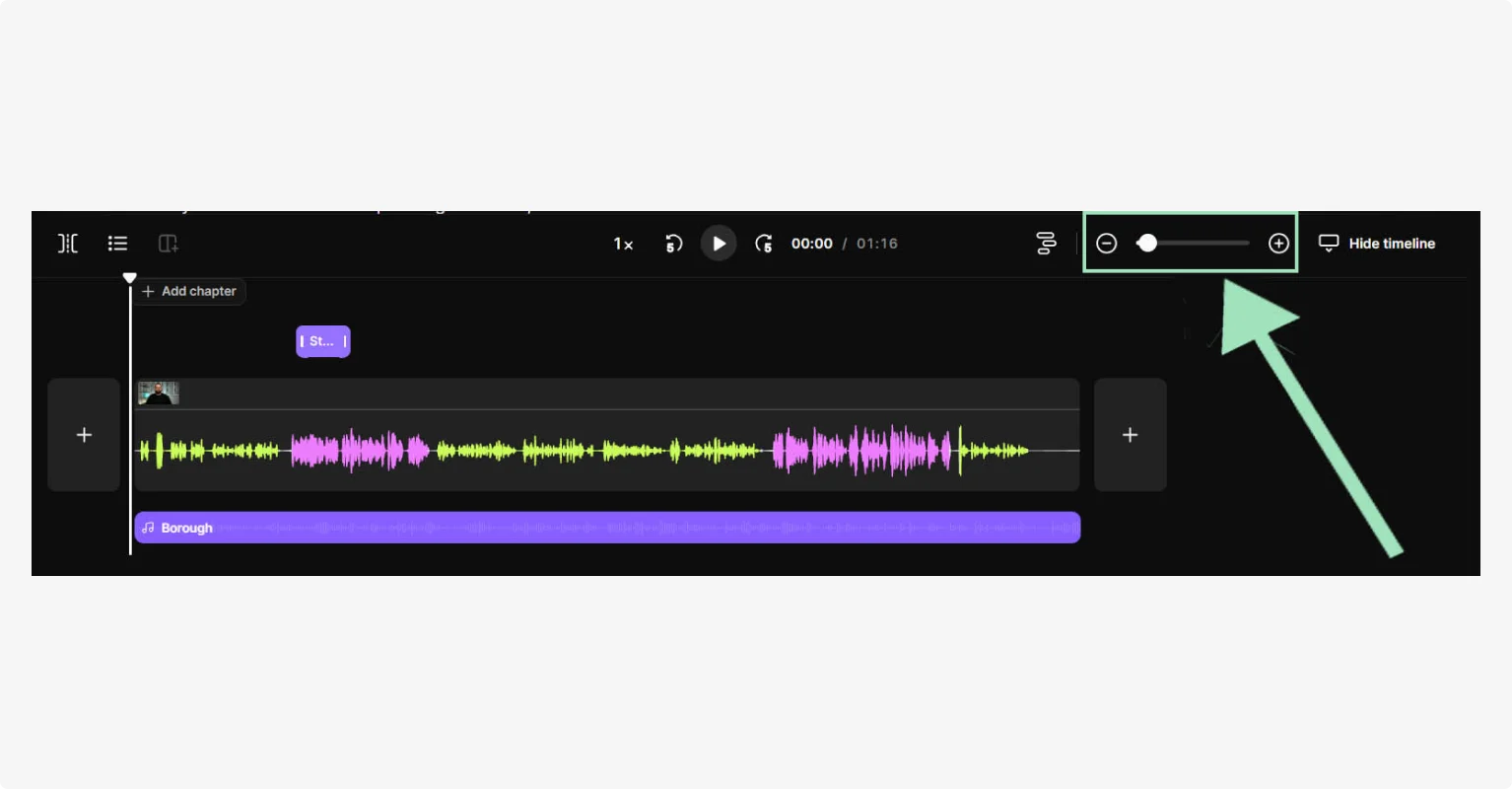
Sync to key moments
1. Drag the music so it lines up with a specific scene, cut, or motion.
2. Adjust the volume by clicking the three dots at the end of the track, and selecting “Volume & effects.” Riverside lets you adjust the volume of each audio track separately, for professional-quality sound.
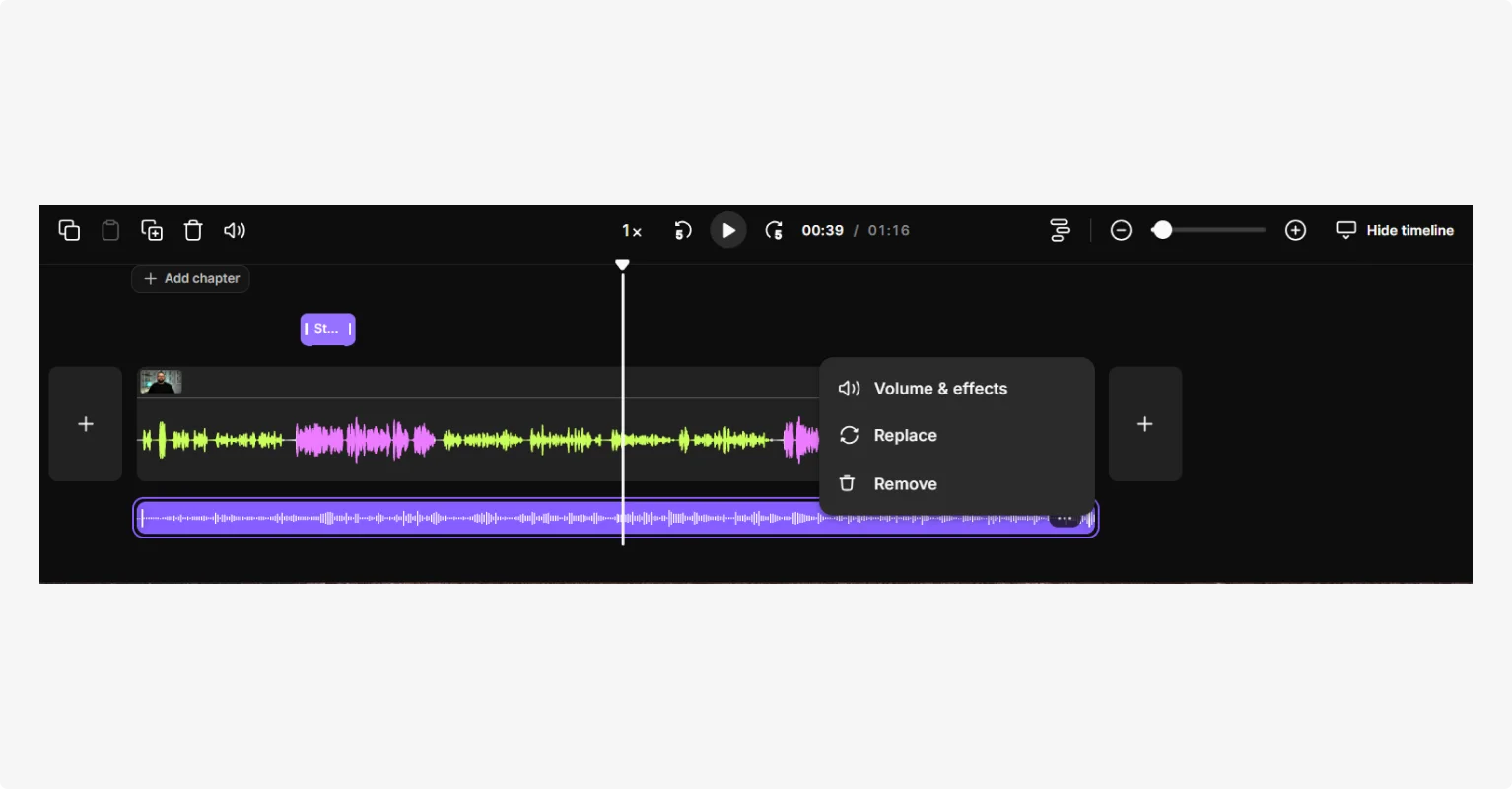
Add fade-ins and fade-outs to remove abrupt starts or stops
1. Click the music track in your timeline.
2. Click the three white dots at the end of the timeline
3. Select “Volume & effects,” and adjust “Fade in” and “Fade out” from the menu.
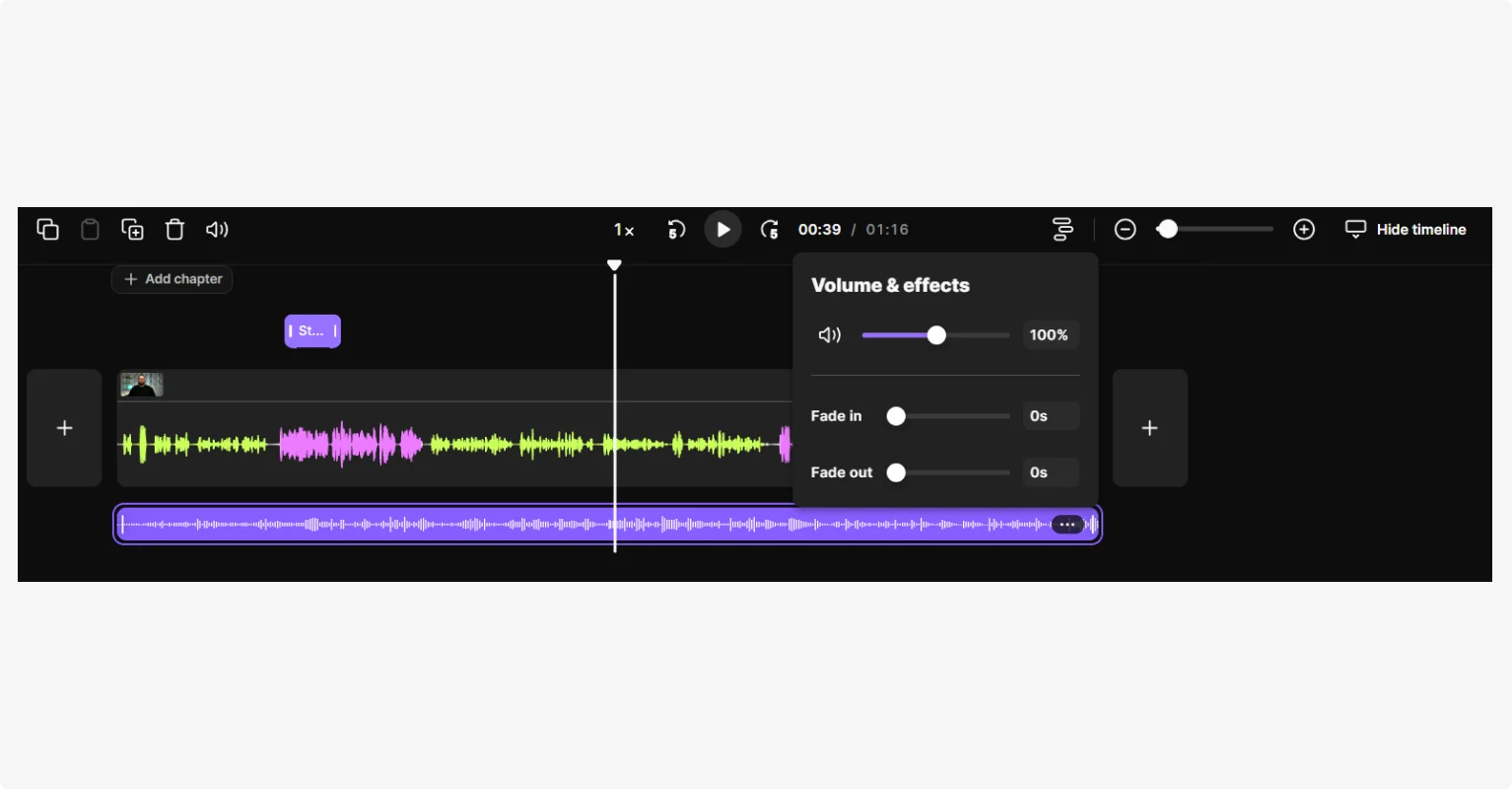
Step 5: Export your video masterpiece
When you’re done editing, it’s time to export your creation from the platform.
- First, select the right dimensions for your project:
- 16:9 (YouTube, Spotify)
- 9:16 (Shorts, Reels, TikToks)
- 1:1 (LinkedIn, X, Instagram)
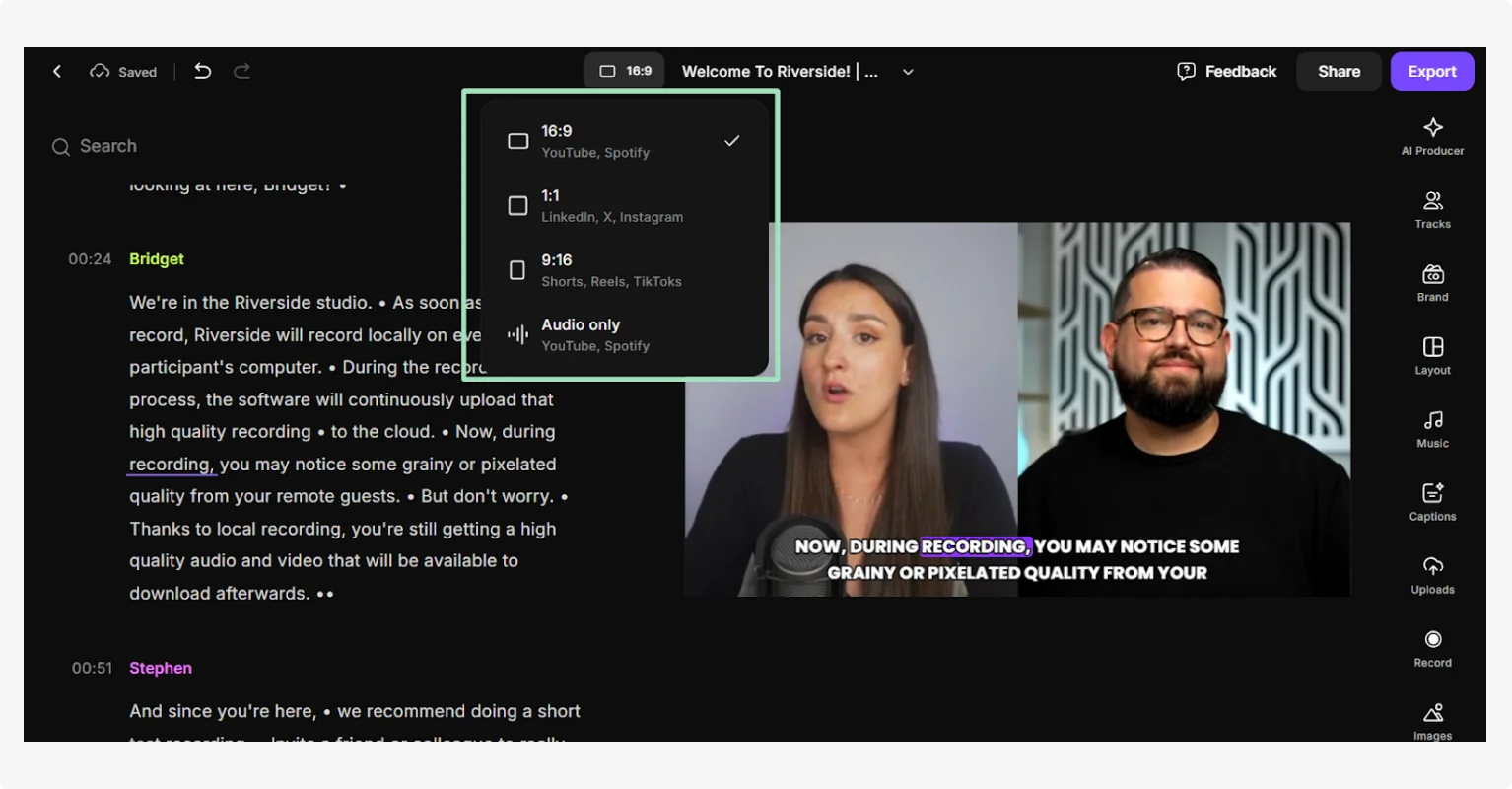
- Next, click “Export,” then choose which resolution you would like to export in: 720p, 1080p (HD), or 2160p (4K). You will also have the option to “Remove watermark,” “Normalize audio levels,” or “Remove background noise.”
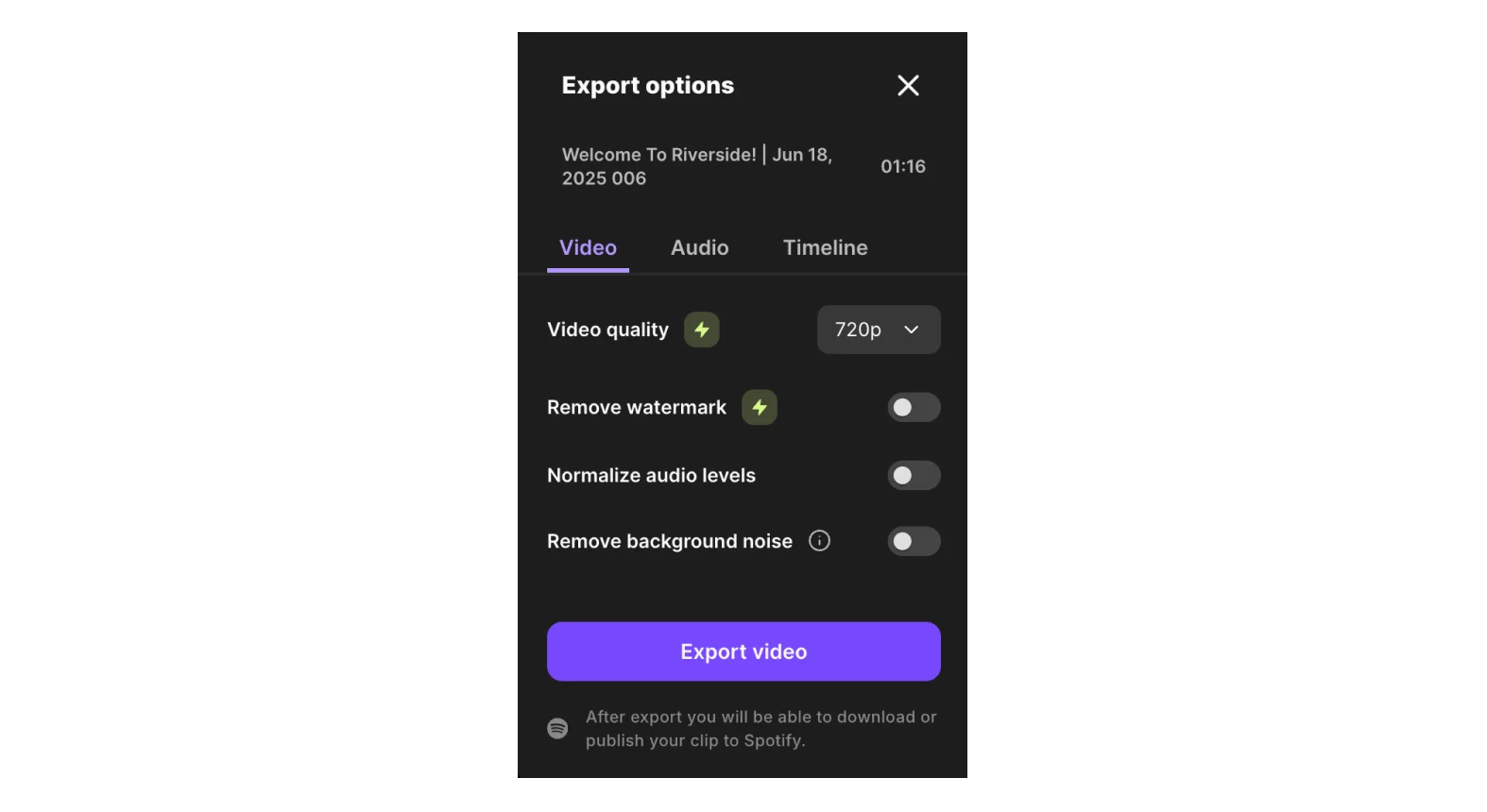
Once you have selected all the settings you want, hit “Export video.”
Bonus: How to add music to videos on different platforms
How to add music to videos on your phone
Most mobile devices already have built-in tools for adding music.
How to add music to videos on iPhone (using iMovie)
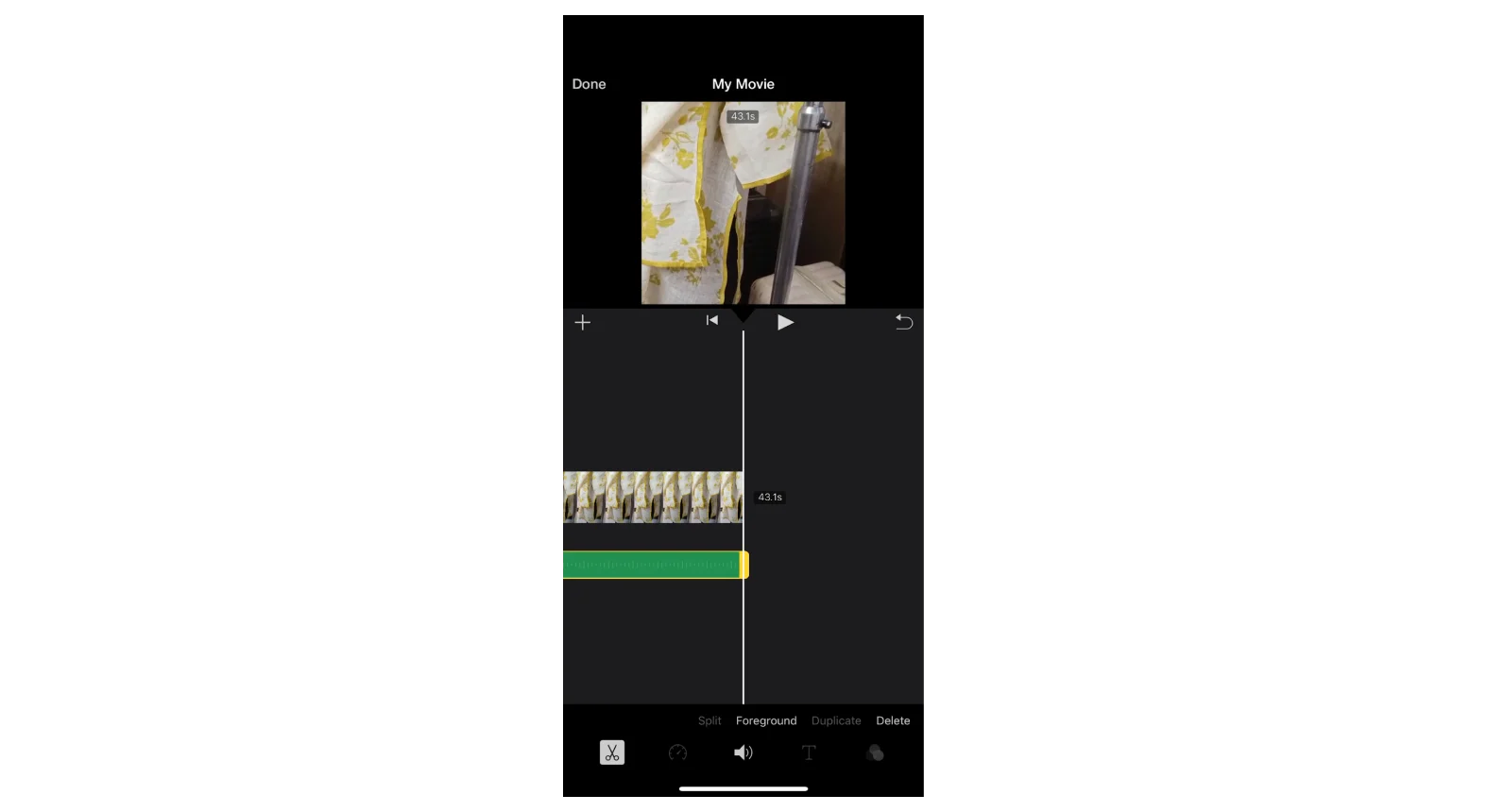
Step 1: Open the iMovie app (free on iOS).
Step 2: Tap the “+” icon to start a new project and select Movie.
Step 3: Choose the video clip you want to add music to, then tap “Create Movie.”
Step 4: Tap the “+” icon again and select “Audio” > “Soundtracks” or “My Music.”
Step 5: Browse and tap a song to preview it, then tap the “+” to add it to your timeline.
Step 6: Adjust the volume and length of the music track as needed.
Step 7: Tap “Done,” then export your video to your camera roll.
How to add music to videos on Android (using Google Photos)
Note: Whether you can add music to videos using Google Photos depends on your region and app version. Some features may require Google One or Pixel devices.
Step 1: Open the Google Photos app and select the video you want to edit.
Step 2: Tap the “+” icon at the top of the screen and select “Highlight video.”
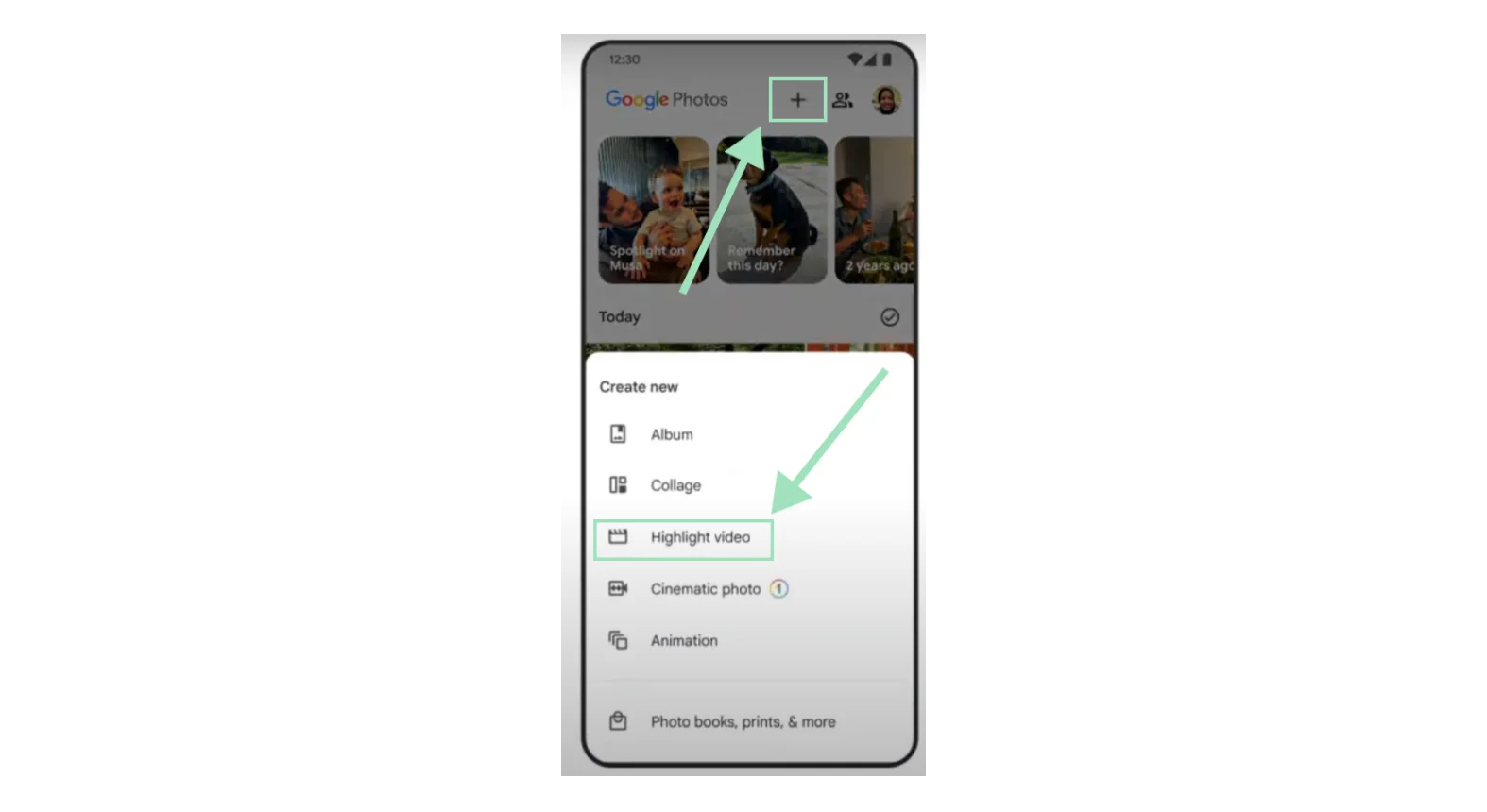
Step 3: Tap “select photos” at the bottom of the screen and choose the video you want to add the music to.
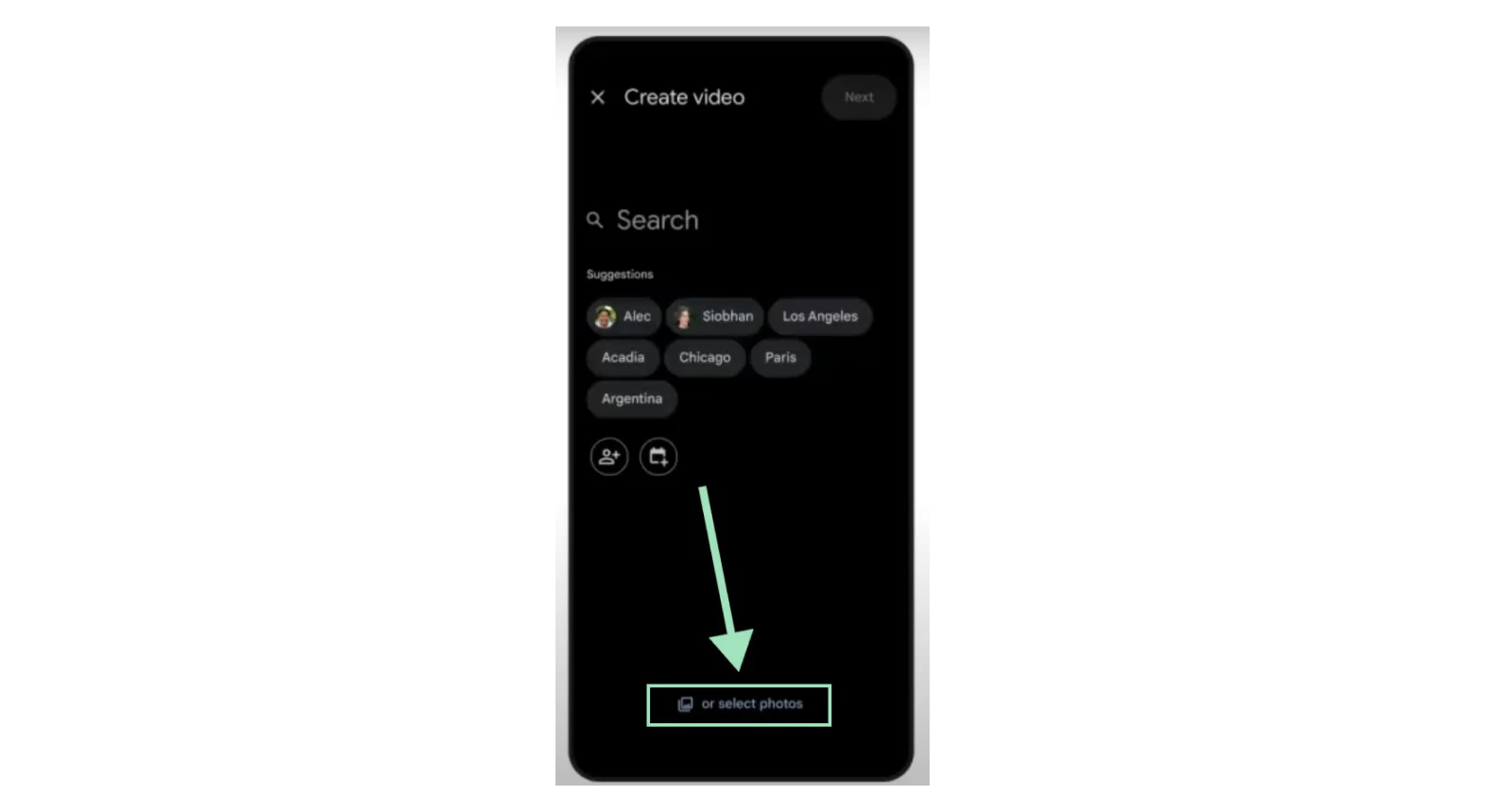
Step 4: Tap “Create” at the top right corner of the screen.
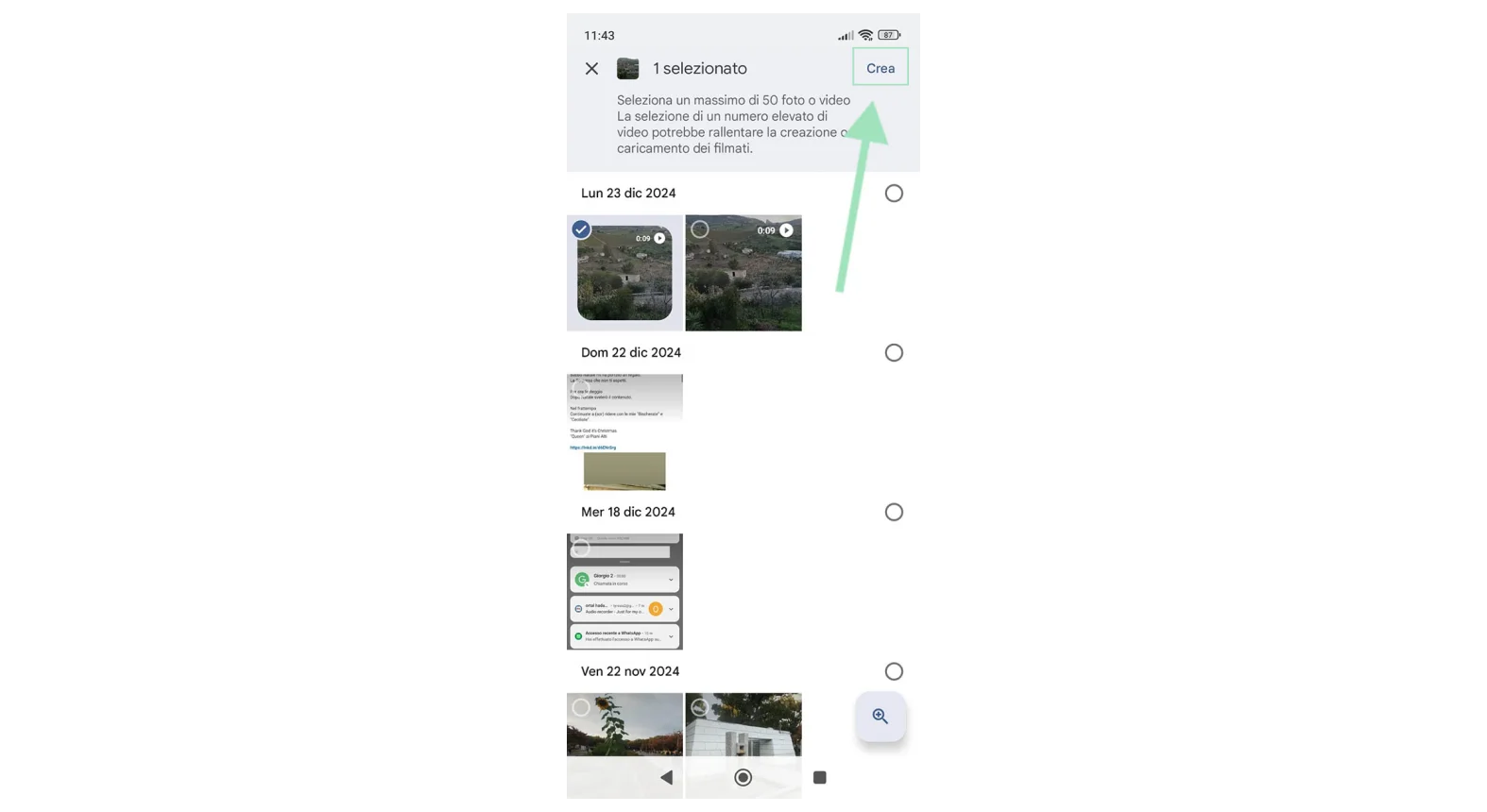
Step 5: Tap the music icon (small note) under the video and select whether you want to use your own music, or a theme music from the library.
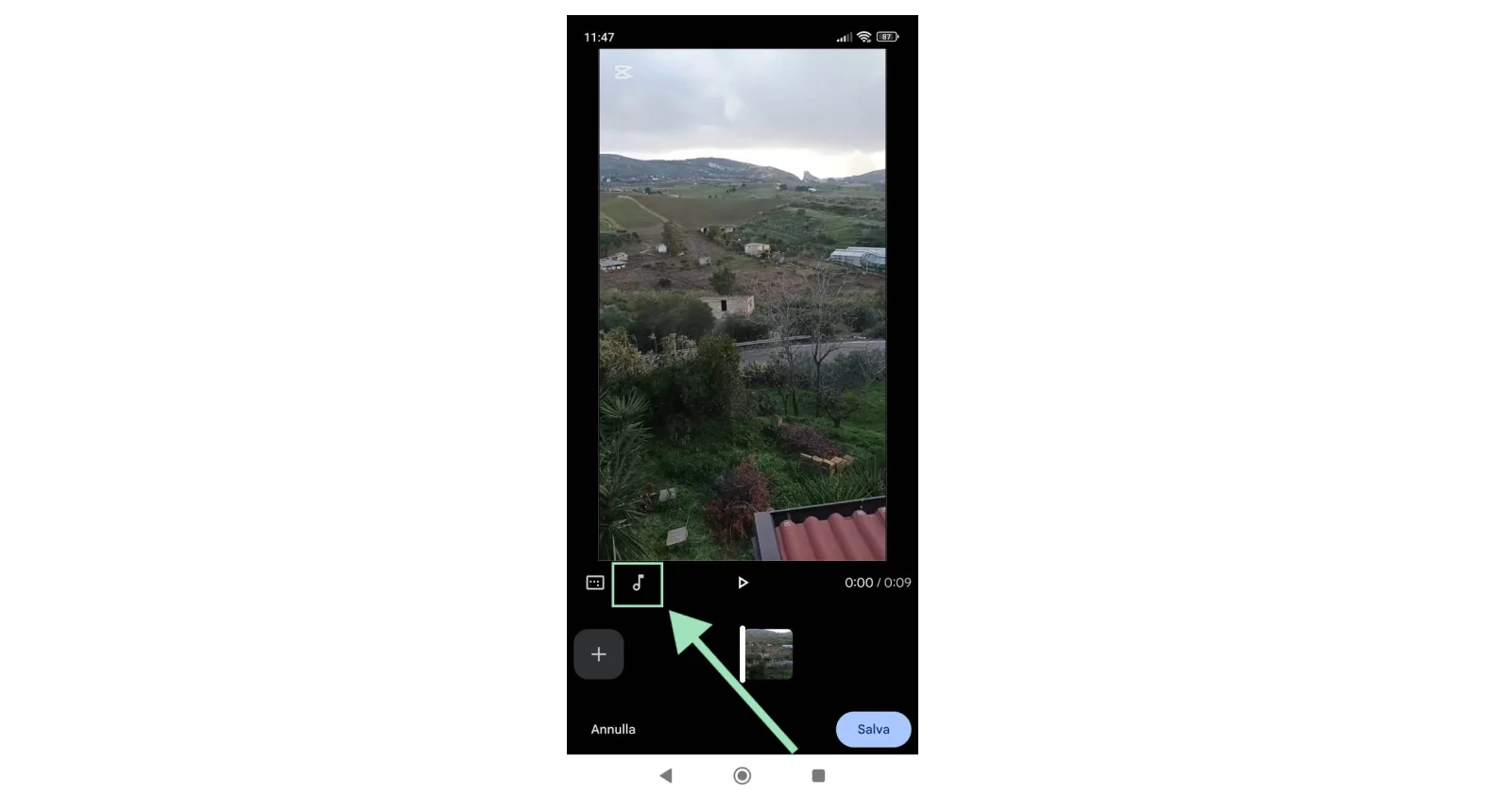
Step 6: Once you’ve added the music of your choice, click “Save” at the bottom right corner and wait for a few seconds as the video is processed.
How to add music to videos on Windows 10 and 11
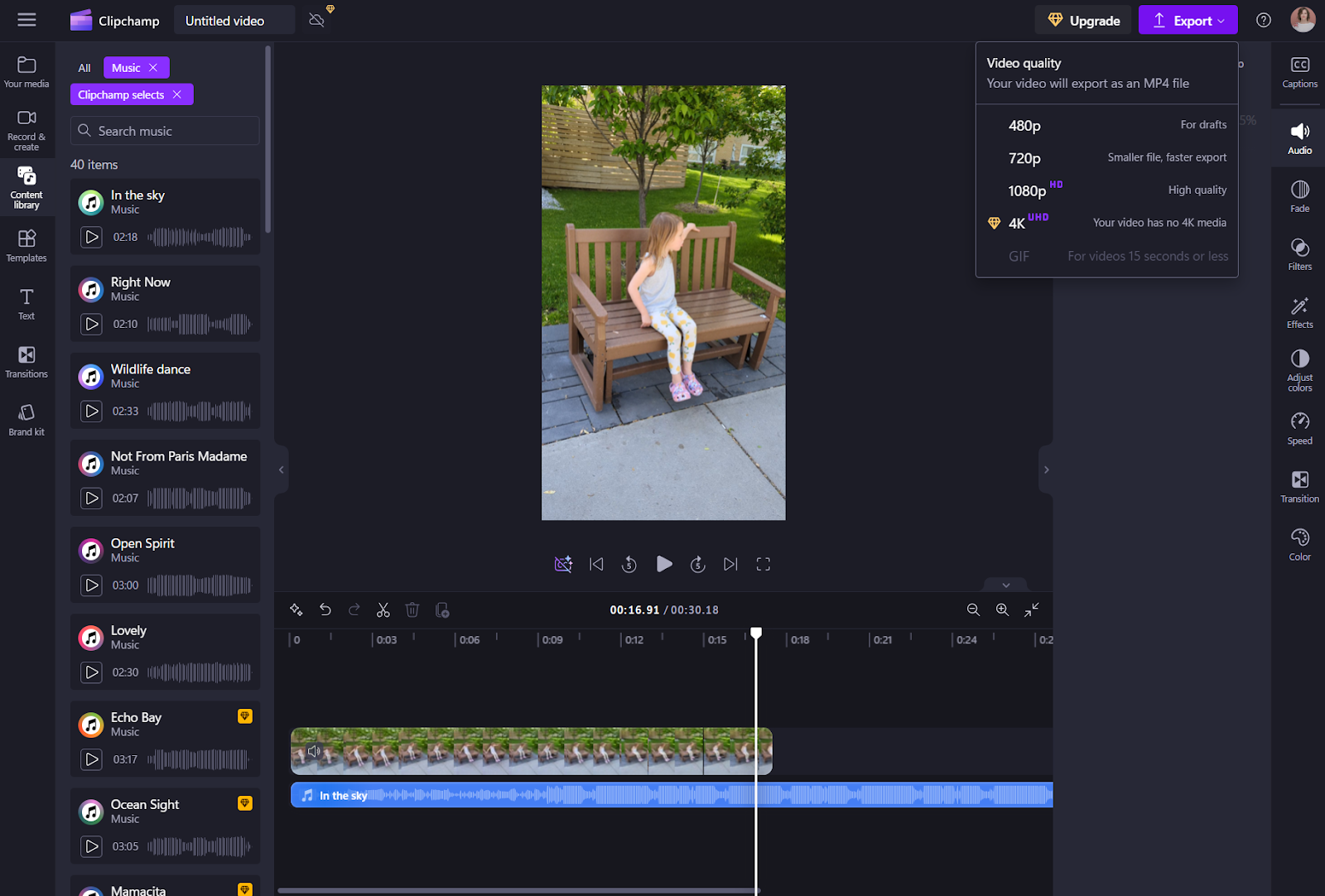
Both Windows 10 and Windows 11 now support Clipchamp for video editing. Follow these simple steps to add music to your video on a Windows 10 or 11 device:
Step 1: Open the Photos app on your device. If you haven’t already, you can opt to add Clipchamp from the “Settings” menu.
Step 2: Launch Clipchamp on your computer or via your web browser.
Step 3: Select “Create a new video” from the home screen. Then, select “Import Media” to upload your video file from your computer and drag it into the editing screen.
Step 4: Select “Import Media” again to upload audio files from your computer, or click “Content Library” in the left toolbar to browse Clipchamp’s music library.
Step 5: Drag your music from the media library to the timeline.
Step 6: Click on the music track in the timeline to select it. Use the handles at each end of the music to trim the music to the desired length.
Step 7: Adjust volume by clicking on the “Audio” icon (speaker) on the right-hand menu. Fade music in and out by clicking the “Fade” icon (a circle) on the right-hand menu.
Step 8: If you want to synchronize the music with your video, use the handles on the timeline to move it to specific parts of the video. If you need to split the music track, you will find the “Split” tool (scissors) above the timeline.
Step 9: Click “Play” to preview and adjust your video. Adjust the music’s track, position, volume, or length, as needed.
Step 10: Export your video by clicking “Export” in the top-right corner of the screen. Here, you can choose the video quality as well. Name your file and save it to your computer.
How to add music to video on macOS using iMovie
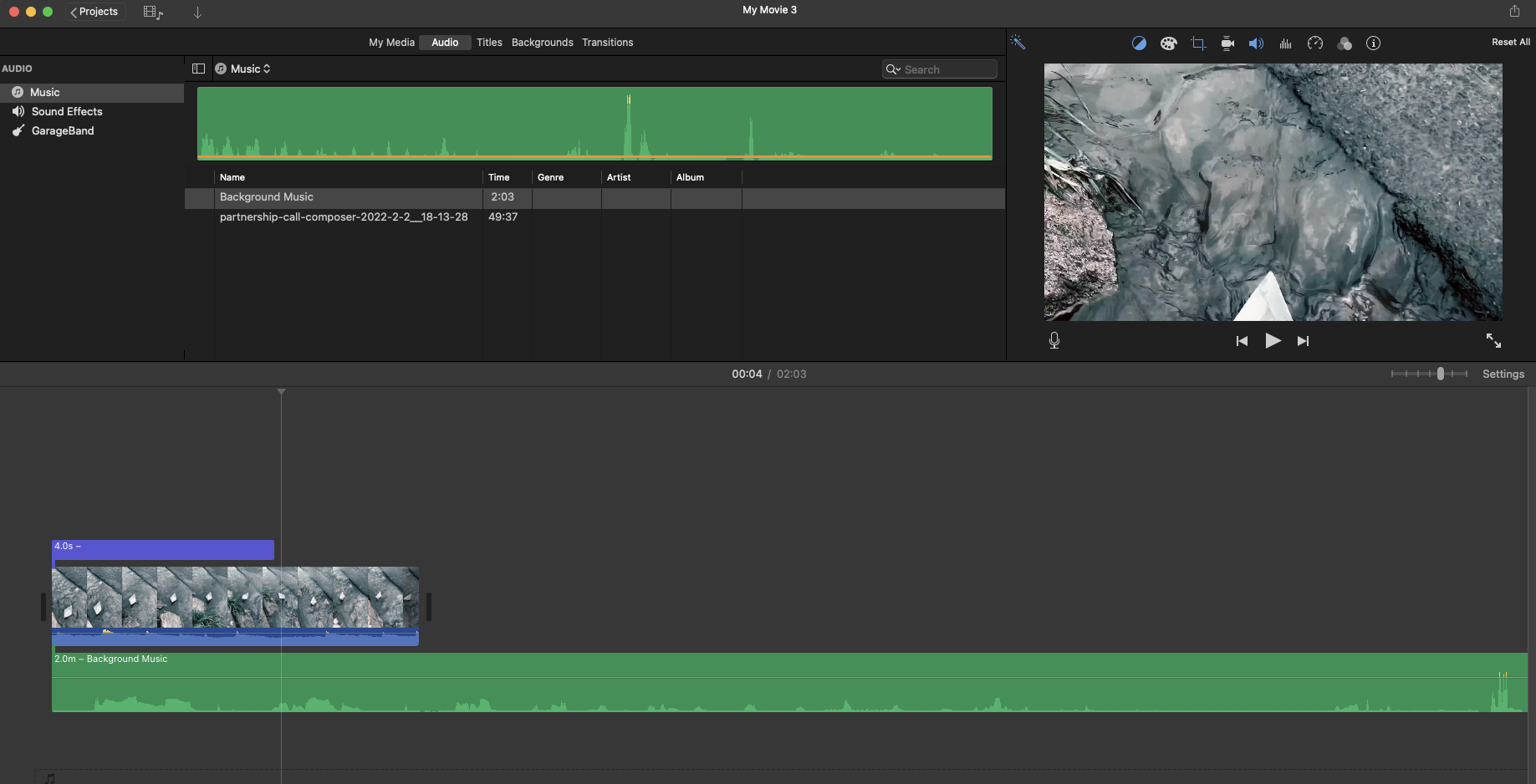
iMovie is the built-in video editor for Mac devices. Here’s how to use it to add music to a video:
Step 1: Open iMovie on your device.
Step 2: Tap “Create New (+)” > “Movie” and select the video clip you want to edit. You can also choose a project you’re already working on.
Step 3: Tap the “+” icon on the left side of the timeline.
Step 5: Select the “Audio & Video” tab. Explore “Sound Effects” to use Apple’s free music, or go to “My Music” to choose from your files.
Step 6: Tap the track to preview it. Once you like a tune, drag and drop your music track to your timeline. You can either drag the file before your video, after your video, or just underneath so that they play simultaneously.
Step 7: Drag the ends of the audio waveform to adjust the volume, trim the music, and reposition it. If it’s a long track, zoom out to make this easier.
Step 8: Customize your video. Adjust volume levels, reduce background noise, add equalization, choose playback speed, and apply audio effects.
Step 9: Click “Play” in the top right of the screen to preview the video.
Step 10: Click on the Import arrow to save your video.
How to add music to a video on YouTube
.webp)
It’s super easy to add music to a video on YouTube using YouTube’s video editor.
Step 1: Select the video you would like to edit, click “Editor”, and select “Audio.”
Step 2: Browse YouTube’s music library, preview music tracks, and click “Add” on your chosen track.
Step 3: Filter between tracks that are “Attribution required” or “Attribution not required.”
Read more: To learn the steps in-depth, we’ve got a full guide on how to add music to YouTube videos.
Best practices for adding music to videos
Keep dialogue easy to hear
Music should support your story, not compete with it. Make sure your background track doesn’t drown out any talking. Lower the volume just enough to keep voices clear.
Add smooth fade-ins and fade-outs
Fading music in and out at the start or end of your video can make transitions feel more polished and natural, like something you'd see in a professionally edited clip.
Loop short tracks for longer videos
Found a great song, but it’s too short? You can loop it! Many editors (like Adobe Audition) can repeat your music seamlessly so it plays in the background without any awkward cuts.
FAQs about adding music to a video
Why should you add music to your videos?
Music can instantly change how your video feels. It helps set the mood, adds energy or emotion, and keeps viewers engaged. Even a simple background track can make your content feel more polished and professional.
How do I add background music to a video?
Most video editors let you upload music directly into your timeline. Just drag and drop your track, adjust the volume so it doesn’t compete with dialogue, and use fade-ins or trimming if needed. Tools like Riverside and CapCut make this process quick and beginner-friendly.
How do I download music for a video?
Stick to royalty-free or licensed music so you don’t run into copyright issues. You can download tracks from sites like YouTube Audio Library, Artlist, or Epidemic Sound. Once you’ve picked your track, just download it as an MP3 and upload it into your video editor.
Is it legal to use any music in my videos?
Unfortunately, you can’t use any music you find in your videos. You must have the legal right to use your chosen music track. Always opt for royalty-free music or other options that have the correct licenses to avoid copyright infringement issues. Be sure to check the small print too. If anything isn’t clear in the license, ask the owner of the music to clarify.
Will adding music affect my video's file size or quality?
Any additional media, such as music, will increase the overall file size of your video. When done correctly, however, the size change shouldn’t be significant.
Always make sure to either compress your music files on upload or export. It’s also recommended to choose high-quality audio files.
Can I adjust the music volume relative to other audio in my video?
Yes, most editing tools will allow you to adjust the volume of all audio tracks you are working on, such as music, spoken dialogue, and sound effects. This way, you can ensure that you have the right volume for each media file so that they complement one another.
How do I add music to a video for free?
You can find free, licensed music on sites like YouTube Studio, Pixabay, and SoundCloud. To add it to your video, use a free editor like Riverside. It lets you record, upload, and edit your video in one place. Plus, you can publish straight to YouTube when you're done. No need to download extra software.
Final thoughts
Adding music is a simple way to make your videos more engaging and polished. It helps set the mood, adds emotion, and makes your content feel more professional, which can help you stand out and attract more viewers.
Need more help getting started? You'll find plenty of online communities where you can get advice and support. And if you’re using Riverside, our support team is always here to help.
Start adding music to your videos today!







.webp)













.webp)





