Table of contents:
If you’ve been using LLMs like ChatGPT, you might be wondering – can AI help me with video editing? The answer is yes.
Today’s AI-powered video editors can do everything from adding captions to creating entire videos from scratch.
Want to pick the right one to supercharge your video editing workflow? Here’s a look at the best AI video editors and what you can use them for.
The 4 key types of AI video editors
Not all AI editors are built the same. Which one is right for you depends on your editing skills and experience, and what types of videos you plan to create.
Here are your options:
- AI-assisted editors: They use AI to boost traditional editing workflows with automation and time-saving tools (like auto-captioning, audio clean-up, etc.).
- Text to video generators: These tools can generate full videos from text prompts, scripts, or blog posts. They’re often used for creating B-roll and supplemental footage.
- Avatar and talking head video creators: You can pick a lifelike AI avatar that will deliver scripts or narrate content.
- AI social video editors: Tailored specifically for TikTok, Reels, Shorts, they use AI to cut clips, add effects, and format your content for social fast.
Best AI video editors for 2026
Best AI-assisted video editors
These video editors don’t use AI to generate full videos, they use it to help you make your editing process faster and easier. You keep all the creative control — they just handle the tedious, repetitive tasks for you.
Here are our top picks:
Riverside

Price: Free plan available. Paid plans start at $15/month.
Best for: Fast, seamless AI-assisted editing
Compatibility: Web-based
Riverside is an all-in-one video creation platform that uses AI to cut your editing time in half. You still get all the tools you’d expect from a video editor, but AI will work behind the scenes to speed up everything.
Every time you record or upload a video to Riverside, AI will automatically generate an accurate transcript, which you can use to quickly add captions. You can also clean up audio with a click, generate b-roll with simple prompts, and even fix voice mistakes with video dubbing.
Best of all, Riverside provides access to many of its AI tools in its free plan.
Key features:
- Text-based editing: Delete text in your recording transcript, and your video updates instantly.
- Magic Clips: Let AI turn key moments into viral-worthy video shorts with a click.
- Show notes and summaries: Auto-generate podcast summaries, takeaways, and chapters in seconds.
- AI Voice: Clone your voice to fix bloopers without re-recording or add quick intros and voiceovers.
- Transcription: Up to 99% accurate transcriptions in 100+ languages
- AI captions: Add animated captions to your video and style them with branded options.
- Magic Audio: Remove background noise and enhance sound for studio-quality audio.
- Speaker View: Keep your current speaker on screen with AI that seamlessly switches as the next person talks.
- Eye Contact: Keep your gaze aligned with the camera (even when using a teleprompter).
- B-roll creation: Create b-roll based on a prompt or template and include your own pictures or videos.
Adobe Premiere Pro

Price: $22.99/month w/ 7-day free trial.
Best for: Expert video editors looking to streamline advanced workflows.
Compatibility: Windows, macOS
Adobe Premiere Pro has long been the gold standard for professional video editing. Today, Adobe has brought on more AI features to speed up the very time-consuming traditional workflows. The latest suite now includes text-based editing, speech-to-text caption creation, automatic color correction, and advanced tools like object adding and removal, and scene extension.
Adobe also includes generative tools to turn text prompts to video, create b-roll, and generate AI animations. Their quality is quite impressive, but they still have a slightly synthetic feel so you probably wouldn’t want to use them for more than a few seconds.
Premiere Pro is powerful, but has a very steep learning curve. Beginners will find it hard to navigate, and even the AI tools will take time to master.
Key features:
- Text-based editing: Cut, move and delete text in the automatically-generated transcript to edit your video.
- Speech-to-text and auto captions: Highly-accurate speech-to-text in 27 languages.
- Enhance speech: Automatically remove background noise and echo, and equalize speech levels.
- Auto reframe: Resizes and center videos for social formats (e.g., vertical for TikTok, square for Instagram).
- Auto audio mixing: Balances music and dialogue with AI-detected volume adjustments.
- Color matching: Matches the color and lighting of two shots automatically.
- AI-based transitions: Smooths jump cuts and fills gaps in talking head footage by analyzing facial features.
- Generative AI tools: Generate b-roll, animations, and special effects with Adobe Firefly.
DaVinci Resolve
.webp)
Price: Free version available. DaVinci Resolve Studio is $295 (one time)
Best for: Professional grade video editing and color correction
Compatibility: Windows, macOS, Linus
DaVinci Resolve is a professional-grade editor favored by filmmakers for its advanced color and audio tools. The latest version introduced more than 100 new features including lots of AI tools, taking it to the next level.
You’ll get text-based editing, object removal, auto color grading, and the ability to animate subtitles as they are spoken. There’s even an AI audio assistant that can analyze your audio and create a professional audio mix. However, all AI features are available only in the paid version.
This video editor is the deepest, most advanced of them all — but it comes with the territory, it’s also the one with the steepest learning curve.
Key features:
- Text-based editing: Cut the video by editing the transcript directly.
- AI IntelliScript: Automatically builds timelines by matching uploaded scripts to spoken dialogue.
- Face tracking and refinement: Isolates and tracks people or objects for targeted grading or effects. Applies beauty, color, and sharpening effects automatically.
- Shot matching and auto color: Matches the look and color from one frame to another and automatically grades footage based on content.
- Voice isolation and dialogue leveler: Separates voice from background noise and automatically balances speakers’ volume.
- Music trimmer: Trims background music to fit your edit’s pace.
- Object removal: Removes unwanted elements and auto-fills background.
- AI search: Find clips by object, person, dialogue, or content.
Best text-to-video generators
Text-to-video generators aren’t traditional editors. They’re focused on creating video for you based on images or text prompts rather than editing it.
Think of it like ChatGPT for video: you describe to the generator what you want via a prompt and it will create it for you. You can then refine that prompt to your liking, and edit it with more traditional video editing tools.
If you want to try creating your own footage using AI, here are the video editing tools to try:
Runway
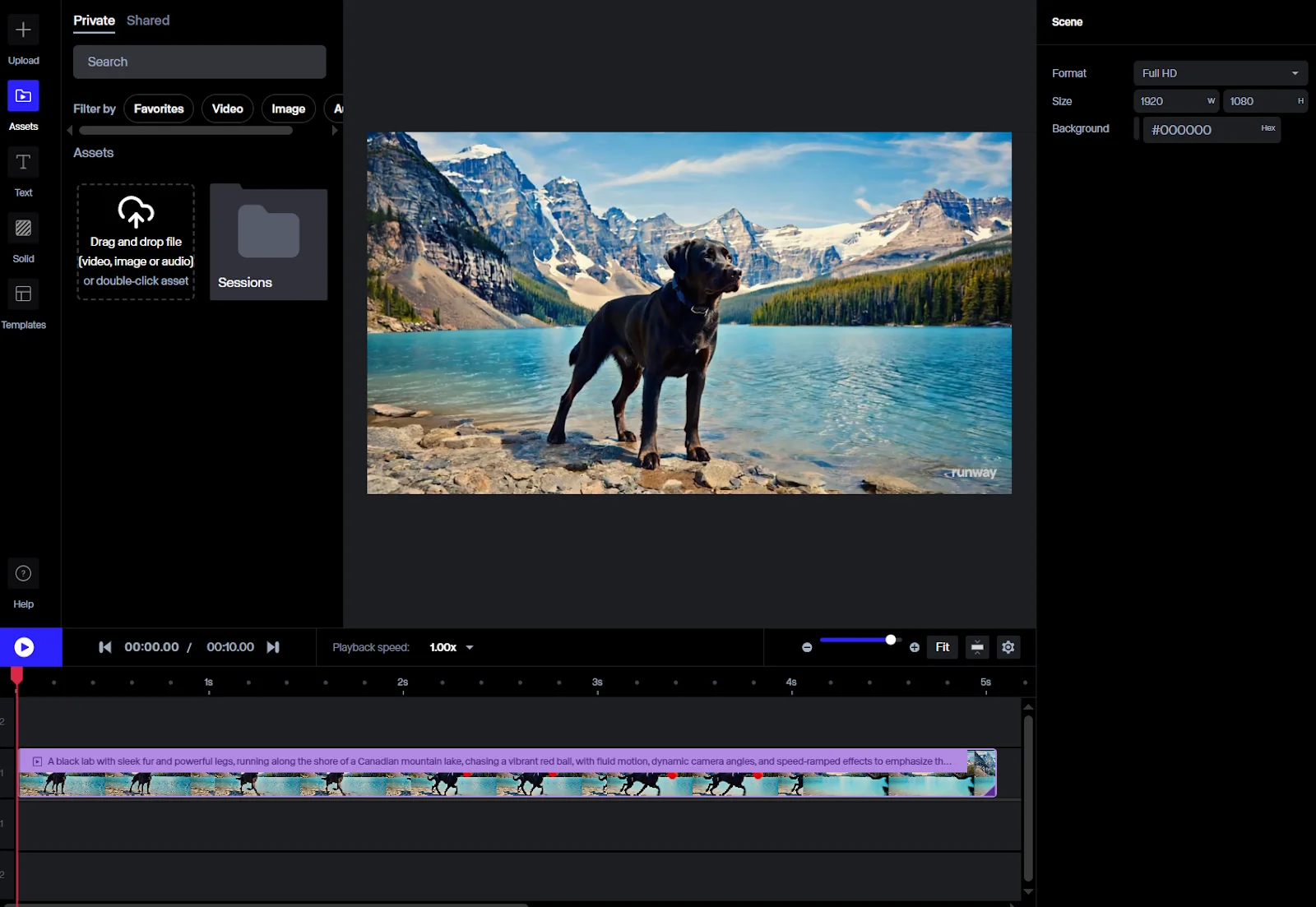
Price: Free plan available. Paid plans start at $12/month.
Best for: Creative content, visual experiments
Compatibility: Web-based
Runway is an AI-driven video creation platform that got a lot of people talking when it released the first publicly available text-to-video AI model. Like a lot of generative tools, it’s fun to play with, but the quality of the outputs still is hit-or-miss. It’s impressive, but don’t expect it to match real footage.
Once you’ve created a video, you can tweak it with Runway’s basic timeline-based editor. It offers features like background removal, motion object tracking, and some creative filters. But the editing tools feel limited and not intuitive to use.
Plus, the free plan doesn’t give you access to the more advanced Gen-4 model and only lets you create a few short videos.
Key features:
- Text-to-video or image-to-video generation: Create short videos from written prompts or still images.
- Subtitle generator: Create editable, time-synced captions automatically.
- Object/background removal: Erase or isolate subjects and fill in the background with a click.
- Super slow motion: Create smooth slow-motion from regular footage.
- Scene detection: Automatically cut long footage into separate scenes for easy editing.
- Face blur: Automatically detects and blurs faces for privacy.
Lumen 5
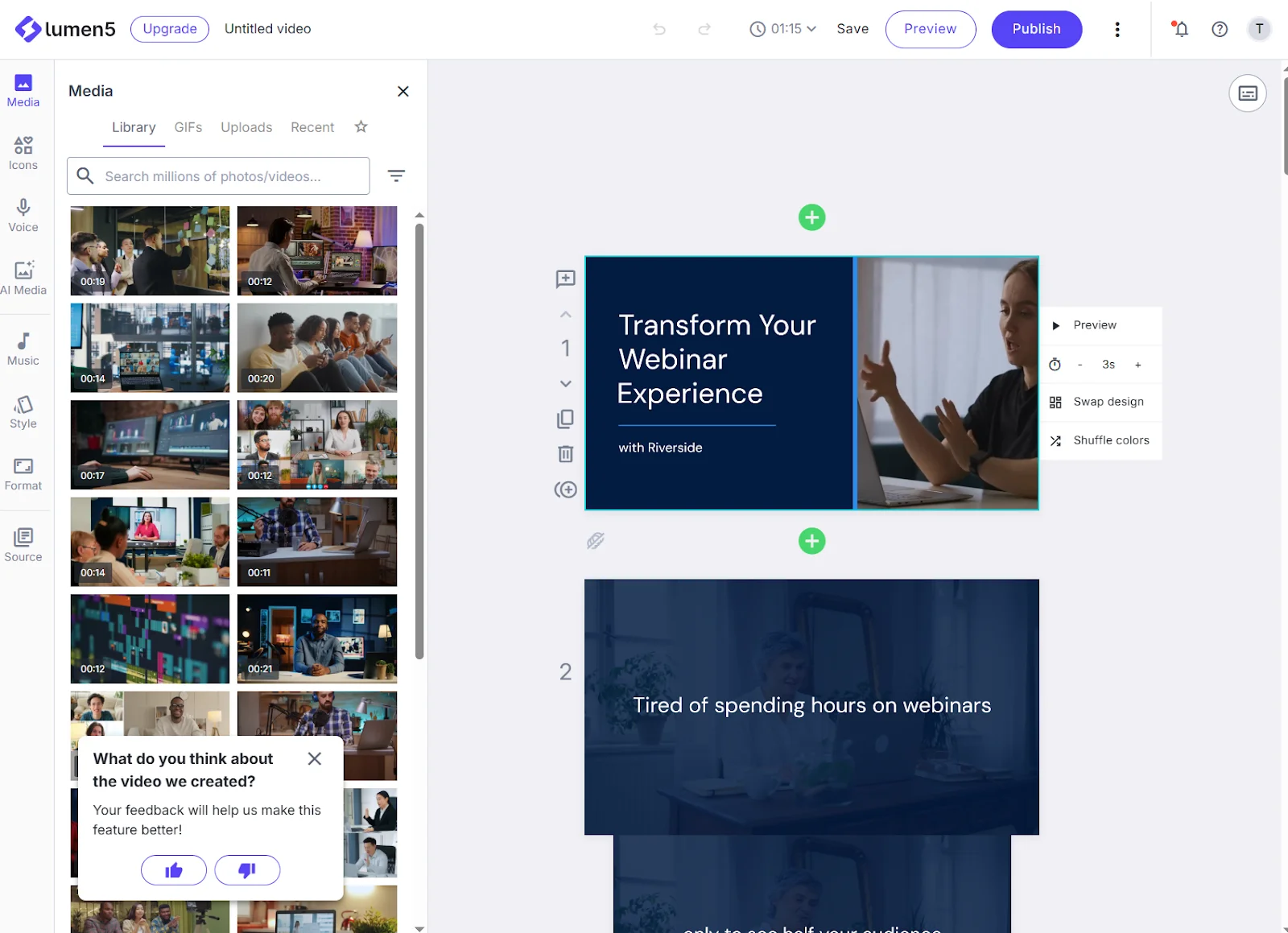
Price: Free trial. Paid plans start at $19/month.
Best for: Quick, easy corporate and brand videos.
Compatibility: Brower-based
Lumen 5 is a text- or image-to-video generator built for businesses. It’s designed to turn articles, blog posts, and scripts into storyboard-style videos. And it provides templates and drag-and-drop functionality to help you customize scenes, fonts, colors, logos, and music.
Lumen 5 walks you through every step of creating a video so it’s great for teams with little to no video experience. It’s very smart at condensing all information into useful videos you could further refine by customizing the branding, voice, and colors.
Compared to Runway, Lumen5 editing tools feel more structured and easier to control.. So, even if you use your own footage here, you’ll be able to crop, trim, resize, add text animations, and all the other basics with no trouble at all. While not flashy, it gets the job done, especially for internal communications or marketing.
Key features:
- Text-to-video conversion: Extracts key sentences from articles, blog posts, or scripts and suggests corresponding visuals to turn them into videos.
- AI voiceover: Built-in AI voice generation in multiple languages (varies by plan), suitable for narration.
- Brand customization: Create brand kits to store logos, fonts, and color schemes.
- Output flexibility: Supports various formats (16:9, 1:1, 9:16) optimized for platforms like YouTube, LinkedIn, Instagram, and TikTok.
InVideo AI
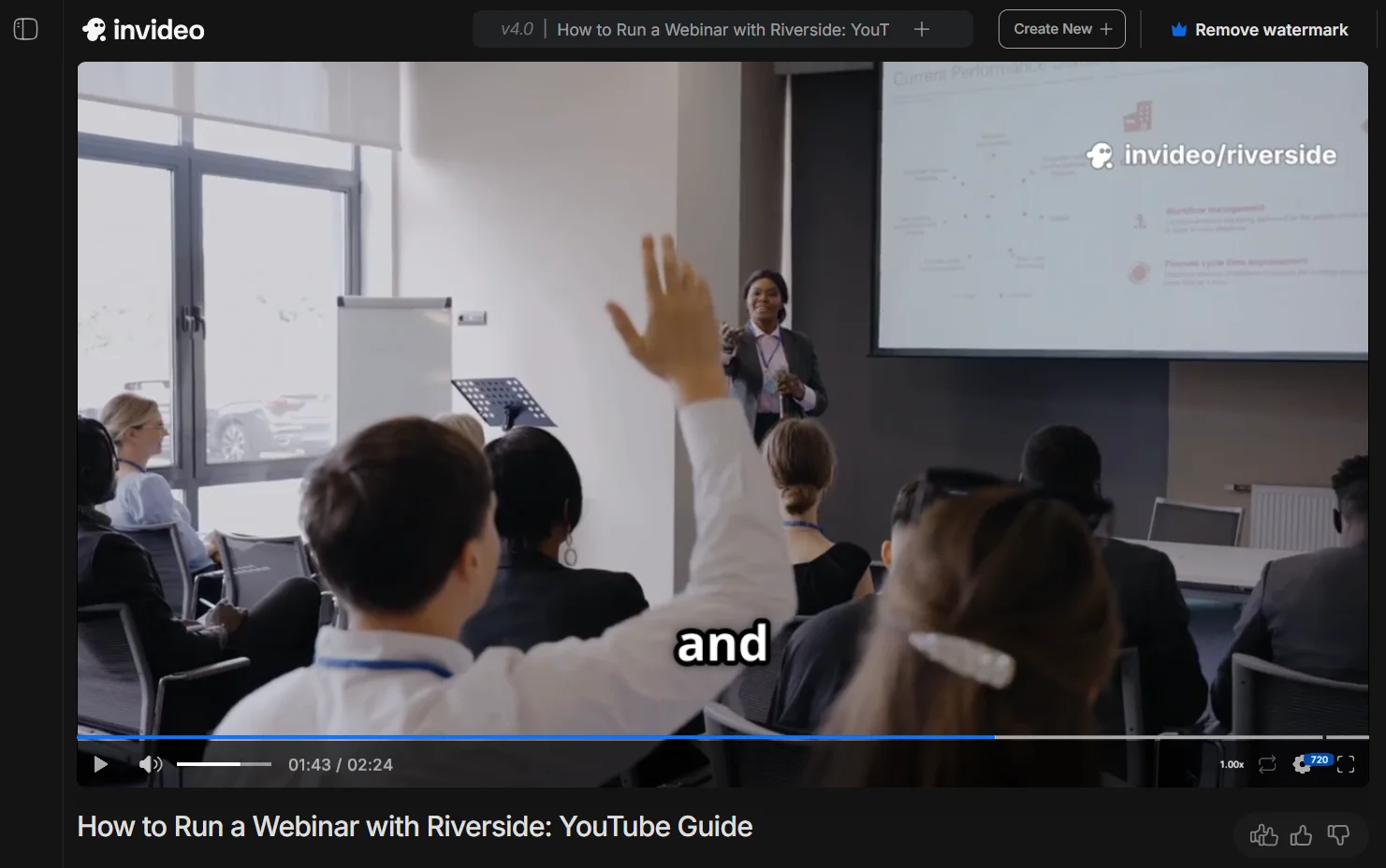
Price: Free plan available; Paid plans start at $28/month.
Best for: Explainers, tutorials, and onboarding videos
Compatibility: Web-based
InVideo AI is a cloud-based, text-to-video platform that generates videos from prompts – complete with voiceovers, subtitles, music, and transitions. While it’s designed to create video automatically, it’s integrated with InVideo Studio, a powerful traditional video editor giving you full control over your creation.
The initial creation is guided through prompts as the tool asks you questions such as the style and format of video you prefer, the music, captions, narrator’s accent, etc.
The output won’t be winning any awards, but the program does a good job of pulling together relevant information and condensing it into short videos.
Overall, InVideo AI is good for onboarding videos and other assets where tight creative direction isn’t essential. However, you can’t easily re-prompt or regenerate scenes without starting over.
Key features:
- AI-powered text to video: Converts scripts, blog posts, and prompts into a full video within minutes.
- Script generation and storyboarding: Automatically generates a structured script, breaks it into scenes, and creates a storyboard to guide video flow.
- Massive stock media library: Access to 16 million+ royalty-free assets (videos, images, music, and sound effects), including premium iStock content for paid tiers.
- Human-like voice-overs and cloning: Realistic AI-generated voices in multiple languages and accents. Paid plans even allow voice cloning.
Prompt-based editing: Edit video content using natural language commands like “delete scene 2” or “change accent to British,” for easy quick refinements.
Best avatar/talking head AI video editors
AI-generated avatars now appear in more than one-third of brand-produced videos, suggesting they’re becoming mainstream.
Here are the best platforms that specialize in these types of videos:
Synthesia
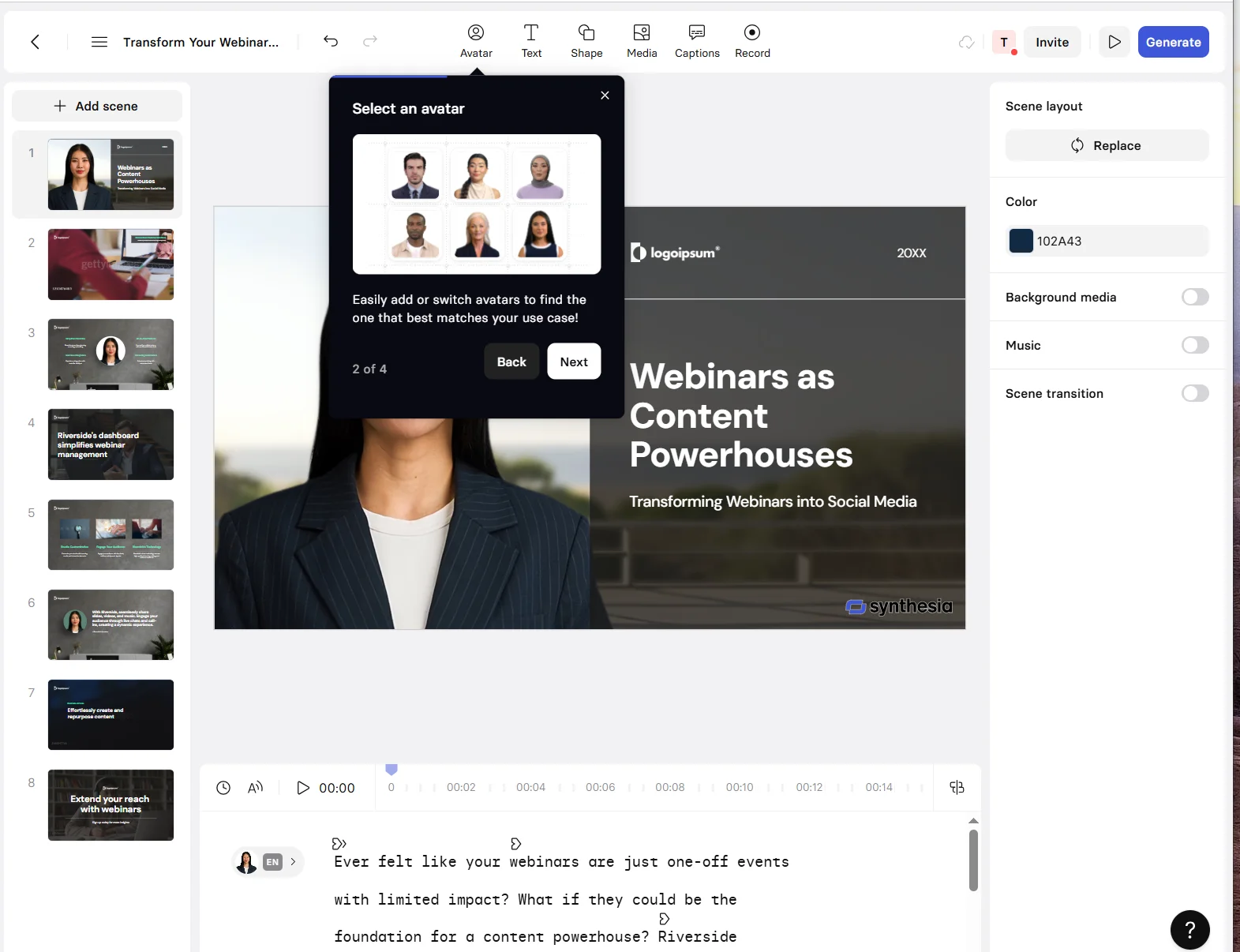
Price: Free plan available; Paid plans start at $18/month.
Best for: Corporate videos
Compatibility: Web-based
Synthesia is an AI video platform that is used globally for training, support, and internal communications with a huge library of 200+ realistic AI avatars. Its main selling point is that you can turn a script into a talking head video without having to film a real actor.
The workflow is very linear: you choose an avatar, edit the script, add text, captions, and other media, and you can even record from your webcam. The UI is beginner-friendly and the editor supports multilingual voiceovers and branding templates. The narration quality is among the best on the market, with voices that sound surprisingly natural and human.
Key features:
- 230+ avatar library: Choose from a library of realistic avatars or generate your own via webcam.
- 140+ languages and dialects: Supports multilingual voiceover, dubbing and captions.
- Script to video: Turn written or slide-based scripts into videos. The AI assistant helps build and optimize content flow.
- Templates and branding: Offers 250+ templates with support for logos, fonts and layouts..
- Interactivity features: Add interactive elements like clickable CTAs and auto‑detect viewers’ language for UI adaptation.
Elai.io
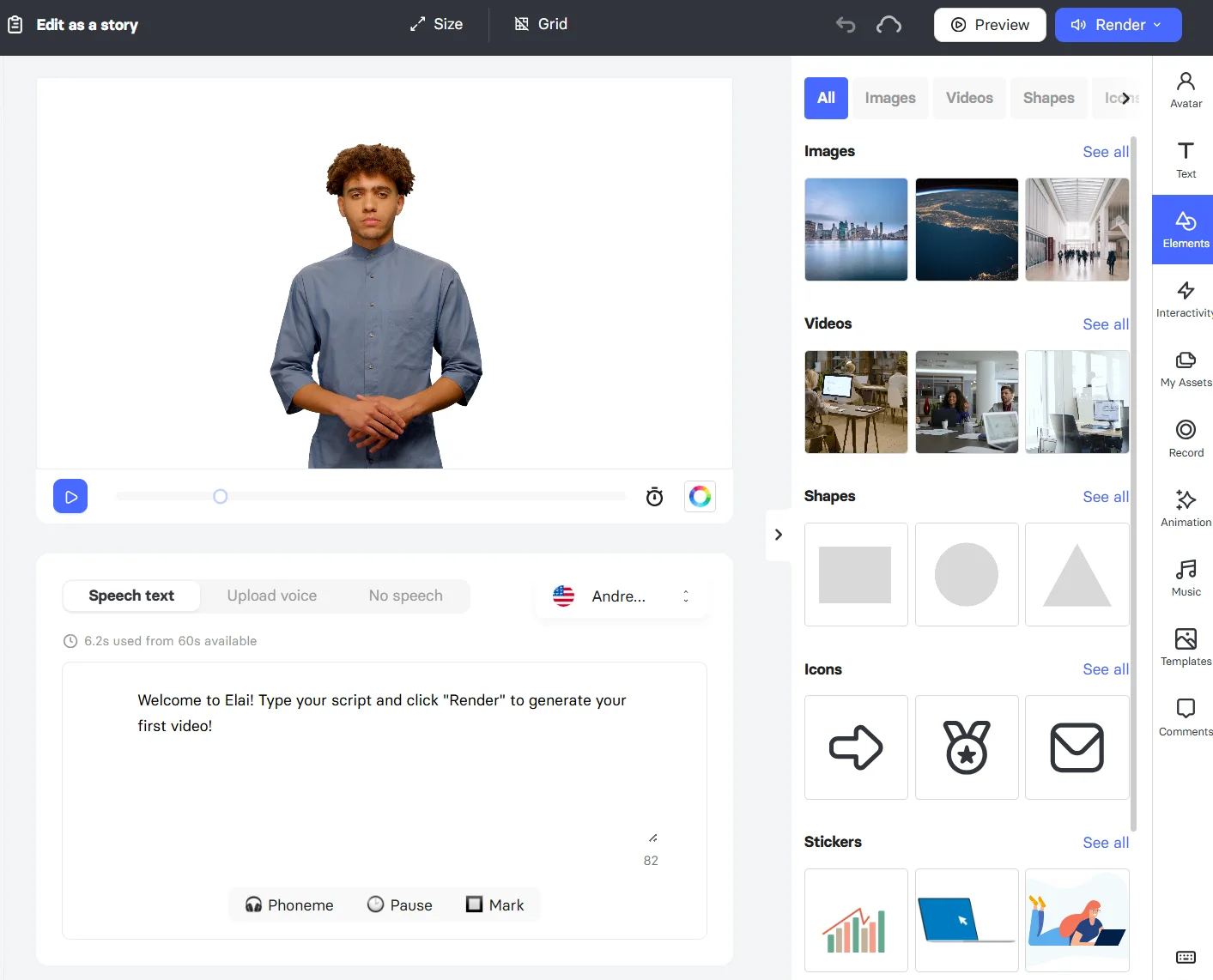
Price: Free plan available; Paid plans start at $23/month
Best for: E-learning
Compatibility: Web-based
Elai.io is designed to turn text into narrated avatar videos but unlike Synthesia, it specifically targets educators, marketers, and smaller businesses. It also provides more customizability and interactive elements like quizzes and clickable buttons.
While it’s actually very flexible and easier to use than Synthesia, Elai.io is also less guided and with fewer polished templates The editor has a limited set of tools, but allows for screen recordings and custom media uploads. You make a solid video with a talking avatar from a script, but you can’t do much to adjust that output.
Key features:
- 80+ AI-narrated avatars: Choose from 80+ realistic avatars (studio, selfie, cartoon) or create custom avatars from photos or clips.
- Text-to-video storyboarding: Input text, URLs, or PPTX/PDF files, and Elai auto-generates a storyboard and video slides.
- Multilingual voice and subtitles: Supports 75+ languages and 450+ accents, with voice cloning available for personalization.
- Interactive elements: Add quizzes, clickable buttons, and more—ideal for e-learning.
- Screen recorder and custom media: Record live screen demos, upload images, fonts, or music, and apply brand assets.
- Auto translation: One-click translate and dub video into 75+ languages for global reach.
- Real-time chat avatars: Engage users interactively by embedding chat-enabled avatars into websites or apps.
Colossyan
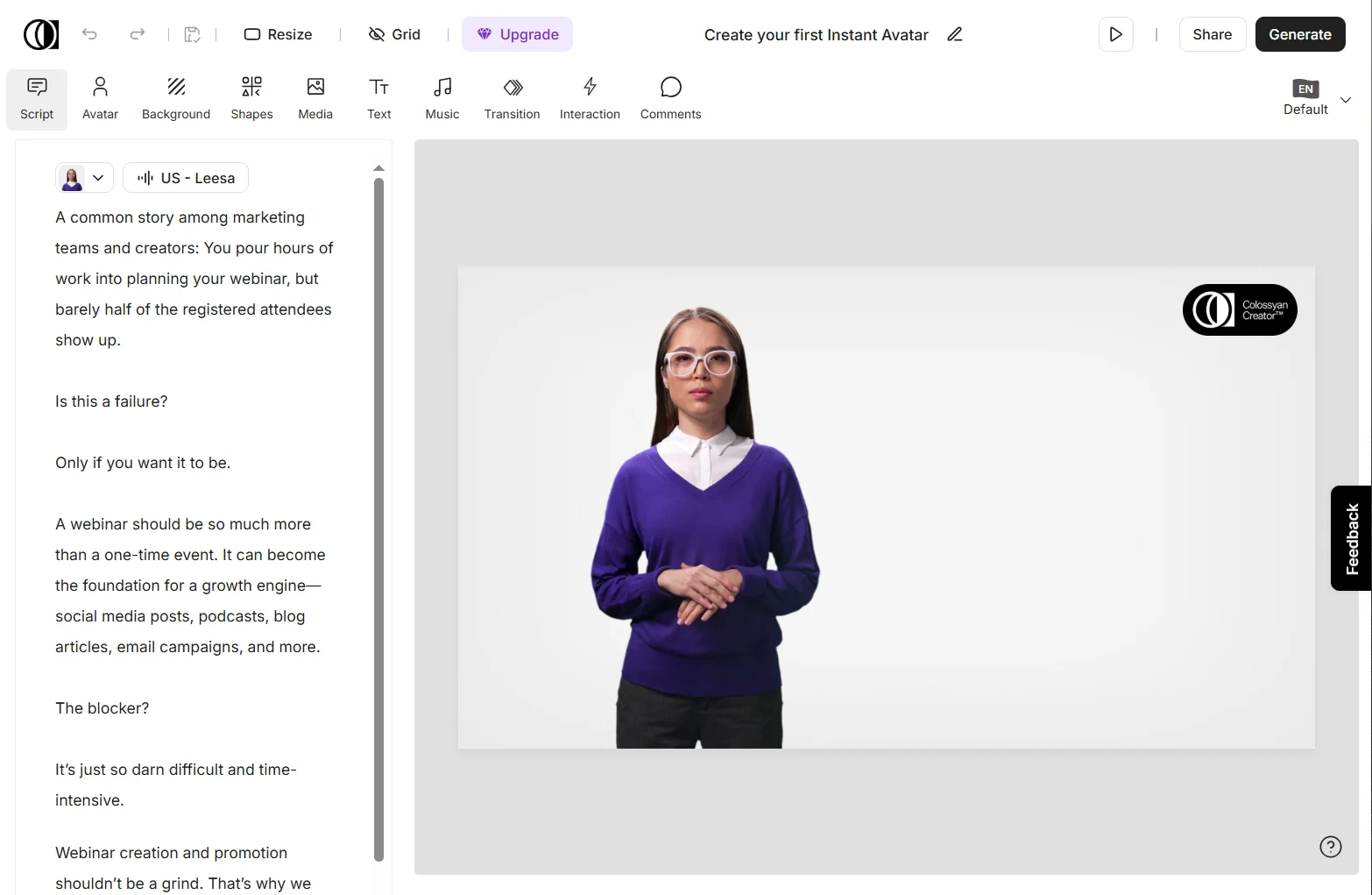
Price: Free trial available; Paid plans start at $19
Best for: Team collaboration, interactive learning
Compatibility: Web-based
Colossyan is an avatar-based tool with some solid interactive features and multilingual voiceovers. It offers stronger collaboration tools than the other options on this list, like shared workspaces and permissions control. The editor has a reasonable set of familiar editing tools and it’s quite flexible, but performance was occasionally slow or glitchy during our tests.
That said, Colossyan avatars aren’t quite as refined. The speech can sound robotic, and facial expressions feel less natural compared to other platforms.
Key features:
- Library of 200+ avatars: Choose from a growing library of different avatars,ranging from basic to expressive, or generate your own from webcam or images.
- Text to video: Input your script and Colossyan creates video scenes with zoom, backgrounds, and multilingual speech.
- Interactive elements: Add quizzes and knowledge checks directly in video for better engagement.
- Auto translation and subtitles: Translate both video and captions into 70+ languages with a few clicks.
Team collaboration and cloud editor: Multiple editors, shared workspace, version control, and review tools built-in.
Best social media AI video editors
Most video editors can be technically used to make social media videos. But there are a few that are built specifically for that purpose, usually by prioritizing speed, vertical formats, and UGC styles.
Here are the top picks:
CapCut

Price: Free plan available; Paid plans start at $5.99/month but all AI features only available on Pro plan at $19.99/month.
Best for: TikTok and other social media platforms
Compatibility: Web-based
CapCut is one of the most popular AI-powered editors for social media videos. You get auto-generated captions with lots of great styling optionsAI-generated scripts, background removal, voiceovers and more. One of the coolest features is the ability to turn your videos into anime or other art-like aesthetics.
CapCut is really fast and easy to use, and you can even generate a full video from a script in just a few minutes. The free plan limits most AI tools, though. It’s also not the best choice for longer form videos.
Key features:
- Auto captions: Automatically generates accurate subtitles with speaker labeling and styling.
- Text to speech: Converts written text into voiceovers using a range of tones, accents, and genders.
- AI script generator: Generates short-form video scripts from a prompt or topic idea.
- AI background remover: Removes video backgrounds without a green screen.
- AI style transfer: Turns clips into artistic styles like anime, sketches, or cinematic looks.
- AI auto reframe: Automatically adjusts video framing to fit vertical, square, or widescreen layouts.
- AI photo animator: Adds motion to static images, like talking face animations or zooms.
LightCut

Price: Free
Best for: Drone footage and those who edit on mobile
Compatibility: iOS and Android
LightCut is a free AI video editing app made by the drone brand DJI to work seamlessly with any short-form content. It has more traditional video editing tools, together with AI features focused on fast, automatic editing.
Editing a video is really simple: just pick a template, and the app will create a video in about a minute. It even provides templates to help you shoot your footage.
LightCut doesn’t sacrifice depth for simplicity, though, and it still has a lot of the tools more advanced editors will want.The downside to this app is that you can only edit on mobile, and the lack of a desktop version might be limiting for some workflows.
Key features:
- One-tap edit: Automatically generates short videos by analyzing your footage and applying a matching template, music, transitions, and effects.
- AI highlights: Detects the best moments in your clips (e.g., action, smiles, drone flyovers) to use in the final edit.
- Smart templates and effects: 100+ cinematic templates for various categories: travel, vlog, sport, landscape.
- AI-powered music sync: AI-powered music synchronization to align transitions with beats.
- HD/4K export: Export in 4K directly to social media.
Icon
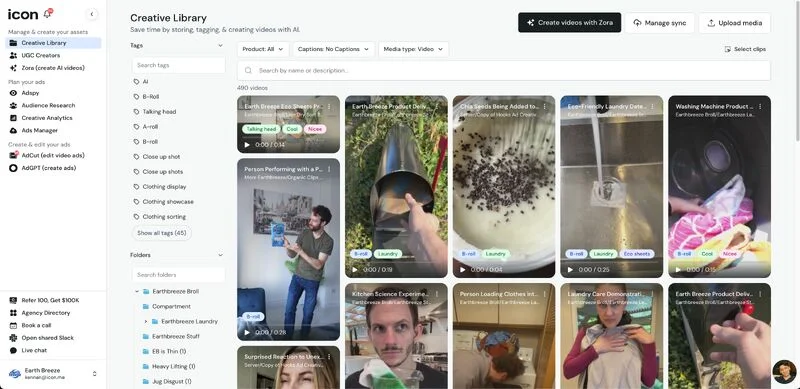
Price: $39/month
Best for: Social media ad creation
Compatibility: Web-based
Icon’s video editor is designed specifically to drastically cut down on the time it takes to make static ads and UGC-style content. You feed it your footage and script, and the app will handle the rest for you by filling in any gaps. Icon will create 80-90% of the video for you by adding captions, music, transitions and even AI-generated filler clips. It then provides a more traditional timeline editor you can use to polish your work.
The outputs are pretty remarkable, and it is hard to tell where the real footage ends and the AI begins. Icon’s AI avatars look and feel very realistic, making them a viable option for creating UGC-style ads. The app will also iterate by creating hundreds of variations of your ad using AI to analyze your past performance, competitor trends, and platform insights.
This product is an incredible concept, but the editor can be slow and frustrating at times, so you should probably wait until a more polished version is rolled out.
Key features:
- AI video editing: Automatically matches your script to suitable clips from your library and fills in gaps with AI-generated footage. Then it adds captions, voiceovers, music, and transitions.
- AI script generation: Writes targeted ad scripts for different audiences and angles.
- Smart asset library: Auto-tags your footage (e.g., “unboxing,” “close-up”) so clips become reusable building blocks.
- Competitor analysis and A/B testing: Identifies ad trends among competitors and top-performing creatives. Generates multiple “permutations” of ads to test hooks, visuals, messaging.
Ad platform and social integration: Batch ad creation for Meta, TikTok, and YouTube. Integrates with ad platforms for one-click uploads.
What to look for in an AI video editor
Still need some help figuring out which AI video editor is best for you? Here’s an overview of what to look for when making your decision.
Editing capabilities vs AI creation
Some AI video editors are designed to do the work for you, while others let you keep creative control. Decide what’s best for your project and how much you want to be able to customize your video.
Ease of use
Not all AI video editors are easy to use. In fact, some full-automation tools have editors that are slow, clunky, and hard to figure out. Try the free plan of any editor you are considering to get a feel for the interface and learning curve before you commit.
Output formats and resolution
Check what file formats your editor supports, and what resolution it can export, as this will affect both quality and where you can publish your videos.
Riverside can export video in up to 4K and lets you choose from vertical, square, or landscape formats. Files are exported in MP4, which is the most widely compatible video format.
Workflow features
Even with AI-generated content, you’ll likely be doing some edits to refine the final product. Look for features that make editing fast and streamlined.
For example, Riverside is designed for creators, so its workflow considers every step of the editing process. Its tools are designed to cut down the work on tasks like captioning, audio editing, formatting, and b-roll creation. It even creates social media clips and show notes.
Compatibility
You’ll need a video editing app that’s compatible with your device and operating system. Hardware also matters: editors like Adobe Premiere Pro and DaVinci Resolve require strong CPU performance, plenty of RAM, and dedicated GPU support to run smoothly. On older machines, these editors may lag or crash. Web-based editors like Riverside, instead, are generally lighter and more accessible, and can work on pretty much any device.
Use case
What kind of videos are you making?. Some editors are built for specific formats, like ads or training videos,, and may perform better in those areas. More general-purpose editors will provide all the tools you need as well, but might lack tailored functionality to speed up the job or make it easier.
FAQs about AI video editors
Is AI good for video editing?
Yes and no. AI can help you create a video really quickly, but if you have high standards, you’ll probably still want some hands-on control. As a creator myself, I prefer AI tools that help me edit videos faster and better, like Riverside, rather than ones that try to do everything for me.
Which is the best AI for video editing?
It depends on what you’re looking for. If you just want a quick explainer video for internal use, using a platform with generative AI like Synthesia might be the best choice. If you’re looking to make something more professional or human-feeling you’ll want an editor with reliable AI-powered features, like Riverside. Bonus: you get to take all the credit for the final result.
Can ChatGPT edit a video?
No, video editing isn’t one of its functionalities. But it’s actually pretty good at giving directions if you ask it to provide instructions on what you want to do. If you’re looking for a video editor that can edit by command, Runway and InVideo have the functionality you're looking for.
What is the best AI video editor for TikTok?
The best AI video editor for TikTok is likely CapCut, since it’s made by that platform’s creators and it’s fully optimized for it. It has trending TikTok templates and sounds, and exports directly to the app. InVideo is also a good choice too, as it allows you to specify your platform in your prompt, for super-quick TikTok videos.
Does iMovie have AI?
iMovie doesn’t have advanced AI features, but it does have some smart tools. For example, Magic Movie can automatically create polished videos using your selected clips. You can also adjust color and lighting with a click, and automatically reduce shaky footage. Still,, leans more toward manual editing compared to the others on this list.



















%20-%20Free%20_%20Paid.webp)
.webp)



