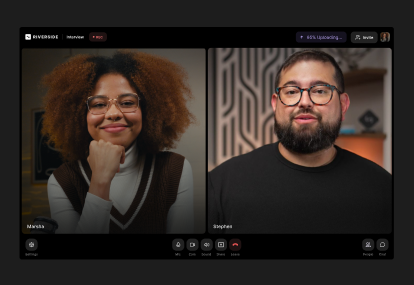Table of contents:
Recording a podcast with multiple guests? You don’t want background noise or overlapping voices messing with a great conversation.
The fix is simple. Give each speaker their own mic.
You don’t need to be a techie to figure it out. In this guide, you’ll learn 3 easy ways to record a podcast with multiple microphones. We’ll cover methods for remote and in-person recordings.
Let’s dive in.
Top 3 options for recording 2+ people
There are multiple ways to record a podcast with 2 (or more) people, but these 3 methods give you the best results without overcomplicating things.
Disclaimer: Please see our help site guidelines to check your equipment’s compatibility with Riverside.
How to record with multiple mics using online recording software

Best for:
- Podcast hosts who interview remote guests.
- Budget-conscious beginners looking for a simple, plug-and-play recording solution.
- Anyone who wants to avoid complicated audio gear setups.
Planning to record with remote guests without breaking the bank or troubleshooting complicated tech? An online remote recording platform is your best bet.
Platforms like Riverside make recording multiple guests easy. Just send each participant a simple invite link, and they can join your session from any device. No complicated tech setup needed.
Since Riverside records directly on each participant’s device, quality will stay top-notch even if someone has a slower internet connection. Everything uploads to the cloud in real time for a smooth, reliable local recording, even if someone’s Wi-Fi cuts out. You'll also receive separate audio and video tracks for each participant, making editing clean, especially when cutting out cross-talk.
If you want the highest quality with the least amount of hassle, this is the way to go.
Downsides:
With some software, your recording quality hinges on the stability of your guests’ internet connection and the quality of their mic setup. To avoid this issue, look for platforms that have local recording and audio enhancement features.
Your guests will also need to set up their own equipment. But, this can be as simple as using a smartphone as a webcam with a plug-and-play USB mic.
Connecting multiple mics with a USB audio interface

Best for
- Hosts who record with in-person guests.
- Podcasters recording in a dedicated studio or home setup.
- Creators looking for high-quality sound with precise audio control.
A USB audio interface acts as a bridge between XLR microphones and your computer, turning your home setup into a mini recording studio.
It delivers professional-grade sound quality and lets you control each person's audio with great precision. If one person is too loud or quiet, you can adjust their volume in real time to ensure a balanced mix.
Popular models include the Vocaster Two (which is perfect for a 2-person podcast setup) or the Focusrite Scarlett 18i8 (ideal for 3 or 4 people). These setups are often used in a professional studio setting.
If you want to know the best mics for recording in a studio, check out our guide to the best studio microphones.
Downsides:
Audio interfaces require a little more tech know-how to operate them smoothly, especially if you want to record directly to your computer.
Using a digital recorder

Best for:
- Creators who need the flexibility to record anywhere (i.e.,on the go or at home).
- Podcasters who want professional sound quality without a complicated setup.
- Anyone who needs to get separate tracks for easy editing.
A digital recorder is a portable device that captures audio signals and converts them into digital data. This data is saved to SD cards, flash drives, and other storage media.
Since digital recorders are portable, they’re perfect for recording without being tethered to a computer. Whether in a coffee shop, at an event, or on the go, you can plug in your XLR microphones to a portable digital recorder, hit record, and you’re good to go.
Digital recorders like the Zoom H6 and PodTrak P4 are great for this purpose: they’re convenient, have multiple XLR mic inputs, and let you record on separate tracks. Popular XLR mics include the Shure MV7 and Shure SM7B.
Check out our guide on the best digital recorders for more recommendations.
Downsides:
Quality digital recorders aren’t exactly cheap, often costing upwards of $200. Plus, you’ll need to manually transfer your files to your computer before you can edit them.
How to record a multi-mic podcast remotely using online software
Want to record a remote podcast with multiple mics, crystal-clear audio, and no technical headaches? Then look for an online software platform, like Riverside.
As I mentioned above, with Riverside, you can invite up to 9 guests with just a link, no downloads or sign-ups required. Record everything in studio-quality with up to 4K video and 48kHz audio resolution, no matter how many mics. You’ll get separate tracks for each guest, and you can edit in one smooth workflow with our video editor.
We’ve got automated tools for audio enhancement, background noise removal, trimming, and more, all built to help you create a crisp-sounding podcast in minutes.
And, when you’re ready to publish, you can even host your show on Riverside with unlimited cloud storage without even leaving your dashboard!
Here’s how to record your multi-mic remote podcast with Riverside:
Step 1: Create a Riverside account
Sign up for a Riverside account and log into your dashboard. From here, create a new studio or select an existing one from the left sidebar.
If you need to create a new studio, click on the studio list and select “+New studio.” Then, follow the prompts to set it up.

Step 2: Setup your studio
Click on the “Record” button.
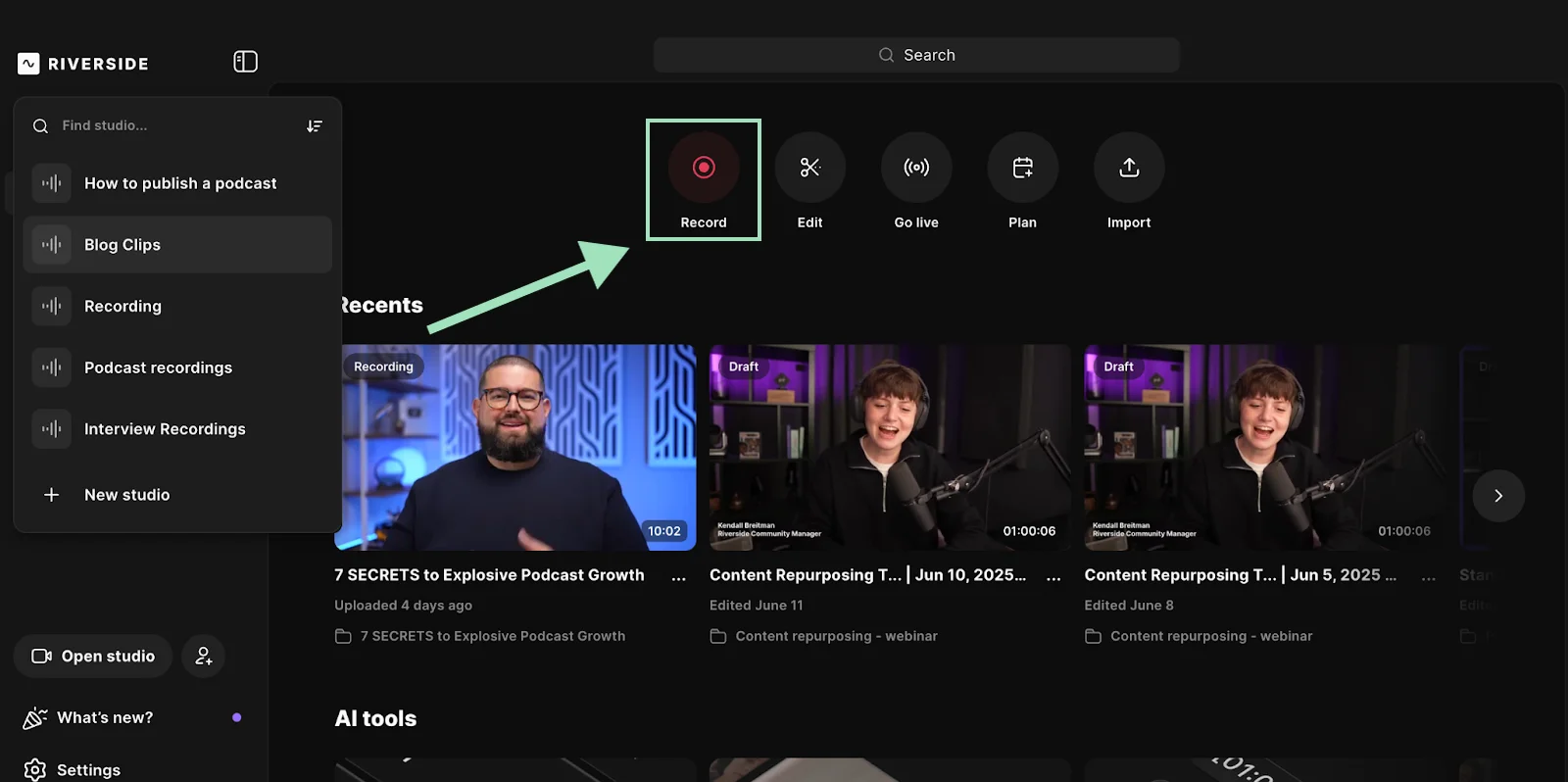
On the following screen, add your name, choose among the various camera and audio settings, and press “Join Studio.”

Step 3: Invite guests
Now that you’re in the Studio, you can invite up to 9 guests to your podcast. Copy the link and share it manually or send the invitation via email. Each guest can join remotely with their own microphone.

Step 4: Pre-recording setup
Once all your guests have joined, make sure their audio levels are correct.
Click on the “People” button on the right sidebar, then adjust individual volume sliders or turn on echo cancellation.

From the right sidebar, you can also change the layout, add brand fonts and colors, and add lower thirds if needed.

Step 5: Record
When you’re ready to record, click the “Record” button. Once you’re done with the, click on the “Stop” button.

Step 6: Export your files
After you’ve finished your session, you can download each participant’s recording track. To do so, click on the “View recordings” pop-up.
Alternatively, you can find your recordings in your dashboard, under “Projects.”

Scroll down under the video and click on “Recording files.”

To download individual video and audio files, click on “High quality” and choose between raw video, raw audio (uncompressed WAV), or compressed audio (MP3).

That’s it! You’ve now successfully recorded with Riverside. You can further edit the videos by clicking on the Edit option. In the editor, you can:
- Easily trim your recording by deleting text in the transcript.
- Edit and repurpose your content just by chatting with Co-Creator.
- Add captions, B-roll, images, music, and text.
- Enhance your audio using quick automated tools.
- Remove filler words and cut long silences.
And much more.
Ready to simplify your podcast production? Learn more about making podcasts with Riverside — or sign up and start recording in studio-quality today.
How to record a podcast with multiple mics in person
There are 2 main methods to record an in-person podcast with multiple mics:
- Using 2 microphones (with Riverside).
- Using 3 or more microphones (with just hardware).
Let’s start with the first one.
Using 2 microphones (with Riverside)
Step 1: Set up your hardware
If you’re recording with 2 USB microphones, plug them both directly into your computer.
If you’re using XLR mics, instead, you first need to connect them through an audio interface (like the Vocaster Two).
Step 2: Set up your studio
Start a new recording. In your lobby, select your first microphone as your audio input (or your audio interface, if you’re using one).
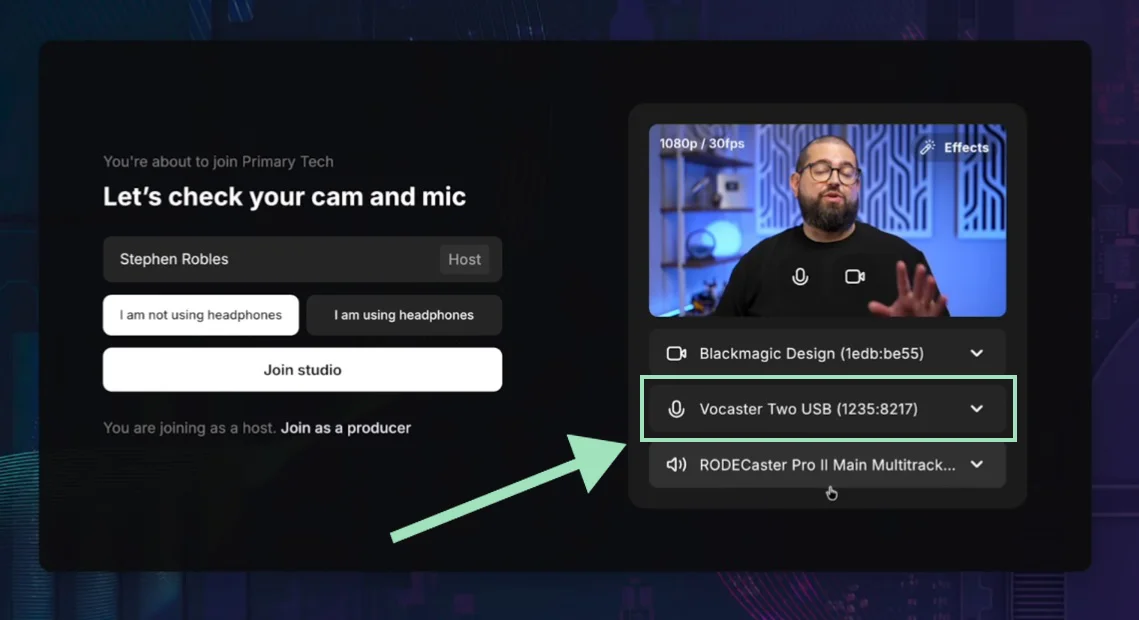
Since you’re all going to speak in the same space there’s no need to activate echo cancellation. Select “I am using headphones” (even if you’re not going to).
Once you’re ready, click “Join Studio.”
Step 3: Add a second microphone
From your studio, click on the “Add and set up” button under “Record together on this device” to add a new in-person participant.
You can also click on “+ Add participant” from the People tab, then select “In-person guest.”
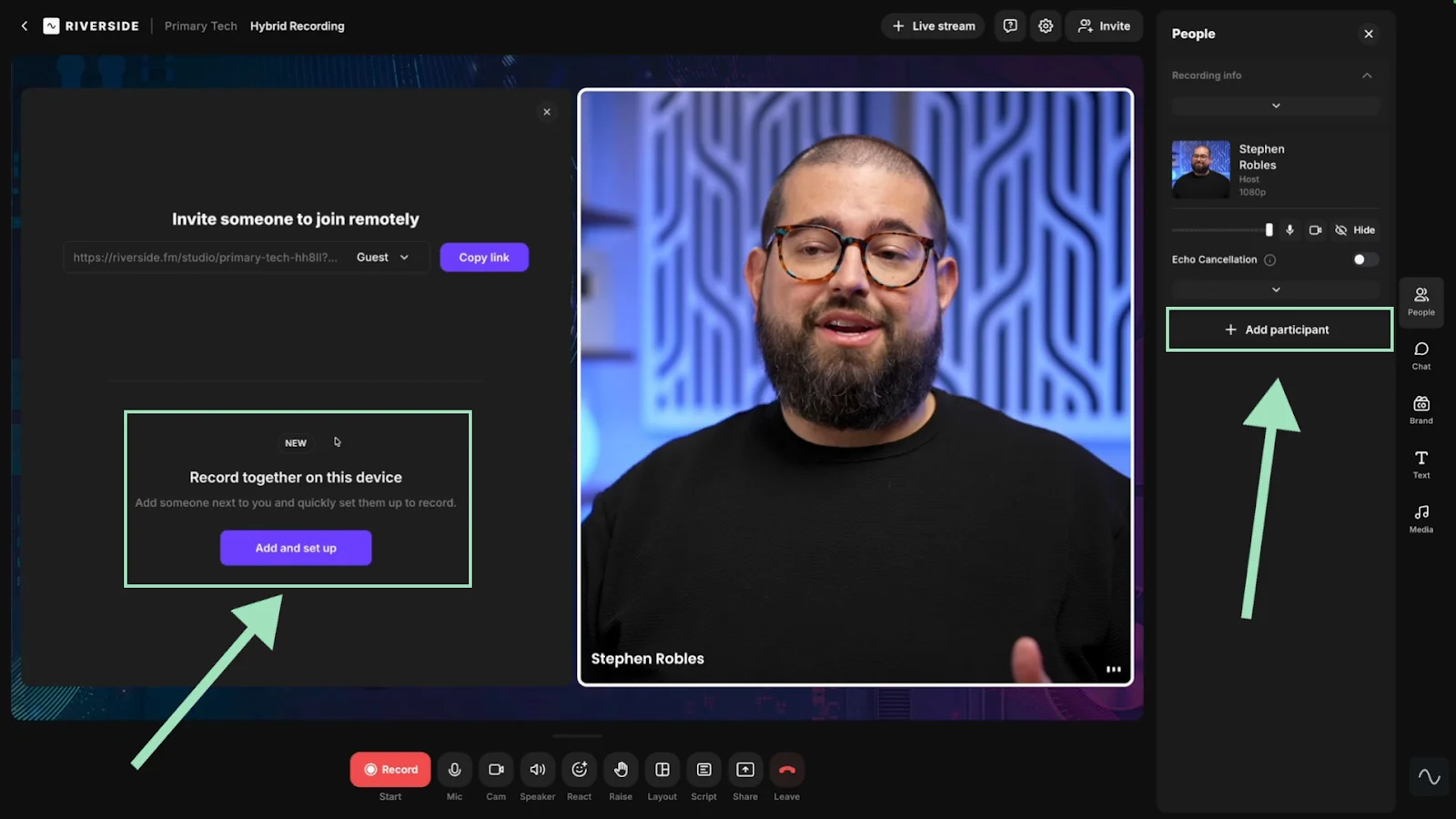
From the new guest’s panel, you can assign the second microphone as the audio input.
If you’re using an audio interface, select the device and assign a different channel from the host (e.g., Input 1 and Input 2).
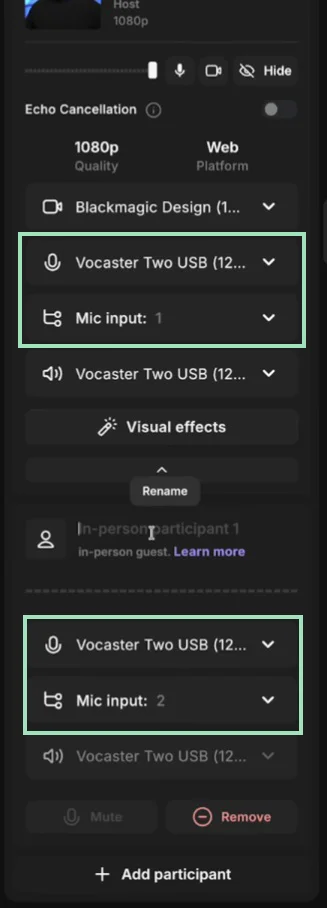
Step 4: Record
Once both mics are ready, click the “Record” button to start. When you’re finished, click on the “Stop” button.
PICTURE
Using 3 or more microphones (with just hardware)
If you're looking to create a studio-production level podcast with 3 or more mics, then using hardware will give you a lot of control over quality.
Recording onto a device gives you extremely clean, uncompressed audio and can keep every mic feed completely separate. But it also means managing audio levels manually, more storage requirements, extra gear costs, and a steeper learning curve for setup and troubleshooting.
Each device has its own setup process, depending on how many microphones you’re connecting and what format you're recording in. While we won't cover full step-by-step instructions for every device, the general workflow usually looks like this:
Step 1: Connect your microphones to the hardware recorder using XLR cables.
Step 2: Assign each mic to a separate track if your recorder allows it (some devices do this automatically).
Step 3: Save your recording directly onto the recorder’s internal storage or a microSD card.
Step 4: Transfer the files from your recorder to your computer after the session.
Step 5: Upload the tracks into your audio workstation or editor to polish your episode.
Tip: Always double-check your storage space and battery life before starting a session!
For most creators, online recording platforms are the better option. They offer the best of both worlds: studio-quality results with a lot less complexity.
Hybrid podcasts: How to record with in-person and remote guests together
You've learned how to record with multiple guests and mics in person and how to record remotely with Riverside.
But what if some of your guests can record with you in person, and some can only be reached remotely? With Riverside, it’s as easy as it gets. Just follow these steps:
Step 1: Set up your in-person guest
First, you need to set up the host and in-person guest’s mics. Start a new recording and follow all the steps above to record a podcast using 2 microphones with Riverside.
Step 2: Set up your remote guest
From the People tab on the right-hand side of the screen, click on “+ Add participant”, then select “Remote guest.”
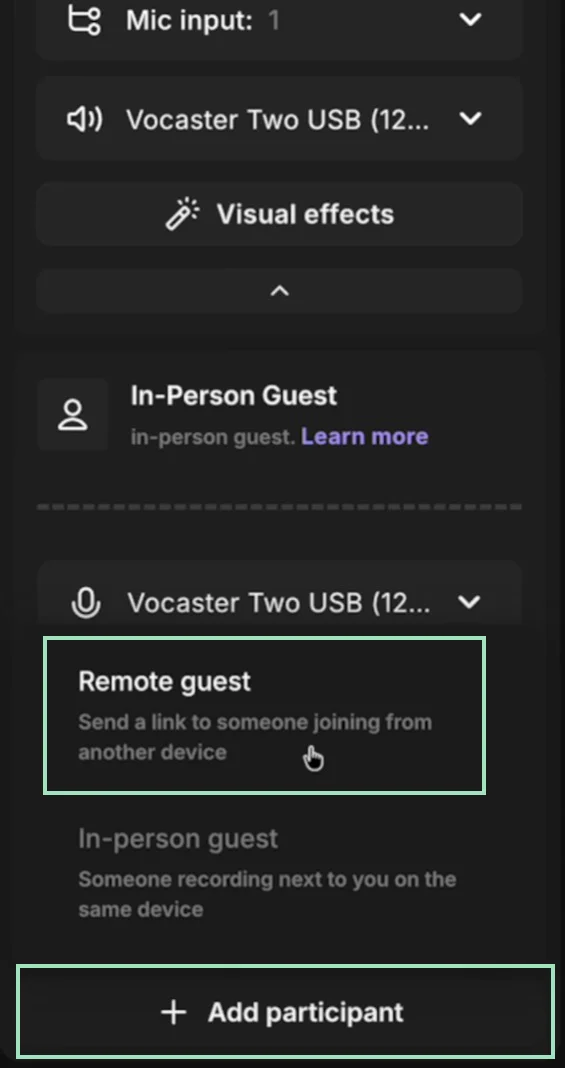
You can now share a link with your remote guest or invite them via email.
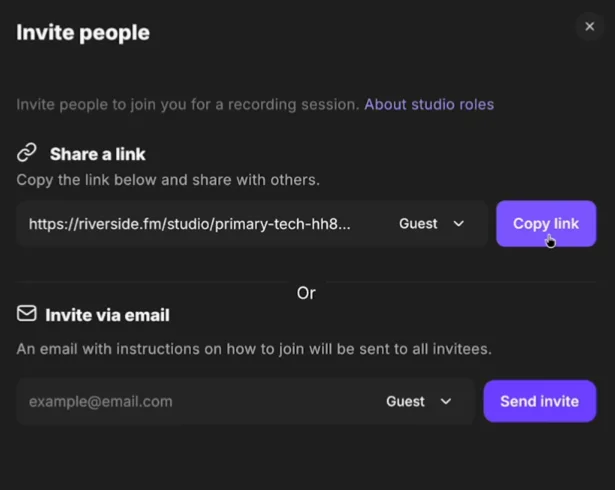
Step 3: Record
Once both your in-person and remote guests are ready, just click the “Record” button to start recording. Once done, click on the “Stop” button.

FAQs on how to record a podcast with multiple mics
How many mics do you need for a podcast?
The number of microphones you'll need depends on how many people are speaking. Ideally, each person should have their own mic to improve the sound quality. Also, post-production will be easier since each speaker’s audio can be edited separately.
Sharing microphones can lead to issues like cross talk and audio bleed, making your recording harder to manage. Plus, when people move closer or farther from the mic they’re sharing, their voices can sound uneven.
How do you record a podcast with multiple people in the same room?
For recording multiple in-person guests, you can use an audio interface like the Focusrite 18i8 to connect multiple XLR mics. Or, you can use a digital recorder.
You can also use an online platform like Riverside, which lets both in-person and remote guests join from their phone or laptop.
How do you record a podcast with 2 hosts remotely?
The easiest way to record a remote podcast with 2 hosts is to use an online platform built for high-quality recording. For example, Riverside captures 4K video and 48kHz uncompressed audio with up to 10 participants. Plus, everyone’s audio and video are recorded locally on separate tracks that are uploaded automatically.
How do I stop my mic from picking up background noise?
Start by recording in a quiet, sound-treated space to minimize echo and background noise. If you’re recording with multiple in-person guests, choose dynamic microphones. For example, you can try the RODE PodMic or the Samson Q9U, which are less sensitive to ambient sound. If you can, use the same microphone model for all speakers so the sound stays balanced.
During the recording, position your mic close to your mouth and use a pop filter or foam windscreen to reduce plosives. Also, use headphones for all in-person participants to reduce audio bleeding.
You can find more info on how to choose the best microphone for podcasting in our guide.
How to connect multiple microphones for a podcast?
If you’re using multiple XLR microphones, you’ll need an audio interface or mixer. Each mic plugs into its own channel, so every voice records on a separate track. Note that Riverside only supports up to 2 input channels for audio interfaces. If you want to use more than 2 mics, you’ll need to record using only the hardware’s internal storage or a microSD card.
If you’re using up to 2 USB mics, just plug them into your computer or laptop, then record your session with Riverside following the step-by-step tutorial above.
What do most podcasters use to record?
Most podcasters use a USB or XLR microphone, closed-back headphones, and software that records each participant on separate tracks, like Riverside.
Check our guide if you need a detailed list of all the options for choosing the best podcasting equipment for all budgets.







.webp)












.webp)
.webp)