Table of contents:
Opus Pro (also known as OpusClip) is a well known, AI-powered tool for turning long-form videos into short social media clips. But, its free plan is limited and costs can add up quickly on paid plans. Plus, while you might help you make a lot of AI-generated clips, not all of them are usable.
Fortunately, there are lots of other options out there. Looking for an Opus Pro alternative? I tested 10 options to help you find the right one for your needs.
What Opus Pro offers
Opus Pro emerged in 2022 as a solution to a common problem: creating social media clips from longer videos.
Before we jump into our alternative picks, here are the core features Opus Pro offers, so you can understand how competitors compare.
- AI-powered clip extraction: Automatically detects and extracts your videos’ most engaging moments.
- Automated captions & subtitles: Generates stylized animated captions on your videos.
- AI-generated B-roll: Creates B-roll footage that aligns with your video.
- Smart editing tools: Removes silences, enhances audio, and applies transitions.
- Virality score: Ranks clips based on their potential for engagement.
Where Opus Pro falls short
Opus Pro is popular, but it comes with some drawbacks. Users report that:
- The platform can be slow and glitchy.
- AI clip selection can be inaccurate.
- sSound doesn’t always sync correctly.
- Opus Pro includes no internal editing tools.
- Opus Pro pricing is based on credit (1 credit = 1 minute of video).
Let’s take a closer look at the implications of those final two points: Without internal editing tools, fixing issues can make this platform far less efficient than it appears. Finally, credit-based pricing means costs can add up quickly and you’re constantly mindful of budget.
10 best Opus Pro alternatives
Now that you know what to expect from Opus Pro, let’s take a look at some of the top alternatives.
Riverside: The top Opus Pro alternative

Price: Unlimited Magic Clips on the free plan. Paid plans start at $24/month.
Riverside is an all-in-one video recording and editing tool, but it’s also a great clip maker. Riverside’s Magic Clips feature allows you to create short, shareable clips in seconds.
What I like most about Riverside is that it gives you as much control as you want. If the clip isn’t quite right, you can adjust it in the editor.
You can style and adjust the automatically generated captions, change the aspect ratio for different platforms, and add your own branding. You can even use AI-powered tools to remove silences and clean up audio.
And, if you have a perfect clip in mind or don’t want to leave it up to AI, you can use the text-based editor to create your own clips almost as quickly.
User review: “I record walkthroughs for campaigns, social media, and websites using Riverside a few times a week. The screen capture quality is so sharp, even when I’m scrolling quickly or zooming in on analytics, that our demos and ads appear polished and trustworthy. I can easily record the screen, voice and camera simultaneously. The separate tracks make it easy to edit out any mistakes without a re-record. I love it! A large time saver, the social media clipping tool lets you convert long recordings into short clips for social media use.” — Kevin B.
Riverside pros and cons
Below are some of Riverside’s biggest strengths:
- Affordable pricing: Unlimited clip generation, even on the free plan.
- Ease of use: Generate clips with a click. They’re ready in a few minutes.
- Customizability: Adjust captions and styling to fit your brand. Save your default ratio, layout, and branding as a preset for efficiency.
- Fun: Turn your clips into cartoons, pandas, or anything else you can think of, just for fun.
- Accurate automation: Accurately highlights your video’s most interesting moments.
- High-quality video: Download clips in up to 4K quality.
- Unlimited storage: Cloud storage for as many projects and clips as you want.
- End-to-end recording and editing: All-in-one platform that allows you to record in high quality, edit, and create clips in the same place.
And, here are the cons users associate with Riverside:
- Clips are watermarked on the free plan.
Klap: Best for social media content creators
Price: Free trial available. Paid plans start at $29/month.
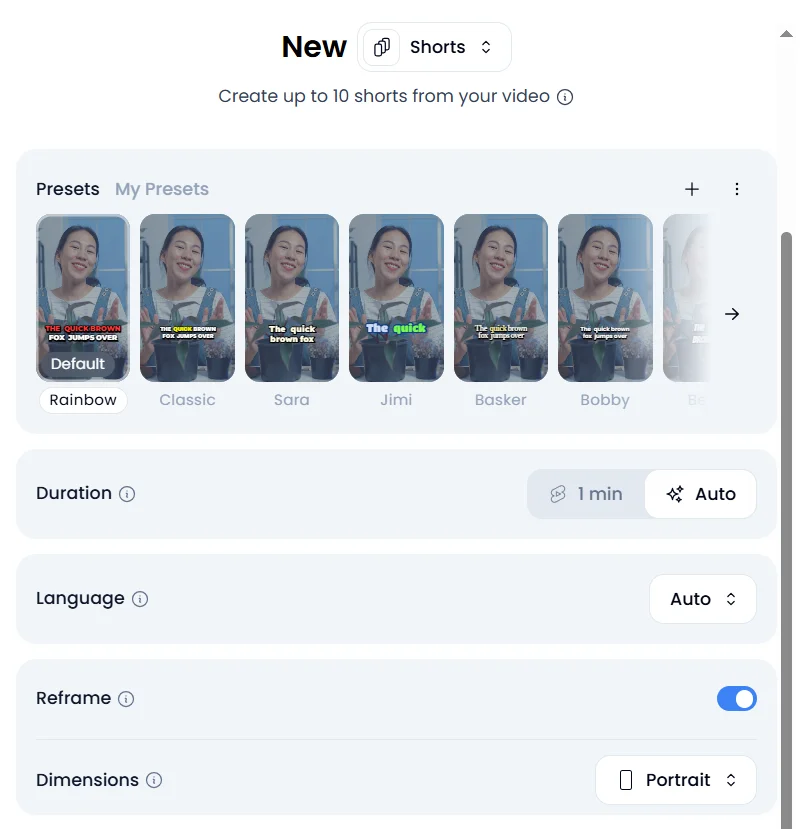
Klap is newer to the clip-maker space, but it seems to be gaining ground fast. What I liked about Klap right away is its super simple workflow. It’s purpose-built to make clips, so just drag in your clip (or YouTube link) and it gets right to work.
Klap uses AI to identify the juiciest bits of your video, and it did a pretty good job. But what made Klap stand out is its auto-reframing functionality, which adjusts visuals and framing to make the clip work across different aspect ratios. The captions are more stylish than some, and you even have the option to let AI insert relevant emojis.
Klap has an editor, too. Although it’s very basic, it’s pretty easy to use and works OK for small adjustments. I also like that Klap allows you to schedule or directly publish clips to social platforms (that’s just one less step I have to do!).
User review: “I used Klap to create short clips of my 2h+ video podcast. It was able to extract the interesting moments reliably and create almost ready to publish shorts for my Tiktok (I just had to customize the styles of the captions to fit my brand).” — Theo C.
Klap pros and cons
Here’s what users like about Klap:
- Ease of use: Ultra-simple interface makes it impossible to get lost.
And, here’s what users don’t like about Klap:
- No free plan. And, paid plans are pricey (especially for what you get).
- Clip generation and export was very slow.
- Limited customization.
LiveLink: Best for solo content marketers
Price: 7-day free trial. Paid plans start at $13/month.
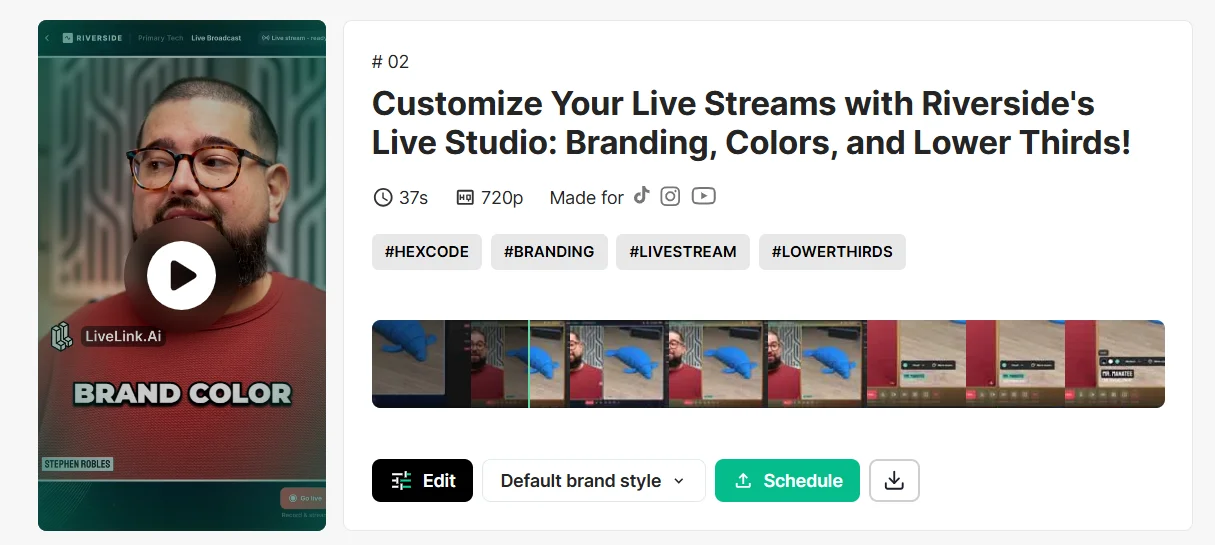
Like Klap, LiveLink was very easy to use (just upload your video or paste in a link and the software gets to work). The big difference? LiveLink finished processing my clips in just a couple of minutes. It also did an impressive job of selecting natural breaks, avoiding those awkward cuts where the speaker gets cut off mid-sentence.
I appreciated how organized the platform felt. Each clip is treated as its own video, with clear options to edit, adjust styling, download, or schedule. The built-in editor is simple but effective, with a timeline view and the ability to create and apply templates. For marketers who want a streamlined clip creator without unnecessary clutter, LiveLink is an easy choice.
LiveLink pros and cons
Here are the things that stand out about LiveLink:
- Ease of use: It’s super well organized, with clips stored behind each video.
- Bulk clip creation: Connect your Youtube account and create clips for an entire channel.
- Video resizing: Converts landscape videos to vertical format for social media.
- Auto-posting: Schedule your clips to publish on YouTube, TikTok, and Instagram.
Here are some of LiveLink’s drawbacks:
- Can’t upload a video that’s less than 5 minutes long.
- Limited customizations.
- Free plan provides no storage or editing features (it only creates portrait videos)..
ClipsMagic:
Price: Free plan available. Paid plans start at $24.99/month.
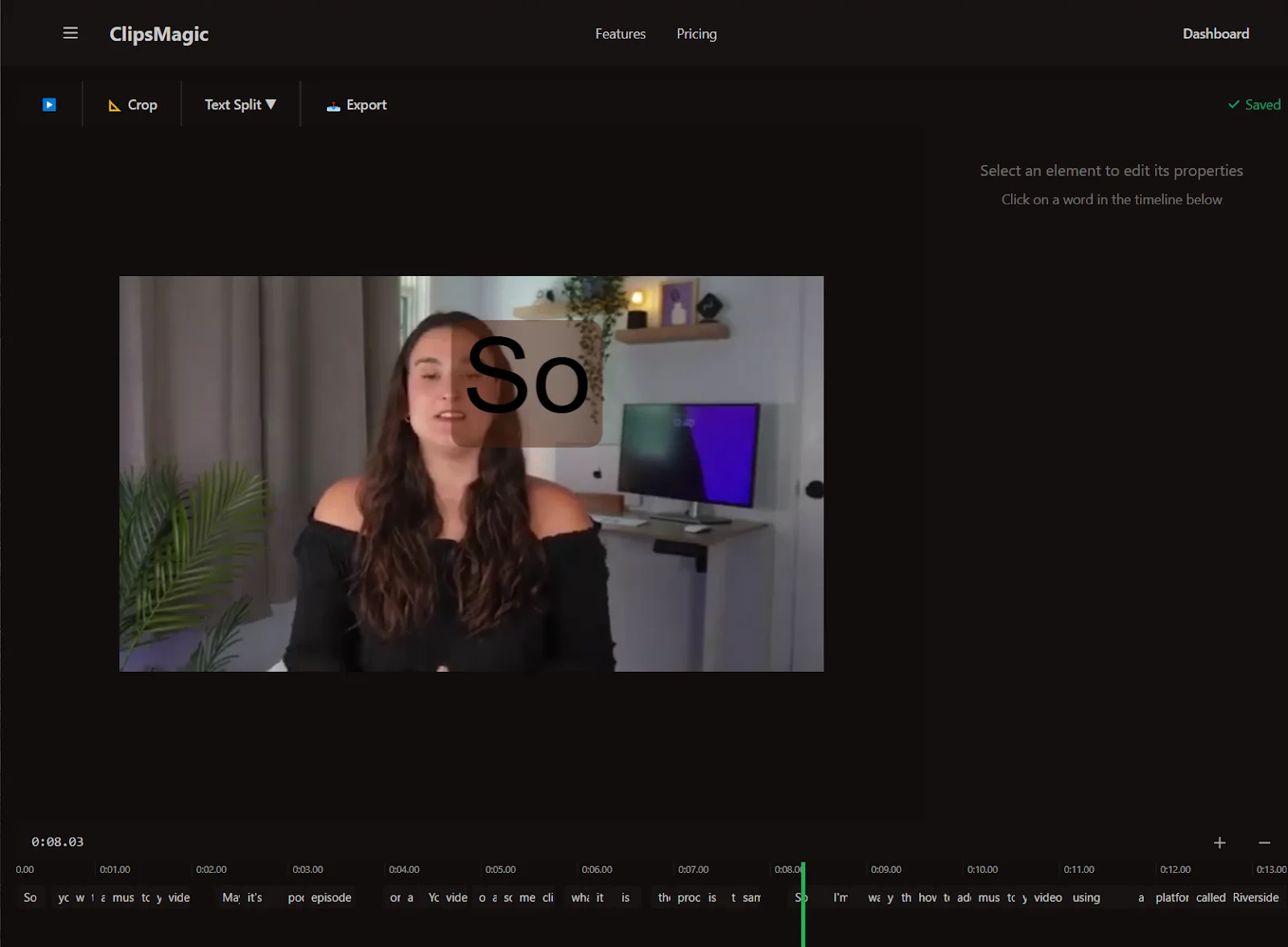
ClipsMagic positions itself purely as an AI clip generator. I was impressed with how quickly it produced clips and how well it chose them.
The interface is clean and organized, but very basic. The built-in editor doesn’t offer much beyond simple cropping, and the automatic captions, while accurate, were oversized and awkwardly placed. I couldn’t find a way to adjust them.
ClipsMagic pros and cons
Here’s what people like about ClipMagic:
- Speed and ease of use: Clips are easy to create and appear very quickly.
- Free plan: Users can get two free videos per month.
And, here’s what people don’t enjoy about ClipMagic:
- Very limited editor that’s not at all user-friendly.
- Unused hours do not roll over from one month to the next.
Quso.ai: Best for teams that repurpose video content
Price: Free plan available. Paid plans start at $29/month.
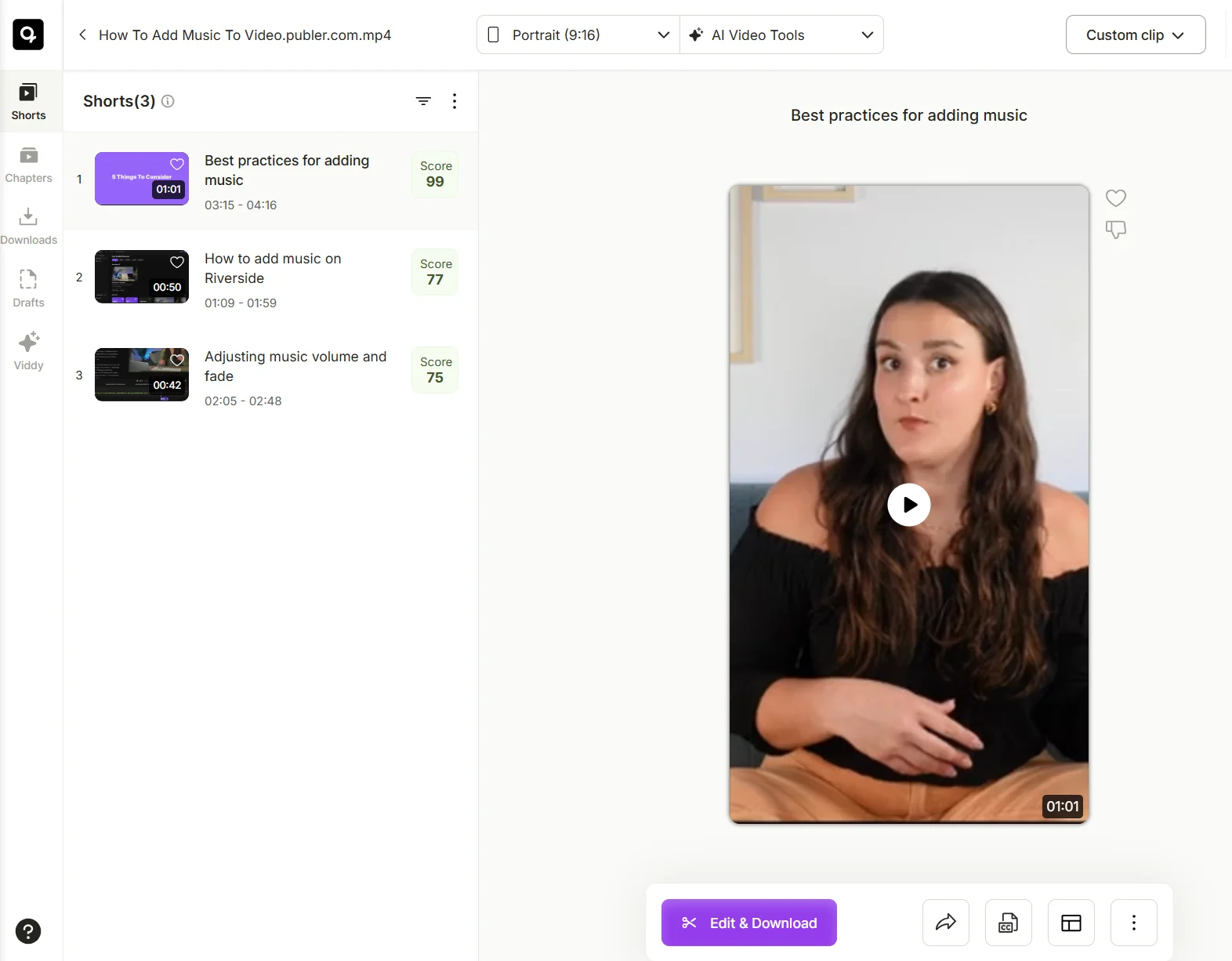
Quso.ai (formerly Vidyo.ai) is a polished clip generator with a range of extra AI features. Beyond creating clips, you can transcribe captions and subtitles, generate written content from videos (like show notes or blogs), and even create videos with AI avatars.
I found Quso.ai fast and straightforward to use. The automatic captions were accurate, and I liked how easy it was to style clips using the built-in templates. The editor feels more like a traditional video editor, offering flexibility with aspect ratios, looks, and customization. You can even add media, trim footage, and set custom backgrounds; all without a steep learning curve.
Quso also impressed me with how well it identified and scored potential clips, making it easy to choose the best segments to publish.
Quso.ai pros and cons
Here’s what I liked about Quso:
- Speed and ease of use: Clips are easy to create and appear very quickly.
- User-friendly editor: Quso includes a simple, easy video editor.
- AI tools: Additional AI tools like transcription, captions, text-to-video, and an AI writer that can create captions for you.
The tradeoffs with Quso are:
- Watermarks on the free plan.
- Free plan is limited. You can only publish directly to TikTok and can’t use resizing tools.
User review: “What I dislike about Vidyo.ai is that the free plan is limited in terms of caption options. I also sometimes don't like where the AI feature cuts your long form video for certain clips.” — Small business user
Vizard: Best for marketing teams
Price: Free plan available. Paid plans start at $29/month.
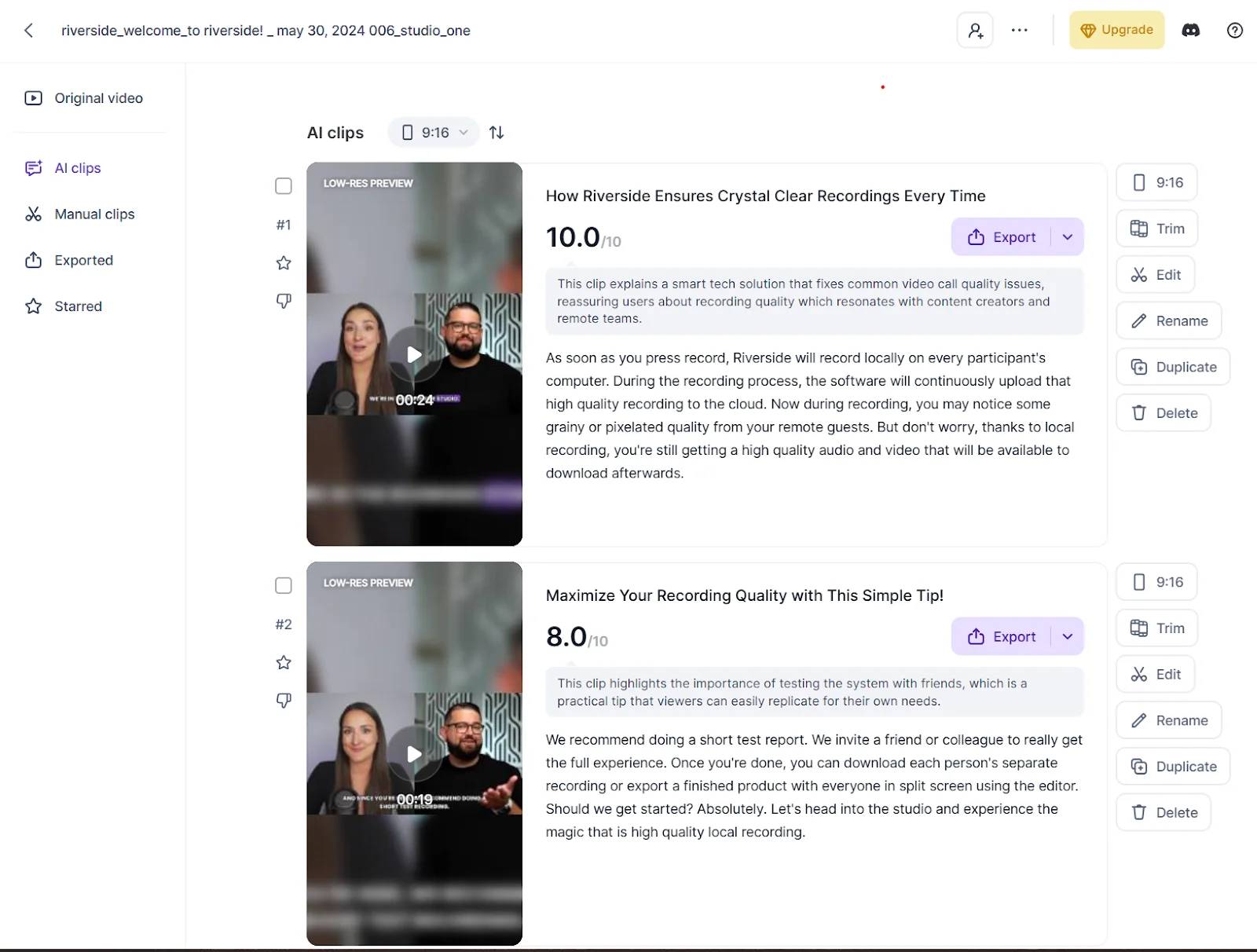
Vizard is an AI-powered clip tool that stands out in two key ways: it’s mobile-first, and it supports translating and transcribing captions into multiple languages.
I liked how it let me choose templates up front to define the look of my clips, and how each clip is laid out separately for editing and scheduling. The editor itself is straightforward but effective, making it easy to polish clips quickly.
Beyond clip creation, Vizard packs a range of AI features, including silence removal, emoji overlays, and auto B-roll. It also offers team workspaces for collaboration and built-in scheduling, making it especially appealing for teams and agencies that need to manage content at scale.
Vizard pros and cons
Here’s what I liked best about Vizard:
- High-quality clips: Export in up to 4K (on paid plans).
- Automated subtitling and translation: Get automatic captions and subtitles. Translate them into multiple languages.
- Direct sharing: Directly schedule and share to all major social media platforms.
- Team-driven workflows: Brand templates and features for workspaces, sharing, and client previews.
- Mobile-friendly UI: Mobile-first platform works as well on a phone as it does on a desktop.
And, here’s what’s not-so-great about Vizard:
- Watermark on the free plan.
Pictory.ai: Best for instructional videos
Price: Paid plans start at $25/month. Free trial only.
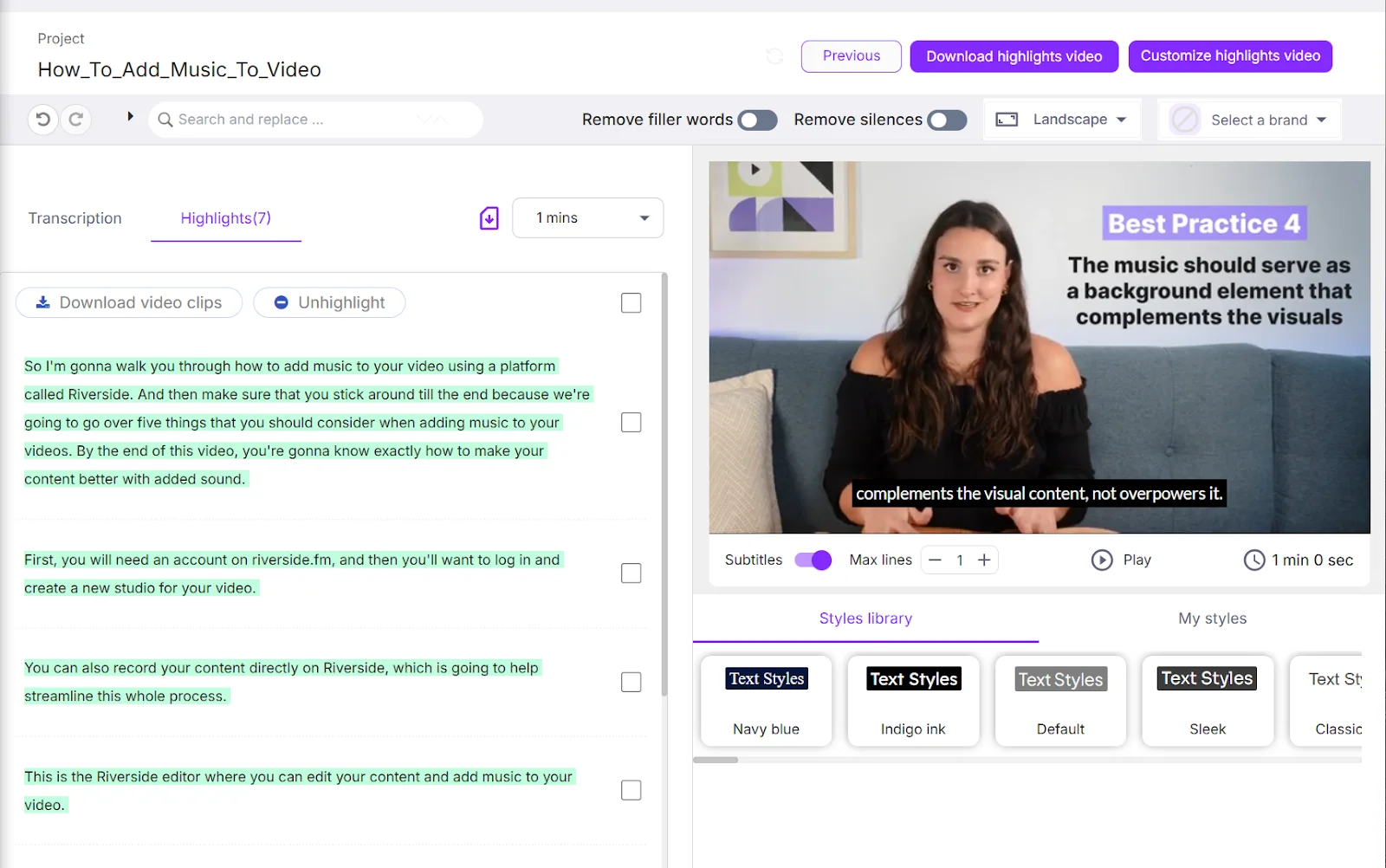
Pictory.ai is more than just a clip maker, it’s a full web-based AI video editor. In addition to generating clips, it can create videos from scripts or blog posts, and it’s one of the few tools (besides Riverside) that supports text-based editing.
That said, making clips on Pictory isn’t as streamlined as on other platforms. It selects highlights from the transcript and lets you adjust and approve them, which works well for single clips. But if you’re looking for a tool that automatically produces multiple clips at once, Pictory may not be the best fit.
Because it offers a wider range of features, the platform is a bit less simple to use. Still, its layout makes the core tasks easy to find, so navigation doesn’t feel overwhelming.
User review: “Pictory has a friendly, simple and easy-to-use interface. This is exceptionally useful for beginners like me who is venturing into YouTube video production. All the basic functions are within easy reach.” — Jesper C.
Pictory.ai pros and cons
Pictory users like its:
- Video editor: This clip maker has more of the features you’d expect in a simple video editor.
- AI tools: Automatic video generation from a script, slide, or blog makes content creation faster.
- Recording features: No need to upload clips from elsewhere. Capture video right in Pictory.
On the other hand, Pictory users don’t like:
- Steeper learning curve for clip generation.
- Limited clip customizability.
- Lack of free plan.
ChopAI: Best for podcasters
Price: Paid plans start at ~$27/month (£20). Free trial available.
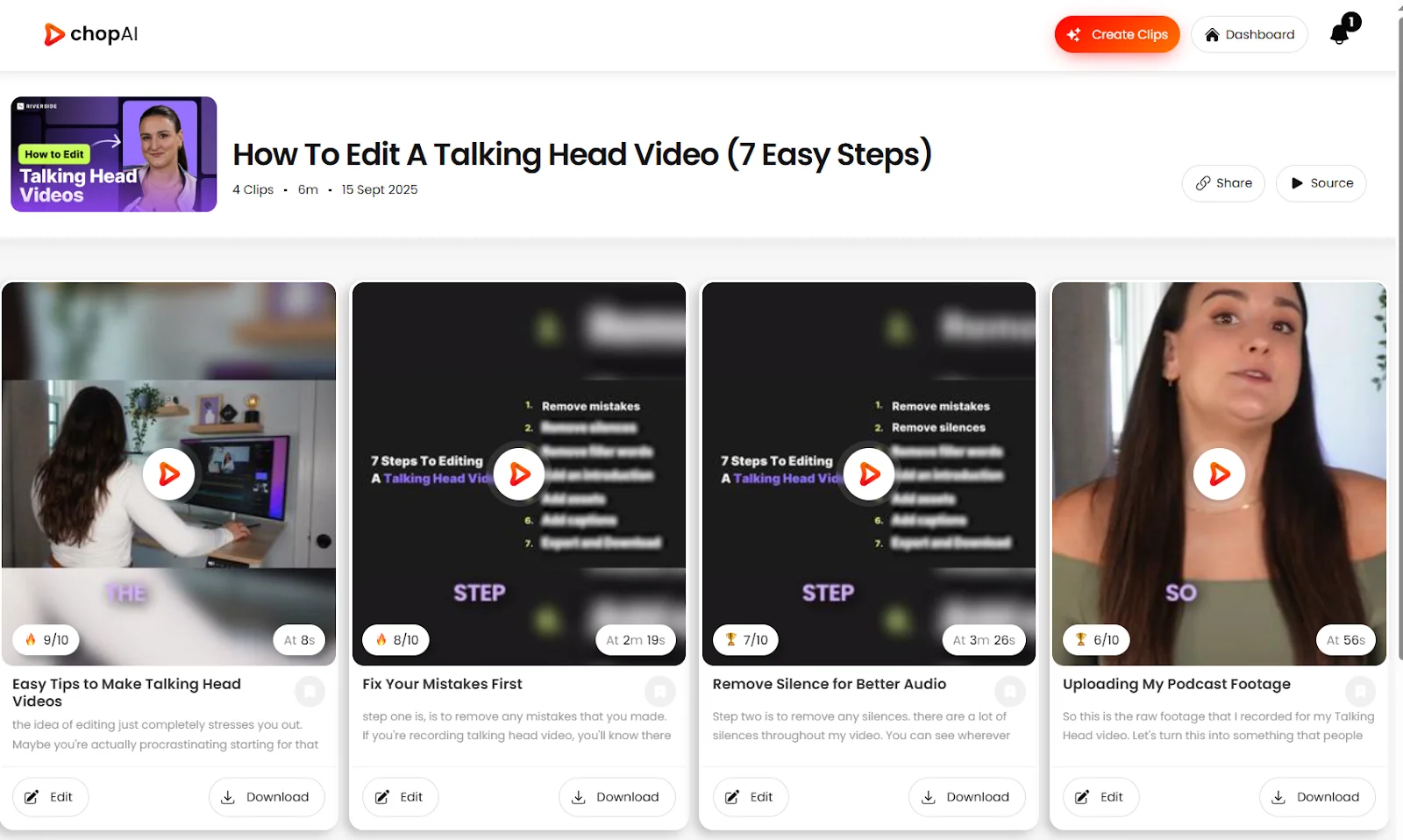
ChopAI is an AI-powered tool designed specifically for podcasters. It highlights key moments, transcribes, crops, subtitles, and generates clips of your content.
The editor was simple enough and while it was very slow to create my clips, it was worth the wait. ChopAI is excellent at finding the parts of the video with a hook that are actually interesting. I also like that it includes a calendar feature for scheduling clips across social media platforms.
That said, it definitely works best for talking-head content. If that’s not what you do, this platform probably isn’t your best bet.
ChopAI pros and cons
Here are the pros associated with ChopAI:
- Simple workflow: Upload a video or YouTube link, adjust a few settings, and generate a clip.
- Smart clip selection: It’s better than average at choosing interesting sections of the content without cutting off the speaker.
- Posting and scheduling tools: ChopAi is easy to integrate into your workflow thanks to automatic posting and scheduling tools.
- Text-based editor: Easily adjust and trim your clips with text-based editing.
And, here are the cons associated with ChopAI:
- No free plan.
- Only works well for talking-head style content.
- It’s pretty slow to load and process changes.
CapCut: Best for all-around social media video editing
Price: Free plan available. Paid plans start at $27.99/month.
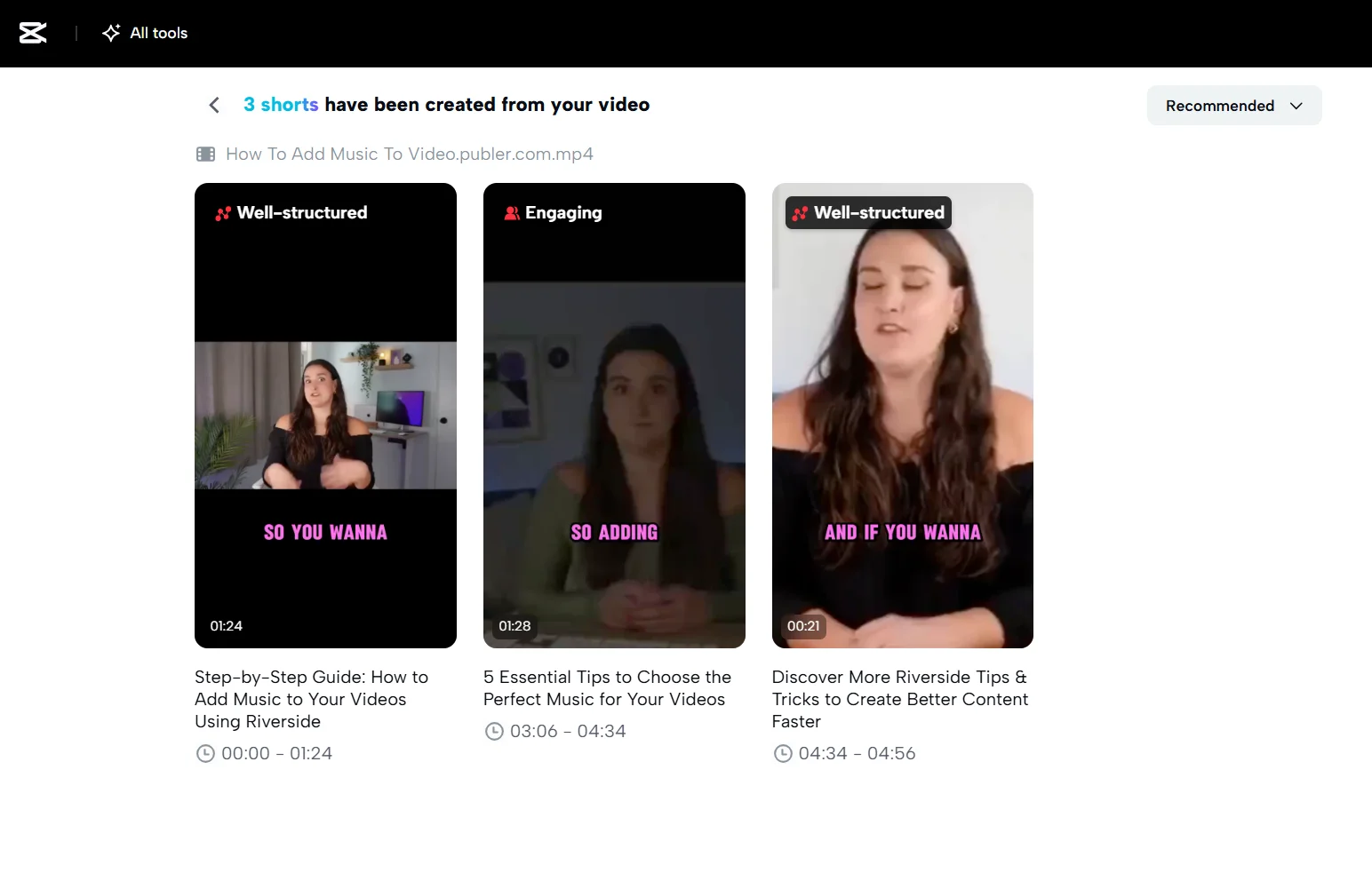
CapCut is already a popular choice for creating simple social media videos, and it also doubles as an effective AI clip maker. The clip maker functions as a standalone tool within the editor, so you can generate clips quickly without diving into the full editing suite.
When I tested it, converting a 5-minute video into short clips took about a minute, and the results were impressive. CapCut cut the clips cleanly, avoiding awkward overlaps or leftover text from previous scenes (something many other tools struggle with).
I also liked how easy it was to drop a clip back into the editor for quick adjustments, whether that meant tweaking captions or changing the layout.
CapCut pros and cons
Here’s what I like about CapCut:
- Reliable video editor: Unlike other tools on this list, this one’s been around for a while and works well.
- Smart clip selection: Great clip extraction that didn’t cut off the speaker.
- Direct publishing: Publish straight to TikTok, YouTube, or Instagram.
- Good value: You can use most features for free, no need to upgrade.
And, here’s not-so-greate about CapCut:
- Terms of ownership/privacy concerns.
- Very templated looks can mean your content won’t stand out.
Submagic: Best for small businesses and solo creators
Price: Paid plans start at $12/month. Free trial available.
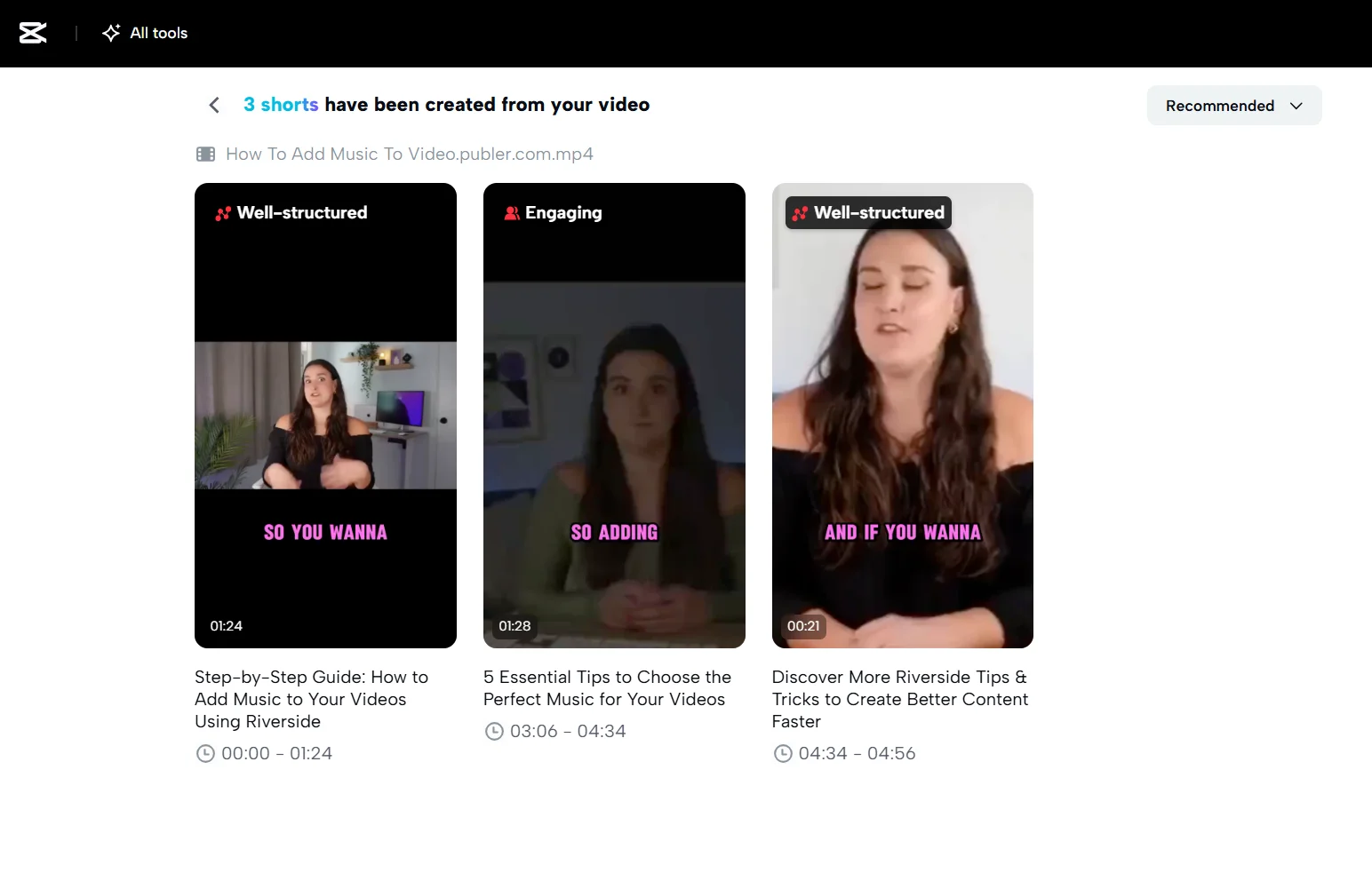
Submagic also aims to speed up short-form video content creation through AI automation. I found it worked well for clip extraction, and that it also had a good set of extras, including B-roll, auto-zoom, transitions, and hooks/descriptions. This made the content feel more polished.
The tool was easy to use and created 9 clips out of a 5-minute video in less than a minute. One thing that was immediately noticeable is that this clip-maker did a better job of fitting the video size and shape to a vertical format (I used a YouTube video from Riverside for my test).
Rather than any on-screen text being zoomed in and unreadable, this tool knew just what to do to transform the video. The best clips were well done and wouldn’t need that much editing. That’s a good thing, since the editor here is very basic; mostly just designed for trimming, captions adjustment, and adding B-roll.
User review: “I am a content creator and I use Submagic for my reels and TikTok. I really loved the look of my videos, they have way more impact now and the number of views has increased. It's super easy to use, in 3 seconds you have a video ready to be published!” — Laudys D.
Submagic pros and cons
Submagic users like its:
- Ease of use: Just upload your video and you’ll have several clips in a few minutes.
- Automatic aspect ratios: Submagic automatically reframes YouTube content for a vertical format.
- Presets: Create preset templates to ensure all your videos have a signature, on-brand look.
- Easy B-roll: Submagic’s B-roll tool is easier than most and offers lots of fun GIFs.
- Multi-lingual transcription: Transcribes content in 48 languages.
And, here are the drawbacks of Submagic:
- No free plan.
- Editing tools a largely AI-powered, leaving you with limited control.
ClipGoat:Best for experimental creators
Price: Based on credits. Buy 100 minutes of video for $5.
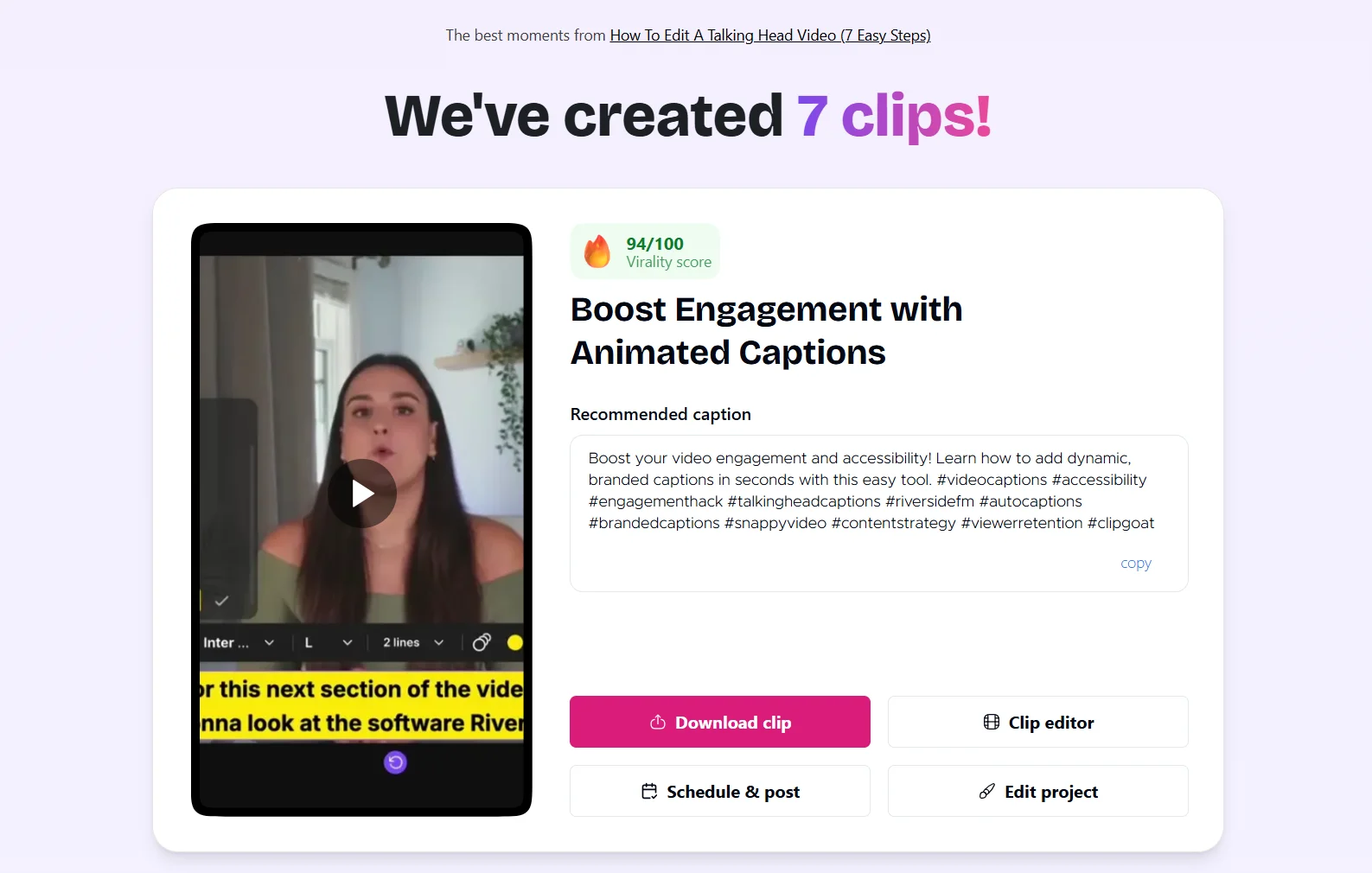
ClipGoat is a fairly basic clip creator/editor, so I was surprised to see that it doesn’t offer a free plan. Despite the platform’s claim that it can generate “up to 20 clips in seconds,” my clips took several minutes to process and the system even warned it could take up to 20 minutes if servers were busy.
The results weren’t impressive either: clips were poorly framed and often cut in at awkward points.
That said, ClipGoat includes some unique tools that could appeal to certain creators. You can turn Reddit threads into video content or paste in a written story and it convert it into a video. While I wouldn’t recommend it as a clip generator, its text-to-video feature is worth exploring.
ClipGoat pros and cons
Here are some of ClipGoat’s strengths:
- AI features: Beyond clip making, ClipGoat includes AI tools for creating Reddit-based content, and a text-to-video creator.
- Schedule posts: Post your creations directly to social media.
And, here are ClipGoat’s drawbacks:
- No free plan.
- Editing tools only include captions, trimming, and a few effects.
- Clip maker doesn’t work well (i.e., poor framing and awkward cuts).
Considerations for choosing an Opus Pro alternative
Now that you’re familiar with some of the top choices, how will you ultimately decide? Here are a few things to consider:
Clip quality
Different tools can vary in terms of their maximum export quality. Look for platforms that allow you to export your content in at least 1080p. Lower resolutions (720p, 480p) are common on free plans, but may look noticeably worse on social platforms.
If you can record in 4K, this will give you more flexibility for cropping, reframing, and repurposing across formats, even if you’re just exporting in 1080p.
Editing capabilities
Not all clip makers include a video editor; if you care about quality, this is more than a nice-to-have. Even the best clip makers don’t always spit out a perfect clip, so it’s nice to be able to move these clips to the editor and make quick adjustments.
Clip makers with built-in editors also tend to allow for more customization, which is especially helpful if you anticipate more ambitious clips.
Workflow and team features
If you’re creating videos for work, collaboration features might be important. Look for Opus Pro alternatives that will allow you to share your projects with teammates and work collaboratively in the platform.
Branding and customization
When you test out Opus Pro alternatives, try out their branding and customization tools. Some tools (like Riverside) allow you to save brand templates so you can easily nail your look and use it again and again.
Reliability and support
A lot of Opus Pro alternatives are newer brands with limited resources. Keep that in mind, because when you need support, many of these companies may not be able to provide it.
You should also look at the resources available to help you learn to use the platform you choose. At Riverside, we have an entire University, blog, and YouTube channel devoted to helping you succeed. We also provide 24-hour assistance over live chat or email.
FAQs about Opus Pro alternatives
Is Opus Pro worth the investment?
Opus Pro has very mixed user reviews. Some people love the platform and how quickly it allows them to create clips. Others say they spend too much time editing the clips and complain about customer support.
Opus Pro has a free plan that allows you to process about 60 minutes of video for free per month. This will allow you to try out some of the key features to see if it works for you.
What is AI B-roll?
AI B-roll is a feature in some AI video editing tools that automatically finds, suggests, or generates supplemental clips for videos. This can make videos more engaging, hide cuts, and provide context.
AI B-roll saves you the time of manually searching for clips to insert. Some tools can even create custom B-roll for you based on a prompt.
How do I get rid of the Opus Pro watermark?
Many video editors and clip generators leave a watermark on video created under their free plans. The only way to remove it is to upgrade to a paid plan, or find another alternative that does not watermark its free videos.



















.webp)
.webp)
.webp)


