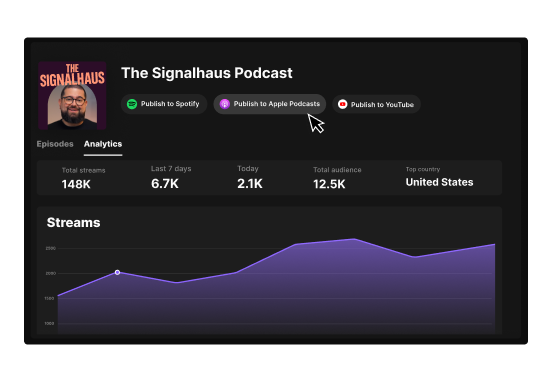Table of contents:
Key takeaways:
- To publish a podcast, you need a podcast host, an RSS feed, and a directory to submit your podcast to.
- Upload your episode to your hosting provider, then distribute it to platforms like Spotify, Apple, and YouTube via your RSS link.
- Make sure your files, cover art, and metadata meet each platform’s specs to avoid delays.
- To speed up the process, look for publishing integrations right in your podcast recorder, like Riverside, where you can record, edit, and host all in one place.
Publishing your podcast is easier than you think; you just need to know where to start.
Whether you’re launching an audio show or a full video podcast, this guide walks you through how to publish a podcast on every major platform.
How does publishing a podcast work?
Publishing a podcast isn’t that hard. Once you’ve set up the publishing process the first time, it pretty much runs itself.
In short, you’ll need to upload your episodes to a podcast host, which then distributes them to different podcast directories through your RSS feed.
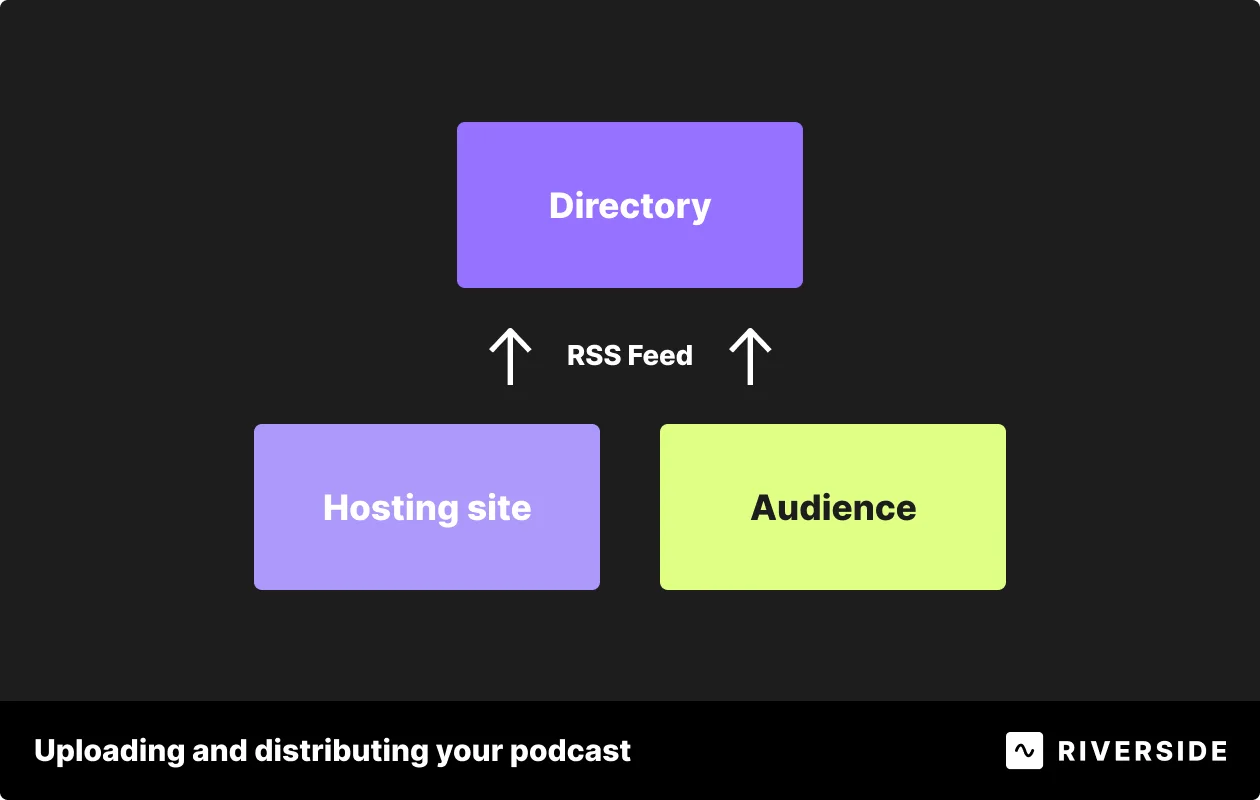
Just follow these steps:
- Record your podcast, ideally with Riverside, so you get studio-quality audio and video.
- Upload your episode to a podcast host, following each host’s procedures.
- Look for an “RSS feed” or “Distribution” tab in your host’s dashboard to input your RSS feed.
- Submit your RSS feed to podcast directories like Spotify, Apple Podcasts, and YouTube.
- Wait for approval. Some platforms take between 24 hours and 10 days to publish your show.
- Your podcast goes live. Now, every new episode you upload to your host will automatically show up in all your directories.
- Claim your show. Once your podcast is live, claim ownership on each platform. This unlocks access to podcast analytics (e.g., listener numbers, download trends).
After setup, every new episode you upload to your host will automatically appear in all your connected directories.
What do you need to publish a podcast?
Before you can publish your podcast, you’ll need to put a few essentials in place:
Podcast recording and assets
Here are the essential elements you’ll need to publish podcast episodes:
- Recording files: An audio or video file of your recording (MP3, MP4, WAV, etc). The higher the audio and video quality is, the better. Try to aim for 4K video and 48kHz, uncompressed audio.
- RSS feed URL: The RSS feed is a file generated by your host that automatically pulls every new episode and sends it to your directory (more on this below).
- Show notes and chapters: A brief episode summary with key links or resources. Add time-stamped chapters so listeners can easily skip to specific topics.
- Podcast cover art: Your podcast cover art should be 3000x3000 pixels, 72 dpi, in RGB color, with no transparency. File size must be 512KB or less and acceptable formats are JPEG and PNG.
Pro tip: With Riverside, you can generate your cover art and show notes in seconds by just asking Co-Creator to do it for you with a prompt!
A podcast host
A podcast host is cloud storage for your show and it’s where you’ll upload and store your episode files (MP3, MP4, WAV, etc).
Best podcast platforms include: Riverside, Buzzsprout, Podbean, and Spotify for Creators (formerly Anchor). Some of them integrate with directories, so you can do everything from your host’s dashboard. Just make sure your host supports byte-range requests (i.e., supports streaming).
With Riverside, your recording tool is also your hosting platform. You can host your show with unlimited storage space, then publish your episodes to all major directories with a single click.
RSS feed URL
You upload your show to a host just once, and it will generate an RSS feed. This file automatically pulls every new episode and sends it to all the directories you distribute your show to.
You’ll usually see a link in your host labeled something like “Your podcast feed URL,” or “RSS feed.”
Podcast directory
Podcast directories are the places where people find and listen to your show. Some are specialized. Others, like Apple Podcasts or Spotify, are expansive and cover every topic.
When someone plays your podcast episodes in their chosen directory, they play them from your host.
How to publish a podcast step-by-step
With Riverside, record in studio-quality, edit in minutes with AI, then host and publish your episodes without ever leaving your podcast platform.
You get unlimited cloud storage, customizable thumbnails, episode analytics, and one-click publish to Spotify, Apple Podcasts, and YouTube.
Here’s how it works:
Step 1: Log in to Riverside, and from your dashboard, use the “Hosting” tab to host a new podcast.
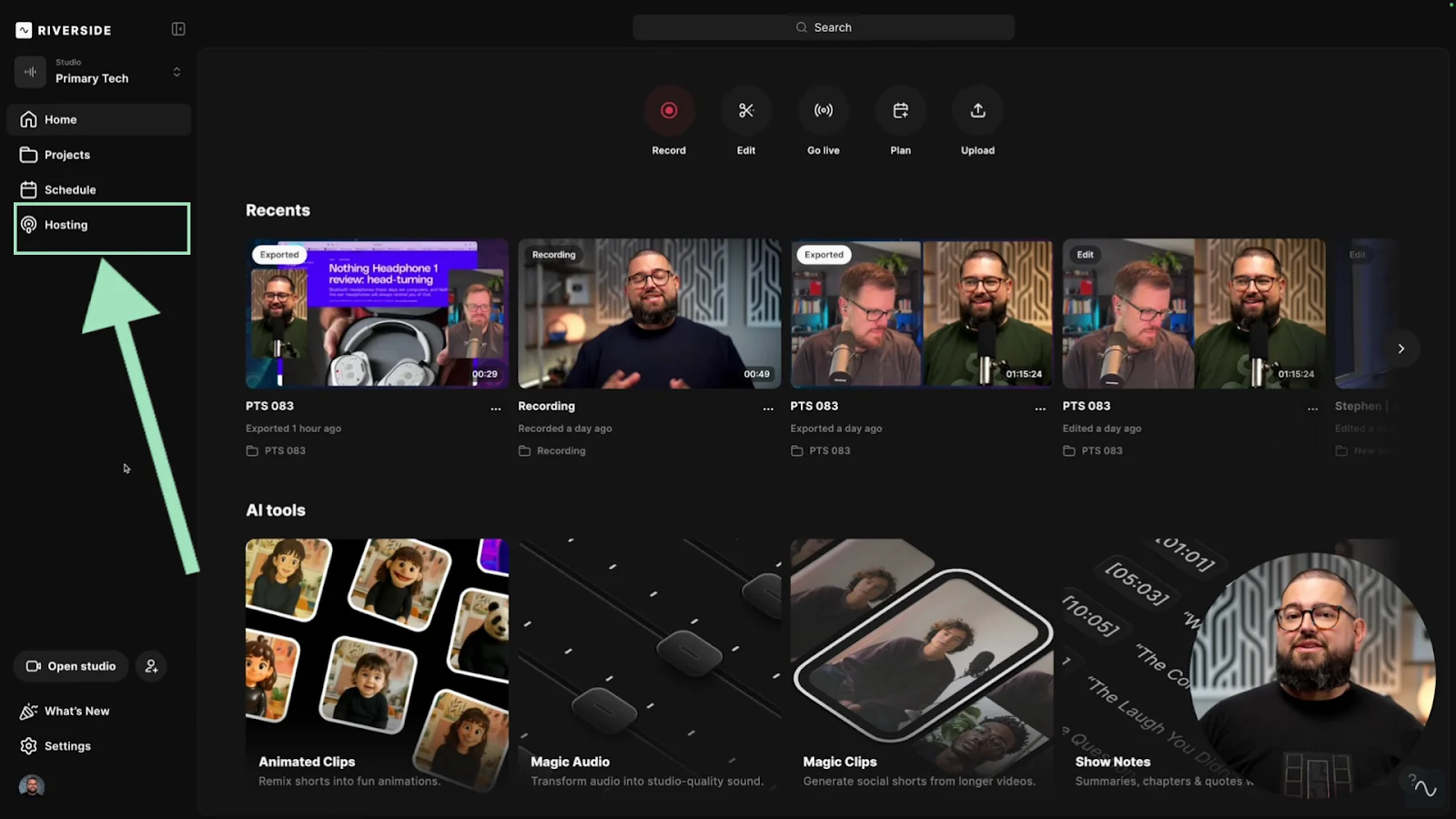
Step 2: Set up your podcast details (name, description, categories, cover art, etc.). If you’ve already recorded and edited something on Riverside, just click on “Create new” to choose any of the exports.
Type your episode title, season number, and type. Add a custom thumbnail and show notes, which you can generate with Riverside’s Co-creator.
Click “Create” when you're done.
.webp)
Step 3: Now that your podcast has at least one episode, you can publish.
To publish to Spotify:
Just click on “Connect to Spotify” . Every time you publish or schedule a new episode, Riverside will automatically push it to Spotify.
.webp)
Following the same steps, you can also one-click publish your podcast episodes to Apple Podcasts and YouTube by connecting your accounts!
Bonus step: If you want to generate podcast cover art for your show, you can easily do that with Co-Creator via a simple prompt.
In the Editor, click on the “Co-Creator” button on the upper right-hand corner to open Co-Creator.
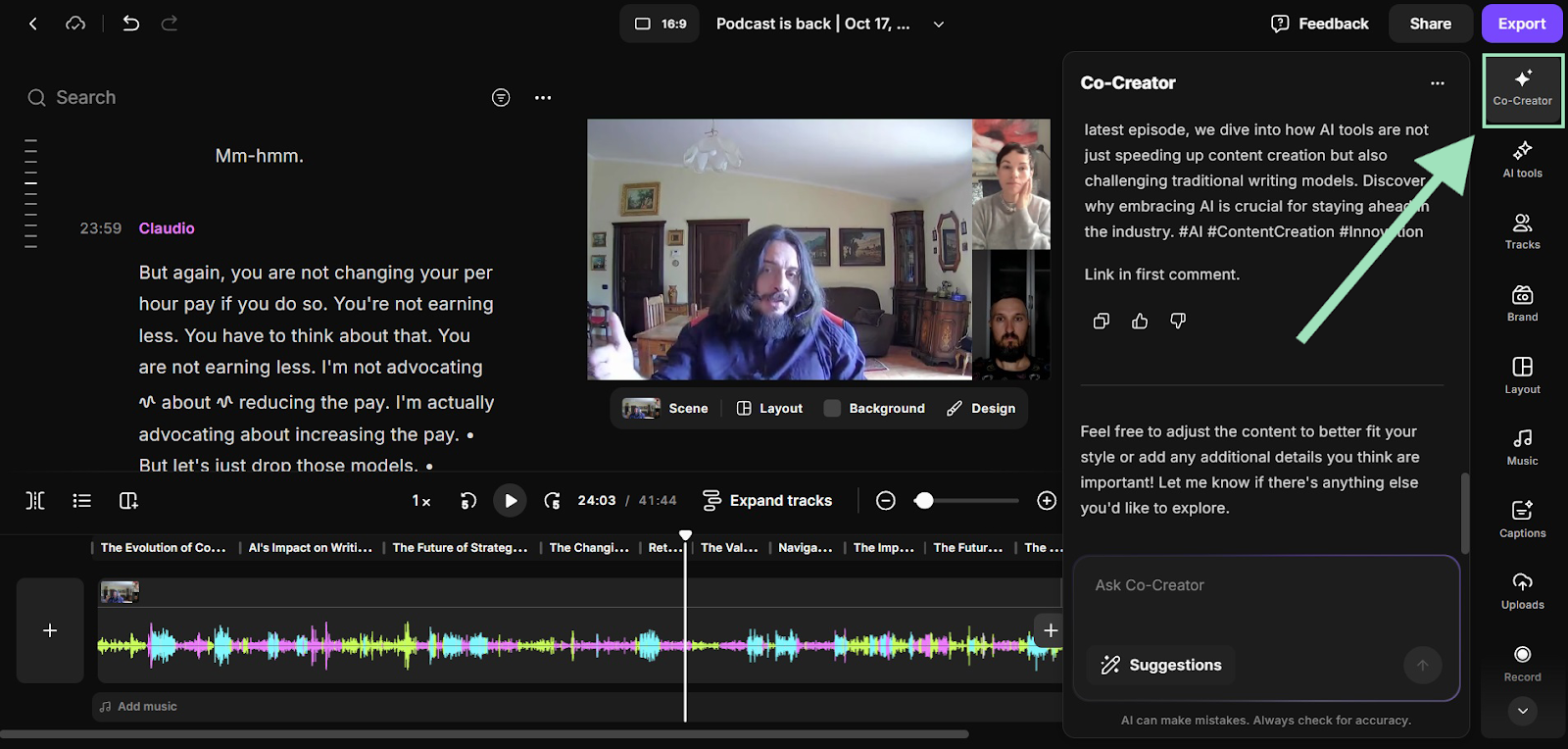
Simply tell Co-Creator what you’re looking for by describing your ideal cover art, your podcast topic, target audience, and genre. You can use the current recording or any one of your past ones as a reference.
Co-Creator will generate a high-quality picture you can refine to your liking before uploading it to all major directories.
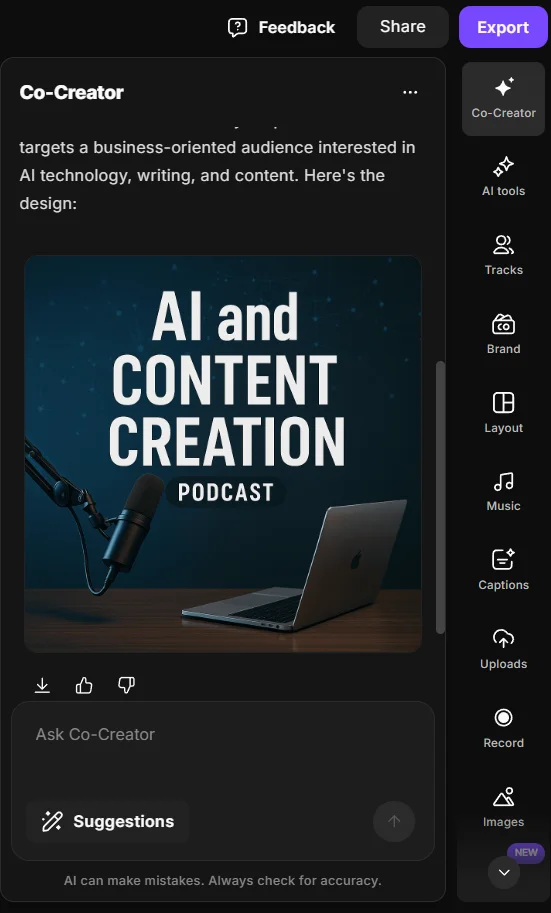
How to publish a podcast on popular platforms
Although the basic process to publish a podcast remains the same across directories, there are small nuances to be aware of. That’s why we covered a few popular options in more detail below.
How to publish a podcast on Spotify
Supports video: Yes.
With more than 713 million monthly active users, Spotify is a top destination for podcasts. Its hosting platform, Spotify for Creators, makes setup simple and enables you to manage episodes, analytics, and monetization from the same interface.
Spotify also supports video podcasts. And because it’s integrated with Riverside, you can record and publish right in your web browser, all at once.
Spotify podcast requirements
- Video (if applicable):
- Format: .MP4 or .MOV
- Resolution: 1080p, 16:9 layout
- Encoding: H.264 High Profile
- Bitrate: 25–35 Mbps
- Max length: 12 hours
- Sync: If using video, audio and video must be on separate, synchronized tracks.
- Audio:
- Formats: MP3, WAV, or MP4 with AAC
- MP3 bitrate: 96–320 Kbps (128 Kbps+ recommended)
- Max length: 12 hours (~2GB file at 320 Kbps)
- Cover art:
- Formats: JPG, PNG, or TIFF
- Size: Between 640×640 and 10,000×10,000 pixels, square aspect ratio
- Metadata & feed:
Your podcast must include:- A title: Max 200 characters; encode special characters (e.g., & for &)
- Cover art
- Description
- At least 1 published episode
How to upload your podcast to Spotify
Step 1: Log into your Spotify account, click on the profile icon in the upper right-hand corner of your screen, and select “Add a new show.”
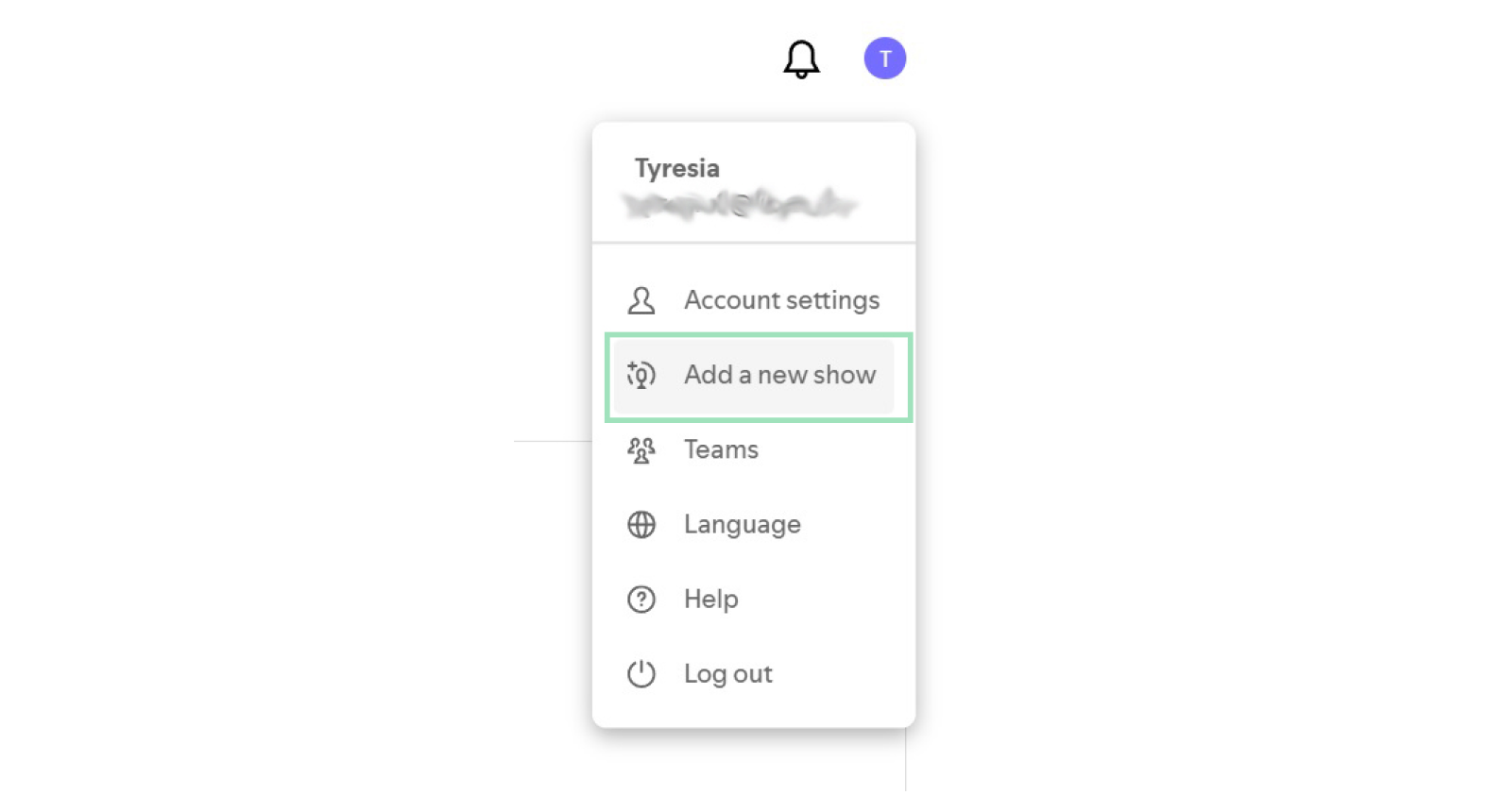
Step 2: Click on “Find an existing show” then select whether your show is already hosted on Spotify for Creators or Somewhere else.
From this same screen, you can also launch a new video podcast by taking advantage of the partnership with Riverside. To find out how, just follow the instructions in our guide on how to start a podcast on Spotify.
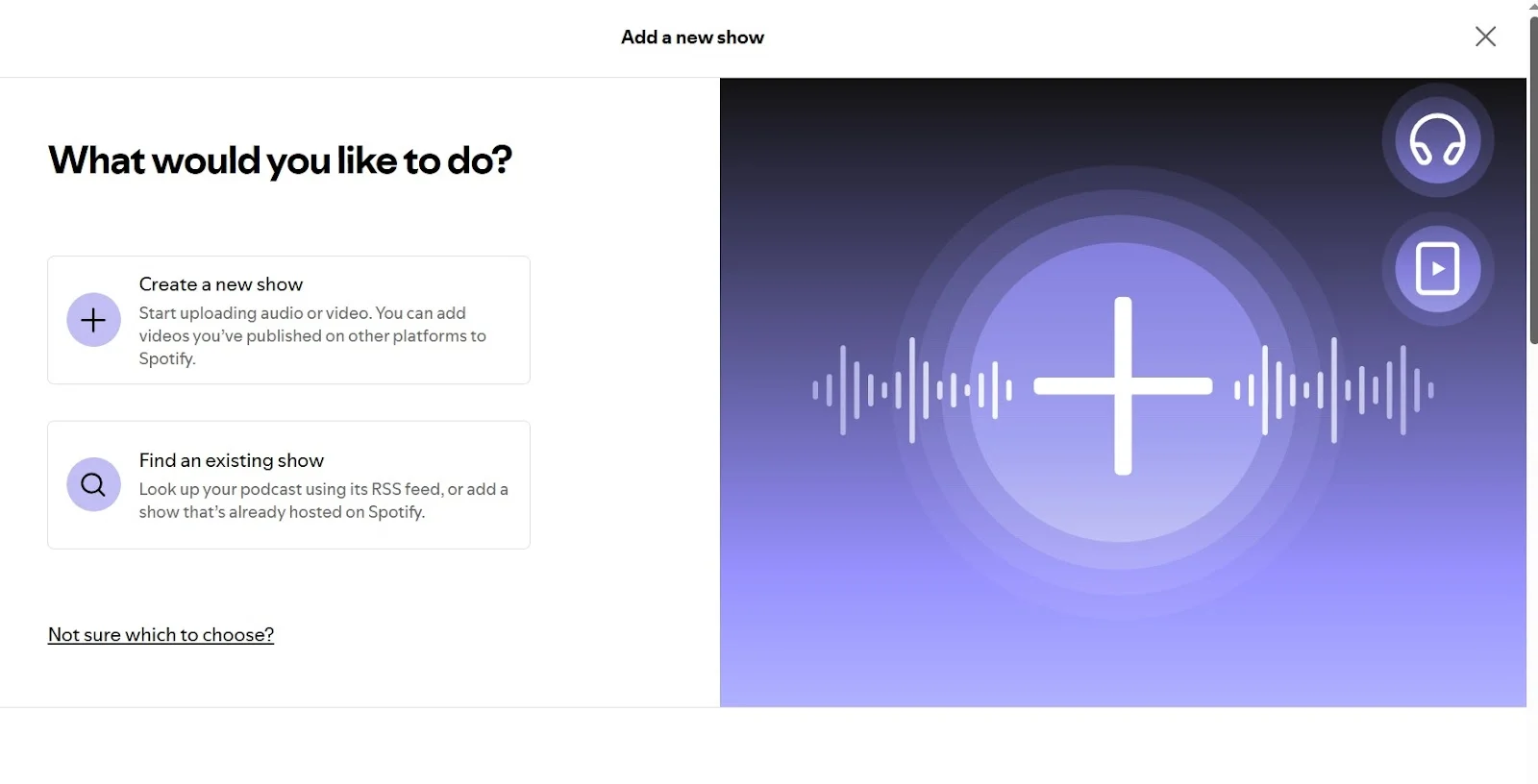
Step 3: If your podcast is hosted on Spotify, all you need to do is write its title or the email associated with it. If it’s hosted somewhere else, you must add your show’s RSS feed URL.
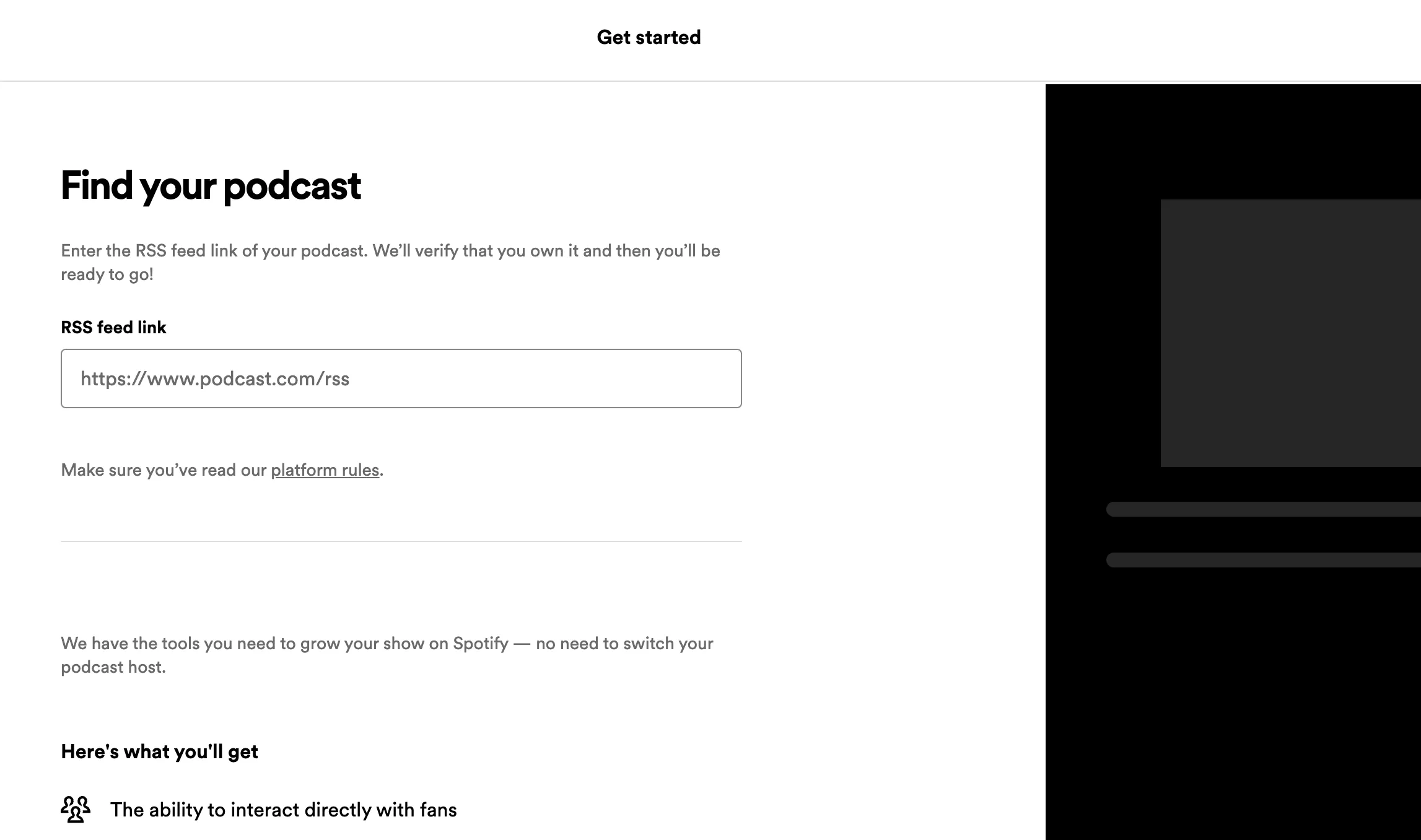
Step 4: Confirm your ownership of the podcast you’re submitting by entering the verification code that Spotify will send you.
Step 5: Fill in all the details about your show (category, language, location, and host) and click “Submit.”
How to publish a podcast on Apple Podcasts
Having your podcast listed on the Apple Podcasts app is a good way to tap into a loyal audience and gain a positive reputation. Here’s how to submit your show.
Apple podcast requirements
- RSS feed:
- Must follow RSS 2.0 specs
- Most hosts validate this automatically
- If you’ve built your own feed, validate it at Podbase
- Audio:
- Formats: MP3, WAV, or FLAC
- Recommended: 44.1 kHz sample rate, -16 dB LKFS loudness
- Video (optional):
- Formats: MP4, MOV, or M4V
- 1080p is recommended but supports up to 4K
- Cover art:
- Format: JPEG or PNG
- Size: 1400×1400 to 3000×3000 pixels
- No imagery that includes profanity, drugs, or violence
- Metadata & feed
Your podcast must include:- A title: Avoid special characters or all caps
- Cover art
- Description
- At least 1 published episode
- Language tag
- Author tag: Include a name (person or organization)
- Explicit content tag: Must specify if your content is explicit or clean
How to upload your podcast to Apple Podcasts
Step 1: Create a new Apple ID specifically for your podcast. Log into Podcast Connect.
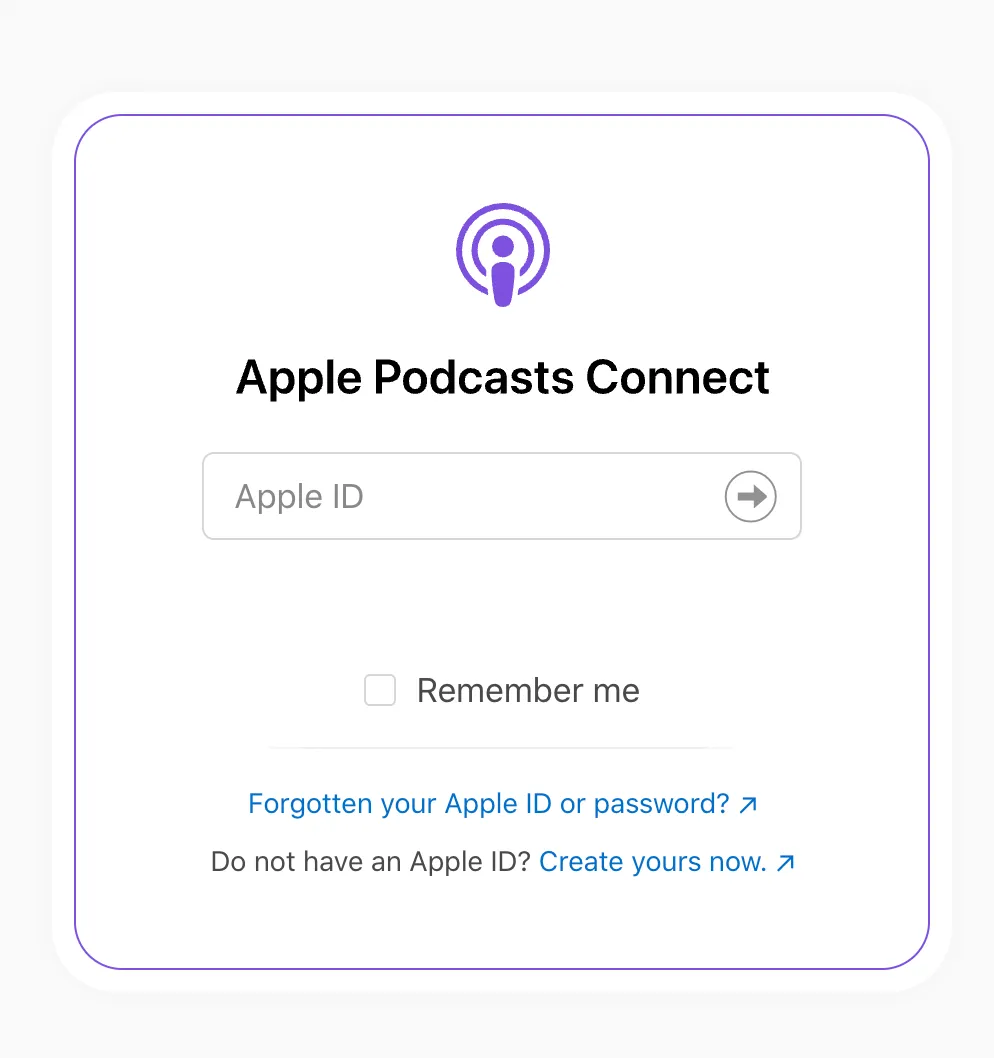
Step 2: Click on the “+” button to add your podcast show.
Step 3: Select “Add a show with an RSS feed” and click “Next.”
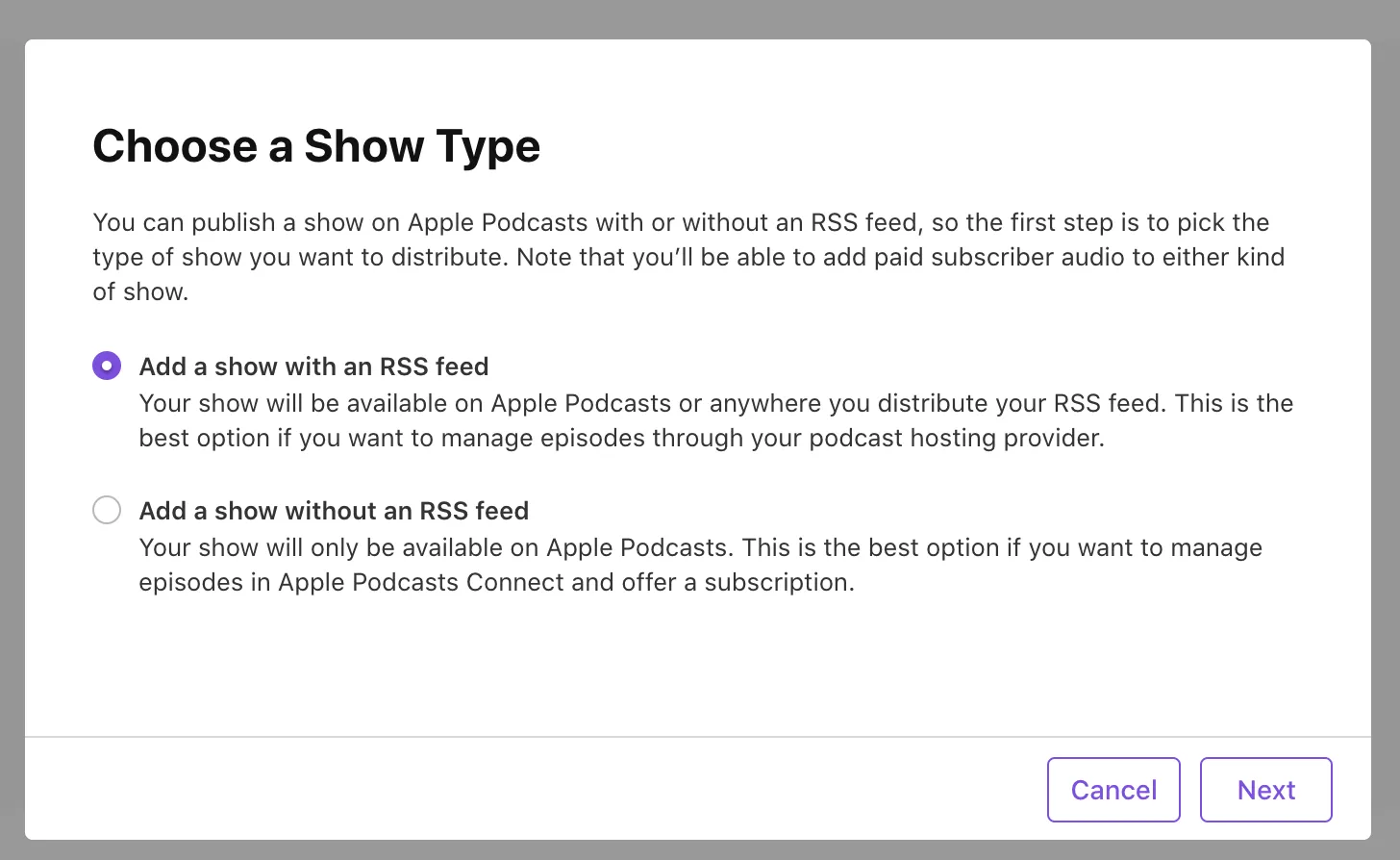
Step 4: Paste in your RSS URL.
Step 5: Click “Validate” to check your URL. An error message will appear if there is a problem with the feed.
Step 6: Click “Submit.”
Step 7: Once your feed has been validated, click “Submit” and wait for approval (anywhere from 24 hours to two weeks). Apple will email the address you entered as your iTunes email.
After Apple approves your show, it'll be available in the Podcast app on iOS and macOS devices.
If you want more details, check our guide on how to upload your podcast to Apple directly from your host.
How to upload your podcast to YouTube
If you want to join the millions of YouTube users, then here’s how to publish to the platform.
Requirements:
- Video (if applicable):
YouTube will use your uploaded video file or auto-generate a static image from your podcast art if using RSS.- Formats: MPEG-2, MPEG-4 (recommended), also supports .WMV, .AVI, .MOV, and .FLV.
- Resolution: 1080p recommended, supports up to 4K.
- Aspect ratio: 16:9 or 4:3.
- Frame rate: Native frame rates (24, 25, or 30 fps).
- Audio bitrate: Minimum 128 kbps.
- Audio:
- Formats: MP3, WAV, FLAC, MOV.
- Bitrate: 64 kbps minimum, 128 kbps+ for higher quality.
- Imagery:
- Podcast image: JPG or PNG, 1280×280 pixels
- Episode thumbnails (optional): JPG, PNG, or GIF, 1280x720 pixels
- Metadata & feed:
Your podcast must include:- Title: No HTML or special characters.
- Description
- At least 1 episode
- Language: Must be specified.
- Category: Choose the most relevant option.
- Paid promotion: Must be disclosed using YouTube’s “Paid promotion” checkbox if applicable.
Uploading a podcast to YouTube
Step 1: From your YouTube profile, click on “YouTube Studio” to open your Studio. Click “Create” on the top right of your screen and select “New Podcast.”

Step 2: Select “Submit an RSS feed” and accept YouTube’s terms and conditions. Once prompted, submit your RSS feed URL.

Step 3: Type the verification code that you received in your email and click “Verify” to confirm the ownership of your show.
Step 4: Choose whether you want to upload all the episodes in your RSS feed, only new ones, or all episodes from a certain date. Select what visibility you want your podcast to have, then click “Save.” Your podcast is now uploaded to YouTube!
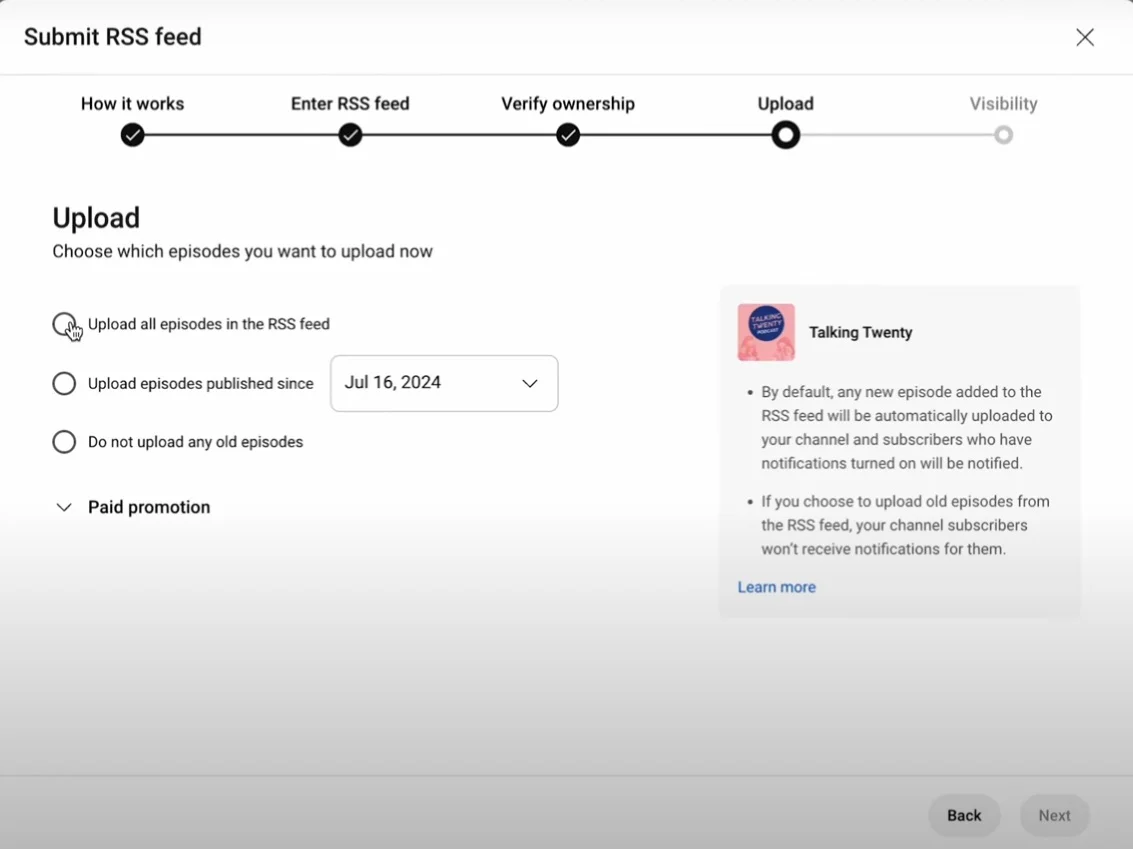
If you need more details, check out our guide on how to start a podcast on YouTube.
How to upload your podcast to Amazon Music & Audible
While Amazon Music and Audible are different platforms, they’re both owned by Amazon, and the process is nearly identical.
Getting your podcast onto Amazon Music is extremely simple.
Requirements:
- Audio format: Amazon supports audio files in MP3, M4A, MP4, WMA, FLAC, OGG, and ALAC formats.
- Artwork size: Square (1:), between 1400 x 1400 pixels and 3000 x 3000 pixels.
- Episodes and title: At least one episode and a unique title and description.
- Content guidelines: Must meet Amazon’s content guidelines (e.g. no harassment, no promotional content, no explicit or sexually graphic material, etc.).
Step-by-step tutorial:
Step 1: Go to Amazon Music for Podcasters.
Step 2: Click on “Add or Claim Your Podcast” then enter your RSS feed URL.
.webp)
Step 3: Accept the terms of use and then wait for a verification email.
Step 4: Open your email, and “Confirm Ownership.”
Just like that your podcast should link to Amazon Music.
If you need a more detailed overview, feel free to check our guide on how to submit a podcast on Amazon Music & Audible.
How to upload your podcast to TuneIn
TuneIn is a popular directory for free internet radio, sports, music, news talk, and podcasts, with over 75 million listeners. Here’s how to submit your podcast:
Requirements:
- Audio:
- Format: MP3 o M4A
- Cover art:
- JPG or PNG
- Dimensions: Square image, at least 1400 × 1400 pixels
- Metadata & feed:
Your podcast must include:- Podcast title
- Description
- Language
- Genre
- At least 1 episode
Step-by-step tutorial:
Step 1: Log in to your TuneIn account, navigate to the TuneIn Podcasters page, then click on “Publish a Podcast.”

Step 2: Type your details, email address, and birth date to create an account for the Broadcaster Portal.
Step 3: Fill in the form that appears with your RSS feed URL, type of partnership and geo-restrictions. Once you’re done, agree to the terms and conditions and click the “Save” button.
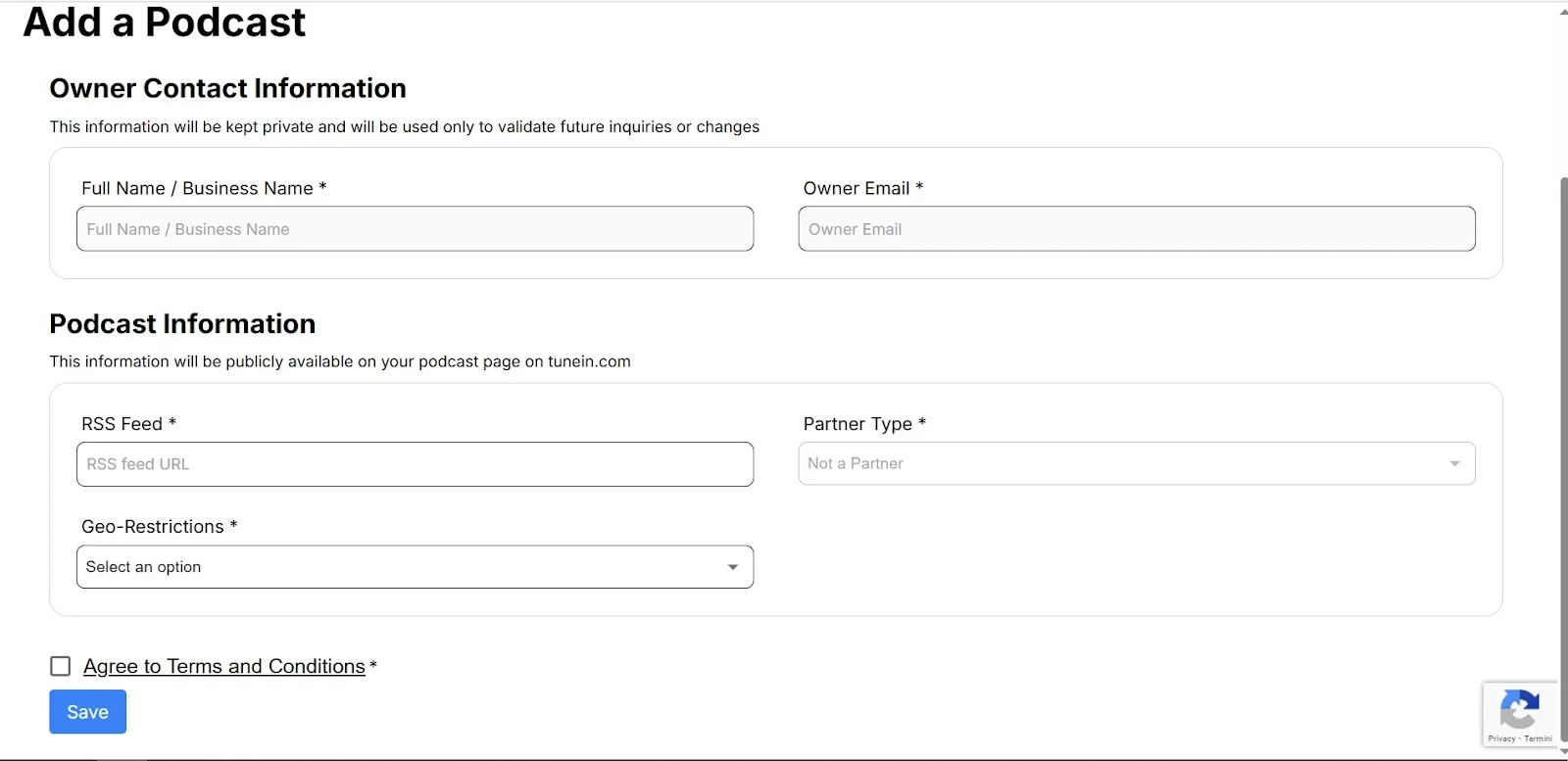
Step 4: After the verification is complete, you will receive an email from TuneIn giving you the status of your submission and whether your podcast was accepted.
If you need more information, check our full guide on how to submit a podcast on TuneIn.
How to publish a podcast to Google Podcasts
In April 2024, Google Podcasts was officially phased out and replaced by YouTube Music, which now has a dedicated “Podcasts” tab supporting both video and audio podcasts. Plus, as a publication and distribution platform, YouTube just makes sense (it has more than 2.5 billion monthly users worldwide!).
Other podcast directories worth knowing
Besides the big players we mentioned above, there are several other directories that can help expand your podcast’s reach. Many of these allow you to manually submit your RSS feed, but they sync from Apple’s directory automatically. So if your show is on Apple you are probably already there without any extra work.
Here is a list of the ones worth mentioning:
- iHeartRadio: A popular broadcast and streaming platform for radio shows with more than 250 million active monthly listeners. You can follow our guide to submit your podcast to iHeartRadio.
- Podchaser: Often called the “IMDb of podcasts,” Podchaser is a crowdsourced directory and discovery engine where listeners can improve your show’s visibility through ratings, reviews, and curated playlists. Follow our guide to submit a podcast to Podchaser.
- Podbean: One of the oldest podcast hosts, Podbean is also a directory that supports video podcasts. If your show is not hosted there, you can still manually submit your RSS feed by following our guide on how to upload a video podcast to Podbean.
- Pandora: A streaming giant and subsidiary of SiriusXM that also features curated podcasts. Unlike most directories, Pandora doesn't just pull in RSS feeds automatically, so you’ll need to submit manually and wait for approval. Read our guide on how to submit a podcast on Pandora to find out more.
- Pocket Casts: A cross-platform podcast app. You can manually submit your podcast RSS feed via their support page.
- Overcast: iOS podcast app that automatically pulls from Apple Podcasts. If you're listed on Apple, you’re already here.
- Castbox: Another popular podcast host and directory that automatically populates its list by syncing with the Apple Podcasts database.
What happens after publishing your podcast
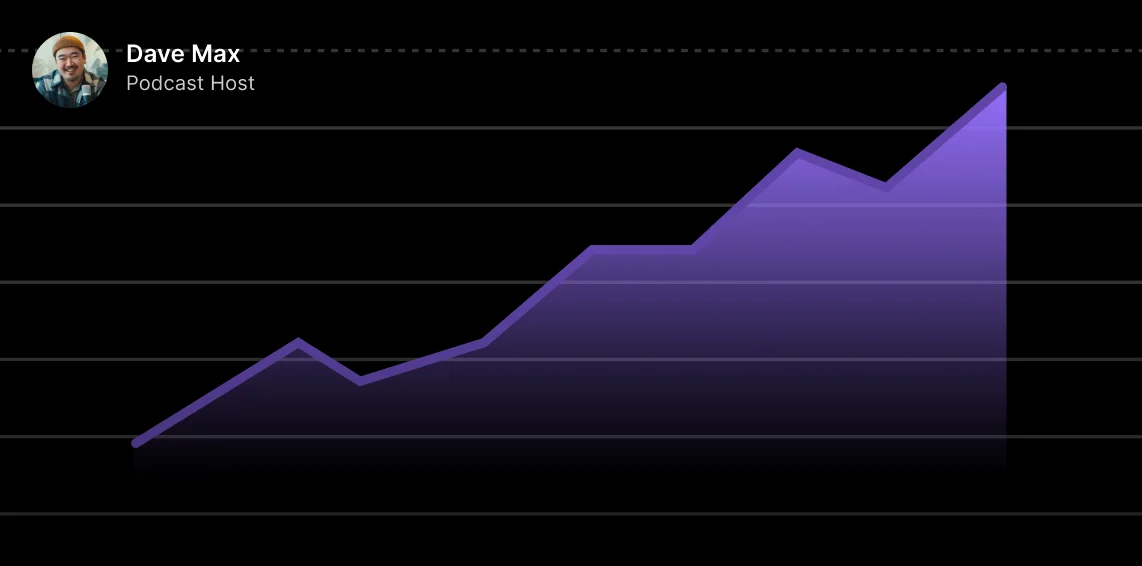
Once you’ve uploaded your first podcast episode, it can take some time for the directories to approve it. Usually, it takes 24 to 72 hours, but some directories (like Apple Podcasts and TuneIn) might require up to 10 business days, especially if it's your first time submitting a show. That’s because they need to do a manual review to check for metadata issues or policy violations.
How to access analytics
Once your podcast is live on a directory, you’ll want to claim your show on each platform to unlock podcast analytics.
Here, you can keep track of your podcast metrics, like:
- Audience demographics
- Total downloads and plays
- Listener location and devices
- Retention and drop-off rates
- Content your audience also likes
You can find all this data in the “Analytics” tab in most platforms, like Apple Podcasts, Spotify, Riverside, or your YouTube Studio.
As your podcast gains traction, you can build on the momentum by fine-tuning your strategies based on your audience’s preferences. Now that your podcast is listed in the top directories in the world, you can finally focus on creating valuable content for your listeners and watch the numbers grow!
How to promote your published podcast
Now it’s time to get your show to as many listeners as possible. Here are a few tips to help you promote your podcast episodes:
- Add your podcast to as many listening apps as possible. Don’t stop at just the major ones, and upload it to every podcast app and directory using your RSS feed URL.
- Run contests to give your audience an engaging reason to listen and share.
- Be active on social media. Turn your best moments into YouTube Shorts, Instagram Reels, and quick clips with Magic Clips to engage your community.
- Repurpose your content into blog posts, social media assets, and short-form videos. With Co-Creator, all you need is a prompt!
- Work on your podcast SEO to make your show more easily discoverable on search engines and listening apps.
- Launch a newsletter to stay in touch with subscribers and keep them coming back for extra content, behind-the-scenes moments, and more.
Read more: Check our full guide to find all the ways to promote your podcast.
How to monetize your podcast
There are many different ways to monetize your podcast, even if you’re just starting out. Here are some of the most effective methods:
- Donations: You can ask your fans to support your podcast with direct donations using platforms such as Patreon or PayPal.
- Podcast memberships: You can offer paid membership tiers to give your most loyal listeners access to premium or exclusive content.
- Sponsors: Even if your podcast has a small listener base, you can find a sponsor if you cater to a specific niche.
- Ads: Many platforms like YouTube or Spotify let you earn a share of the ad revenues generated by your episodes.
- Merchandise: From T-shirts to mugs, if you slap your logo on some merchandise, you’re earning some extra bucks for each sale and promoting your show at the same time.
Read more: How to Make Money Podcasting
Troubleshooting: What are common mistakes to avoid when publishing a podcast?
Even with careful planning, you might encounter some unexpected issues when publishing or distributing your podcast. Don’t panic, we’ve got some fixes for the most common issues:
My podcast hasn’t appeared yet: While most platforms take a few hours to approve and list your show, some larger directories (like TuneIn and Apple Podcasts) perform manual reviews that require up to 10 days. If you still didn’t hear from them after 2 weeks, start by checking your spam folder.
My cover art was rejected: Make sure your podcast cover image is a square JPEG or PNG between 1400×1400 and 3000×3000 pixels, in RGB color, with no transparency, and under 512KB file size.
RSS validation errors: Verify that each episode in your RSS has a valid URL to the media file. If your audio file isn’t accessible because the link is broken or the host is down, the directories can’t grab the episode. You can check with one of the many feed validator tools online before submitting your show to the directory.
FAQs on publishing a podcast
What are the differences between audio and video podcasts?
Audio podcasts provide only sound, making them easier to record and edit, even on the go. Producing an audio podcast requires less time and effort, and sometimes, even a smaller budget.
Video podcasts give richer context, as you get a visual layer on top of audio, and you can also add captions and static imagery. This means you can connect more deeply with your audience, and you have more opportunities for microcontent, like repurposing clips for social media.
While audio is more convenient, video gives your show more reach and engagement potential.
Are there any legal considerations for publishing a podcast?
Make sure you have the rights to any music, sound effects, images, or clips you include in your episodes. If you use any asset you don’t have rights to, your content can be removed or flagged by a platform, and you risk legal repercussions, like a copyright takedown request.
Always use licensed or royalty-free music, such as the tracks you can find in Riverside’s editor and Media Board. Also, if you’re interviewing guests, it’s good practice to get their consent to record and distribute the content.
Can you update your podcast after publishing?
You can update various elements of your podcast episodes after publishing through your hosting platform, and these changes will propagate to most podcast directories via your RSS feed. However, replacing audio or video files may not immediately reflect on all platforms due to caching, and listeners who have already downloaded the episode will not automatically receive the updated version. For platforms like YouTube, replacing media files requires uploading a new video.
How much does it cost to publish a podcast?
You can publish a podcast for free if you use a free plan on a hosting platform and podcast directory. Most podcast directories have free plans, although it could be worth paying a few dollars each month to get more benefits. Usually you'll pay around $10 to $20 per month depending on the plan you choose.
Can you publish a podcast for free?
If you have no budget, many hosting platforms offer free plans with some limitations (usually on storage space). You can even list your podcast on the 3 largest directories (Spotify, Apple, YouTube) without paying a dime. You can get more tips in our guide How to Start a Podcast for Free.
Do I need to submit my podcast to each platform manually?
Some hosts offer one-click distribution to major directories or make it easy to add your podcast to a number of different directories.
With Spotify for Creators, you share your RSS feed directly through the Spotify platform to a number of major directories, allowing you to control the process from one place. For directories not supported by Spotify, you may need to go and add your RSS to their systems directly. Either way, you just need to set up your RSS distribution with each directory once. After that, all your episodes will automatically appear in any directory that has your RSS feed.
Can I publish a video podcast?
Yes, if your hosting platform supports video files, you can generate a compatible RSS feed and submit it to directories that support video podcasts, like YouTube, Spotify, and Apple Podcasts.
Can I change hosts after I’ve submitted my podcast?
Yes, you can, but it’s better to be careful and have a backup of all your podcast files before you start a migration. First, you must export your podcast from the old host and import it into the new one. Then you need to 301 redirect your RSS feed so it points to your new host RSS feed. Most hosting platforms allow you to do that from within your dashboard, so the process is easier than it looks. Check with the new host you want to use for specific instructions on how to migrate to that platform.
Do I need a website to publish a podcast?
Having a website for your podcast isn’t mandatory to publish since it can simply live on your host and be distributed to directories. However, a podcast website is still a good idea since a website helps with discoverability and gives you a central hub to promote your content.







.webp)












.webp)