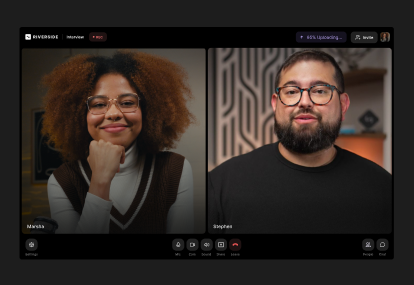Table of contents:
Key takeaways
- Your phone is enough to launch a podcast. Record on your iPhone or Android, open a podcasting app, and find a quiet spot—you’re ready to publish without any extra gear.
- Simple upgrades have an outsized impact. A lav mic, wired earbuds, or even a simple ring light can make your audio and video feel noticeably more polished.
- Riverside covers the entire workflow on mobile. Create your studio, invite guests, capture local recordings, and make quick edits right from your phone.
You don’t need to invest in a studio full of equipment to record a podcast. With the right app and some simple accessories, you can capture crisp podcast audio, clear video, and files that are ready to edit right from your phone. Your phone can handle it all - recording a sit-down interview, capturing a quick episode on the road, or anything in between.
Here we’ll cover everything you need to know about how to record a podcast on your phone. Let’s do this!
What you need to record a podcast on your phone
At the most basic level, you don’t need much podcast equipment to record a podcast on your phone. All you need is a smartphone, podcast recording software, and a quiet space. If possible, pick a room with carpets, curtains, or soft furniture to cut down on echo. Then, use Riverside’s free mobile app to record audio and video in studio quality straight from your iPhone or Android.
If you want to upgrade your portable setup, a few extra tools can make a big difference:
- Microphone: An external mic can significantly boost the quality of your audio. Lavalier mics clip to your shirt for hands-free recording and connect to your phone with a cable, while USB or Lightning mics plug directly into the charging port.
- Headphones: Wearing headphones lets you hear exactly how you sound and prevents your mic from picking up unwanted noise or echoes. Even basic wired earbuds are better than nothing.
- Splitter: Most smartphones only have one port. If you want to connect a mic and headphones at the same time, a splitter gives you both inputs.
- Audio interface: An interface connects professional XLR microphones or multiple guests to your phone.
- Lighting and background: If you’re recording video, a small ring light or natural light from a window will help make your video more clear. Pair it with a simple backdrop so the focus stays on you.
How to record a podcast on your phone (Android & iPhone)
Now that you know what equipment you need, let’s cover the steps required to record a podcast using your mobile device with the Riverside mobile app.
Step 1: Install Riverside
Download the app from the App Store or Google Play and sign in as a host. If you don't have an account, tap “Sign Up” at the bottom of the screen and follow the prompts.

Step 2: Create your studio and set up in the Lobby
Tap “+ Create” and select “Record” and grant the necessary permissions.

On Riverside, you can record an audio-only podcast, or record both audio and video. You can do this solo or invite guests.
Tip: Choose the rear camera on your phone if you can. It can be harder to get framing right, but you’ll get a sharper image. Plug in wired headphones for best results. If you’re using an external mic, you may need a splitter or adapter to connect both the mic and headphones.
Step 3: Invite guests
If you’re recording with others, tap “Together” followed by “Invite” and share your studio link. You can invite a guest, producer (to assist with settings but not be recorded), and audience (if you're live streaming.)
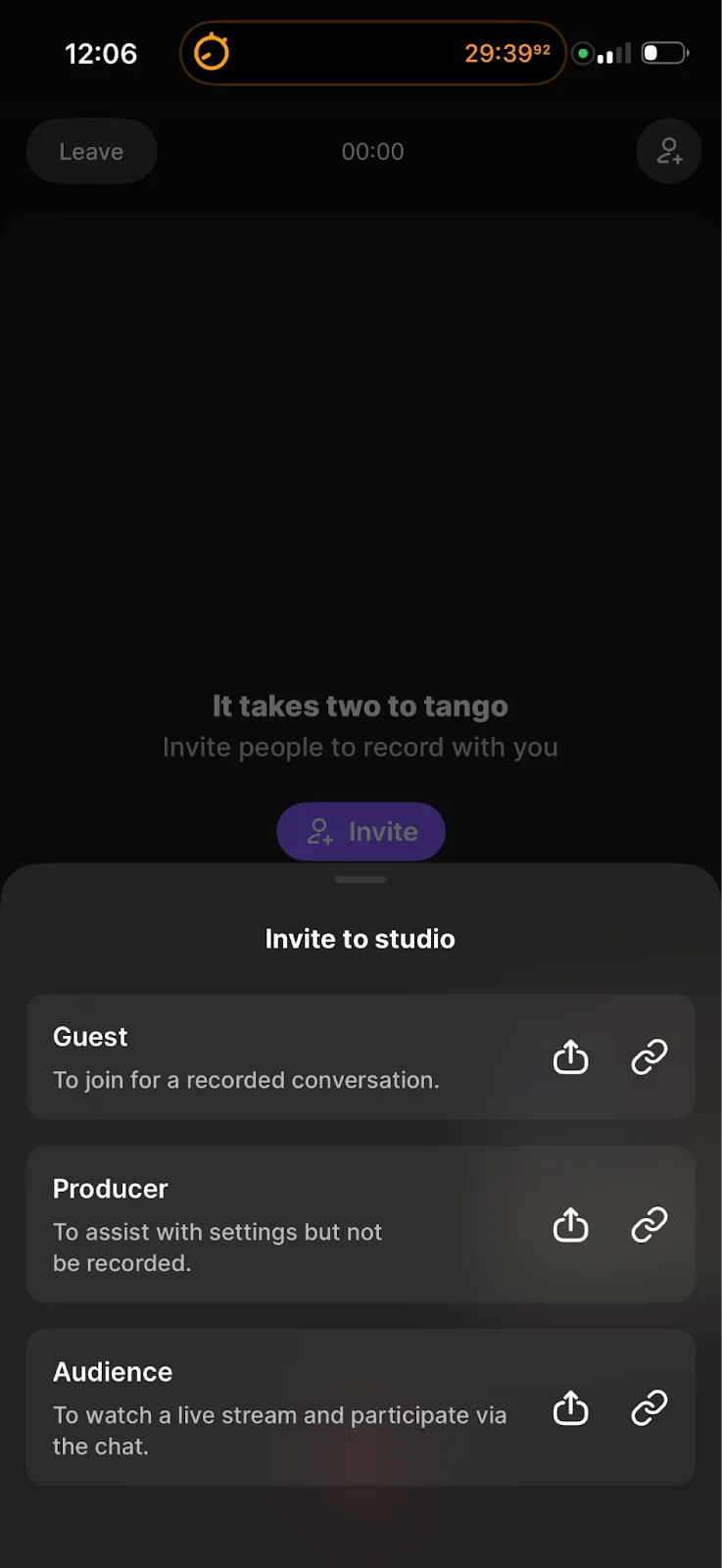
These people can join from their browser or the Riverside app. Each participant is recorded on a separate local track, so even if someone has connection issues, their audio and video will stay crisp.
Step 4: Start recording
Tap on the red “Record” button to begin. You’ll see the session timer, participant tiles, and controls to mute, unmute, or toggle your camera. The app also shows upload status as files are saved locally and sent to the cloud.
Tip: Stay in the app to ensure your recording continues. If you background the app, audio may continue depending on your phone’s OS and permissions, but video will stop.
Step 5: Stop & upload
Tap “Stop” when you’re finished. Riverside immediately begins uploading each track. Keep the app open until the process completes.
On iOS, you’ll see a Live Activities banner so you can track progress even if you leave the app. If you close the app before your uploads finish, you may end up with incomplete recording files.

Step 6: Edit & export
After your files upload, click “Edit” to make quick changes right in the app. You can polish your recording by deleting words, trimming the beginning or end, and adding captions or effects. When you’re happy with the result, click “Export” to download your finished episode.
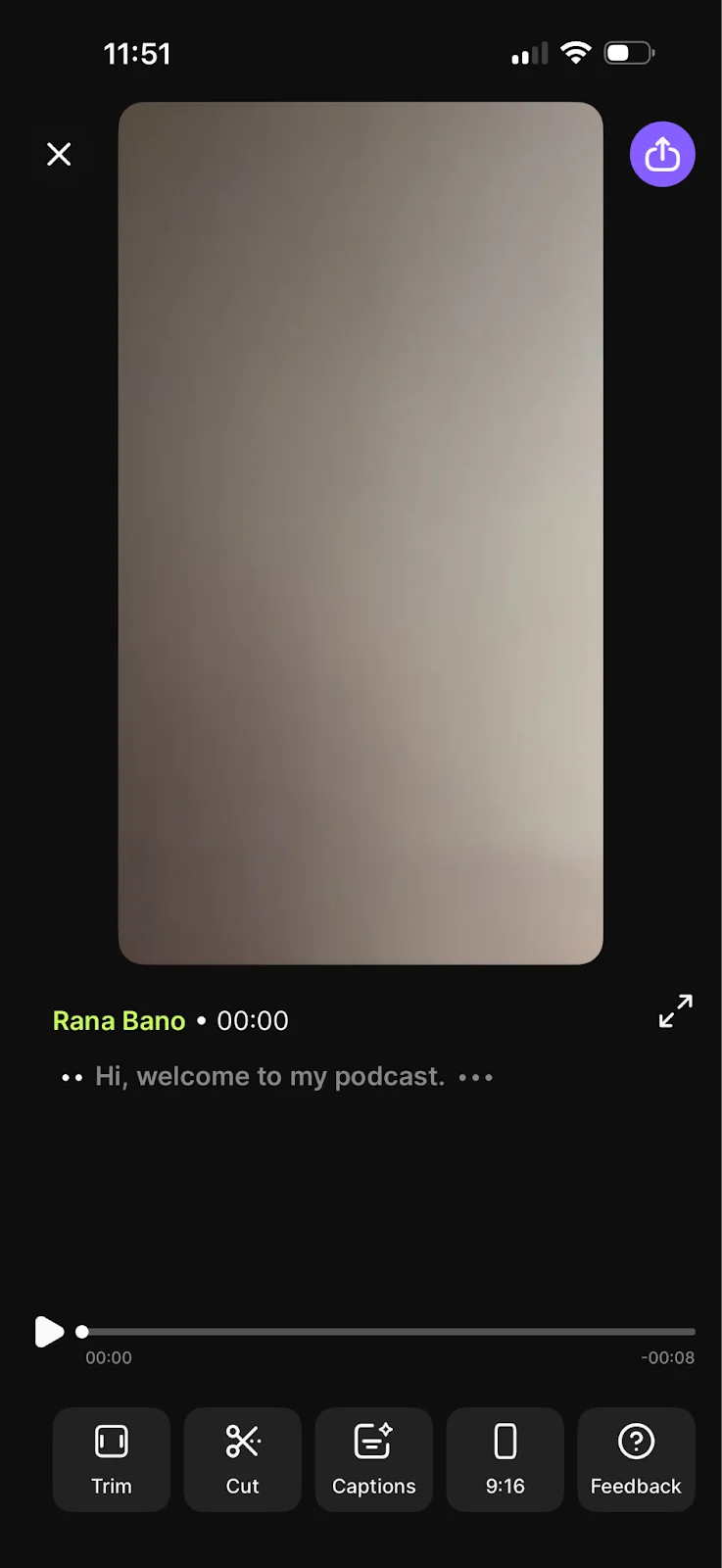
If you need more control, like multitrack editing, advanced audio cleanup, or 4K exports, open the recording in the Riverside web editor. There, you’ll get all the features you’d expect from a professional audio/video editor, along with AI tools to make editing faster and easier.
Mobile podcast recording tips
Getting a high-quality recording takes a little know-how. Here are a few tips to help you get the job done.
Use a mic: While your phone’s mic can work in a pinch, it tends to pick up too much background noise. A small lavalier mic that plugs into your phone or a compact USB-C/Lightning mic will make your voice sound much more polished. If you’re recording outdoors or in a space with fans or AC noise, a mic with a windscreen will cut down on unwanted sound.
Switch to airplane mode: Nothing ruins a take like a phone call or buzzing notification. Before you start recording, put your phone on airplane mode and reconnect to Wi-Fi manually. That way Riverside can still upload locally recorded files, but you won’t be interrupted mid-session.
Record in landscape mode: If you’re capturing video, always flip your phone sideways. Landscape mode matches YouTube and most editing platforms, and it gives you more room to frame multiple people on camera. Portrait mode can work for Instagram or TikTok, but for a podcast you’ll want landscape as your default.
Stabilize your phone: Even the steadiest hands shake. A tripod, stand, or even propping your phone against books makes a huge difference for video podcasts. Stability also helps keep your camera angle consistent if you need to edit different takes together.
Check battery and storage: Video drains your battery quickly and long episodes eat up storage. Plug your phone in while recording if possible, and double-check that you have enough free space before you start. Running out of either mid-session can mean losing valuable content.
Rely on local recording: One of Riverside’s biggest advantages is that it records directly to your device in full resolution. Even if your internet lags, the final file will stay sharp. Still, a strong connection helps your guests see and hear you clearly in real time, so sit near your router or have mobile data as backup.
Set up good lighting: A simple lighting setup can instantly upgrade the look of your video podcast. Natural light from a window works great if you face it directly. For evening or low-light recording, a ring light or LED panel will brighten your shot and keep colors true. Avoid harsh overhead lighting, which can cast unflattering shadows.
FAQs about recording a podcast on your phone
Can I start a podcast with just my phone?
Yes. With your smartphone, a recording app like Riverside, and a quiet space, you can record and publish your first episode. Adding a mic or headphones helps, but they aren’t required to get started.
What equipment is needed to start a podcast for beginners?
You don't need much: a phone, recording software, and a quiet room. From there, you can level up with a plug-in mic for cleaner sound, wired headphones to monitor your audio, and a ring light if you’re recording video. Each add-on just makes your setup sharper and more professional.
How to record a podcast for free?
Use your phone with a free podcasting app or Riverside’s free plan to start. Find a quiet place, record your episode, and upload it to a free podcast hosting service to share it publicly. Get more tips in our full guide on how to start a podcast for free.
What is the best recording software for beginners?
Riverside is the best podcast recording software for beginners. It’s designed to be easy to use, but provides all the tools you need to record and edit in professional quality. Record in up to 4K video and 48 kHz audio. Easily invite guests. Then, use text-based editing to quickly edit your video just like editing a doc. Clean up audio with a click using the AI-powered Magic Audio tool. And easily add and style captions using the automatic transcript. It’s as easy as that! You can check out other options in our list of best podcast recording software.
Do you need a mic to record a podcast?
No. Your phone’s built-in mic works, but an external mic will make your audio clearer and more professional. Many podcasters start with a basic lavalier or plug-in USB-C/Lightning mic for under $50.







.webp)











%20(1).webp)

.webp)