Table of contents:
You don’t need a high-end studio or years of audio engineering to create a professional podcast.
I'm Stephen Robles, co-host of the Primary Technology show, a regular in Apple Podcasts' top 50 tech shows.

With 15+ years of experience, I’ll walk you through exactly how to record a podcast professionally. We’ll break down the main recording methods: remote, in-person, mobile, and more. And, don’t worry, it’s easier than you think.
Let's roll!
How to record a podcast: 3 Methods
The best way to record a podcast will depend on your setup, guests, and gear. For example, recording with remote guests will look different from an in-studio session.
Before you pick a method, ask yourself:
- Where are your guests? Are they joining remotely, or will you be in the same room?
- What’s your gear budget? Can you invest in a full studio setup, or would you like to start with the basics?
- What gear do you already have? Even your phone, a mic, and earphones are enough to record a podcast.
- How comfortable are you with tech? Do you want something simple and automated? Or, can you manage a more tech-heavy setup?
Once you’ve answered those, you can choose one of the methods below. I also suggest that before recording, you should at least have the following already planned:
- Your podcast topic and why.
- The topic and guests for your first few episodes. (A script or set of questions helps, too.)
- Your gear setup (more on this later).
We’ve a full guide on starting a podcast that covers everything in depth. In this article, we will focus on recording methods. Here’s a quick recap:
How to record your podcast online (remote recording)
Recording your podcast remotely means you're no longer limited by geography or timezone. Whether your guest is across the world in New Zealand, or you're recording at midnight from home, it’s doable.
There are three main ways to record remotely:
Local recording software
Your best bet for easy, high-quality podcast recordings is using a dedicated remote recording platform like Riverside. With Riverside, each person records locally on their device, similar to the double-ender method. But everything uploads automatically as you record.
You get high-resolution recordings, but you’re not relying on your internet connection.
Call recording software
Here, you’ll record directly from an online call. This seems easy, but your resolution depends on your internet connection. One bad Wi-Fi moment can ruin an entire interview.
Manual double-ender recording
In double-ender recording, each person records directly to their device and sends you their files later. It’s high quality, but it’s also a hassle. You’re relying on your guest to hit record, and hoping nothing gets lost.
If you want to explore the methods more, check our guide on how to record a podcast remotely.
Otherwise, let’s get to the simple steps. Here’s how to record a podcast remotely with dedicated remote software like Riverside:
Step 1: Log in to your Riverside account.
If you don't have an account, you can sign up for free, or start a subscription to get the most out of the platform.
Step 2: Set up an online podcast recording studio
In your dashboard, open the sidebar menu on the left to select or create a new studio. If you’re creating a new studio, add a name and select your recording type.
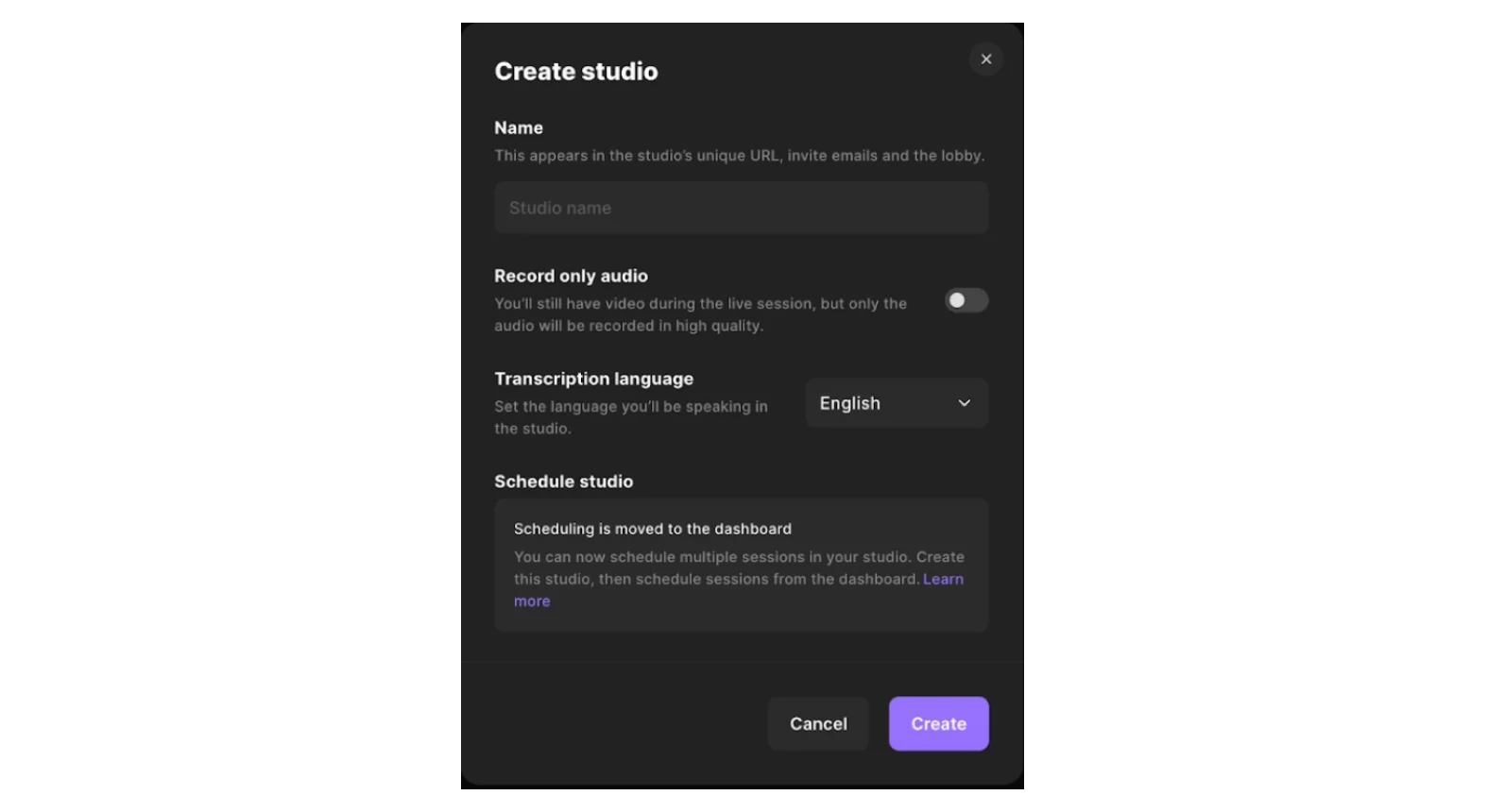
Click “+New project” and name your recording project.
To schedule a session with guests in advance, click “Plan”. To start a recording session immediately, select “Record”.
Step 3: Test your recording equipment
If you clicked ‘Record’, you’ll go to the lobby. Select your mic, speaker, and camera then test your equipment.
When ready, click “Join studio”.
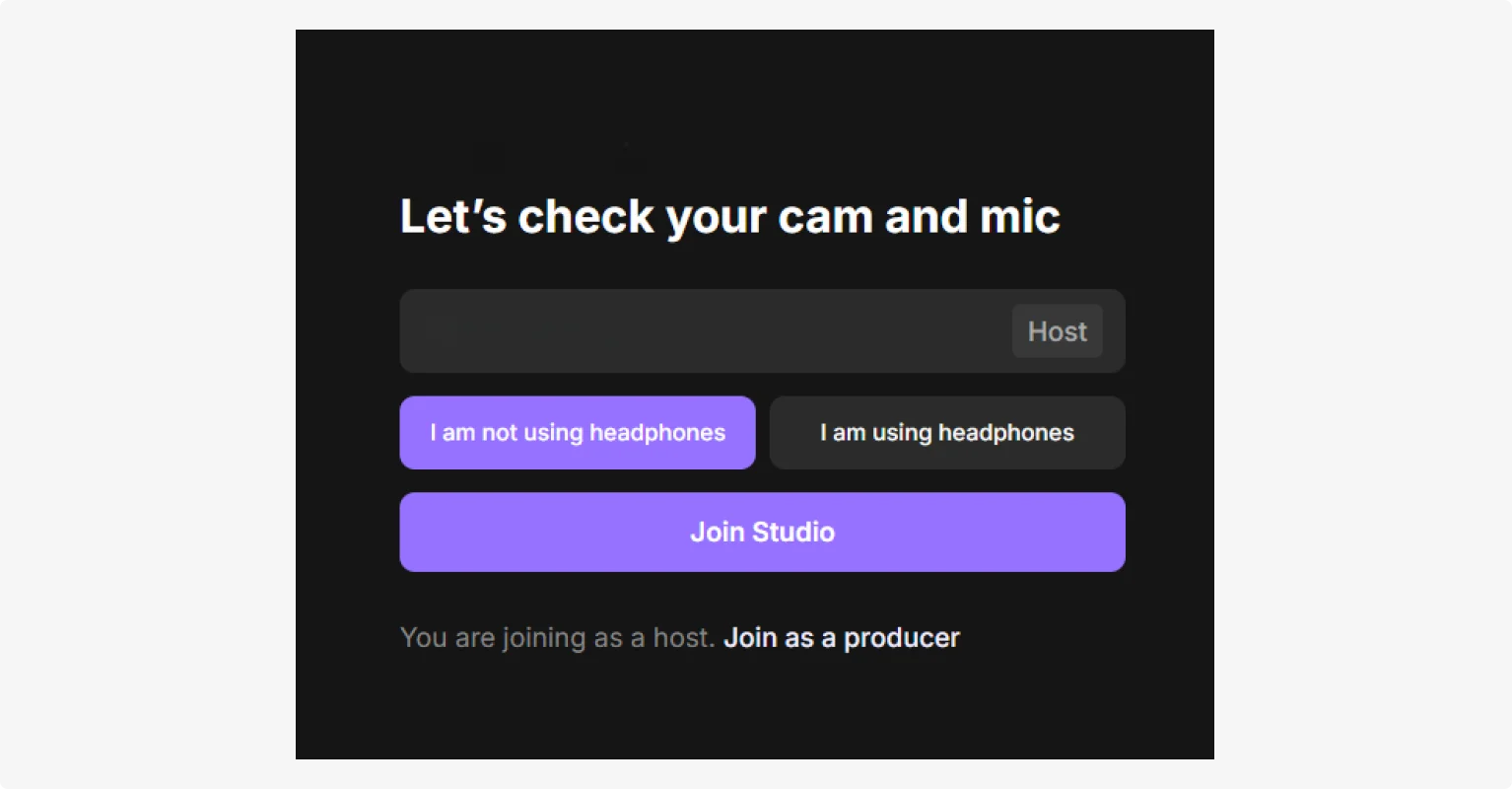
Step 4: Invite remote guests
If you haven’t already, you can invite your remote guests. It’s super simple.
Click on the purple “Copy link” button. Share the link with them and they’re in! You can also invite them via email.
And don’t forget that with Riverside, every speaker’s audio and video records separately. This means you get more editing control and can easily cut crosstalk.
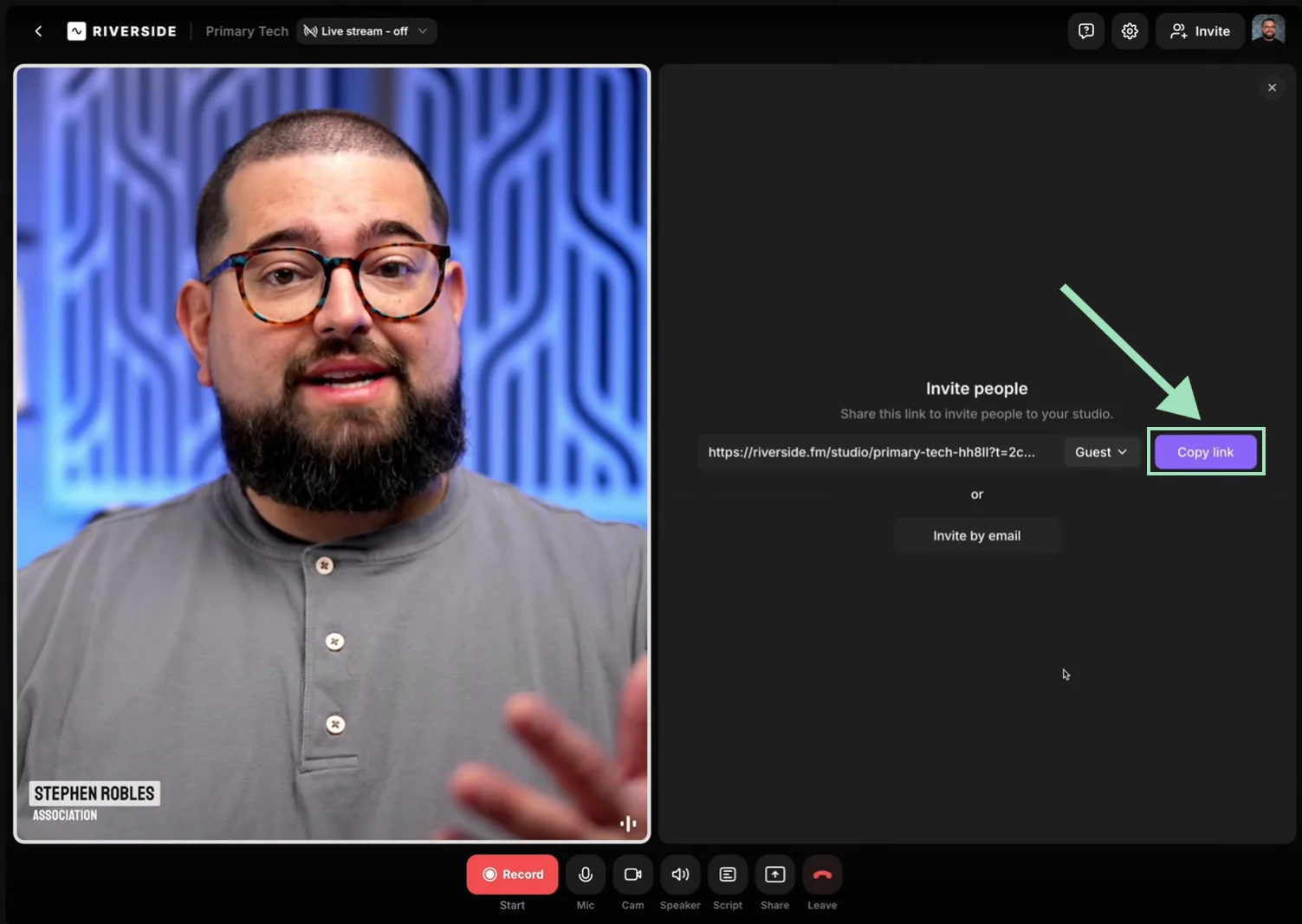
Step 5: Record your podcast
It’s finally time to hit the big red “Record” button now.
And that’s the basics of it. But there are a few extra features that can help.
For one, Riverside has a built-in teleprompter so you’re always on track.
Click the “Script” button at the bottom to open the script window. Then, click “Teleprompter”. Paste in your script, select your scroll settings, and you’re set.
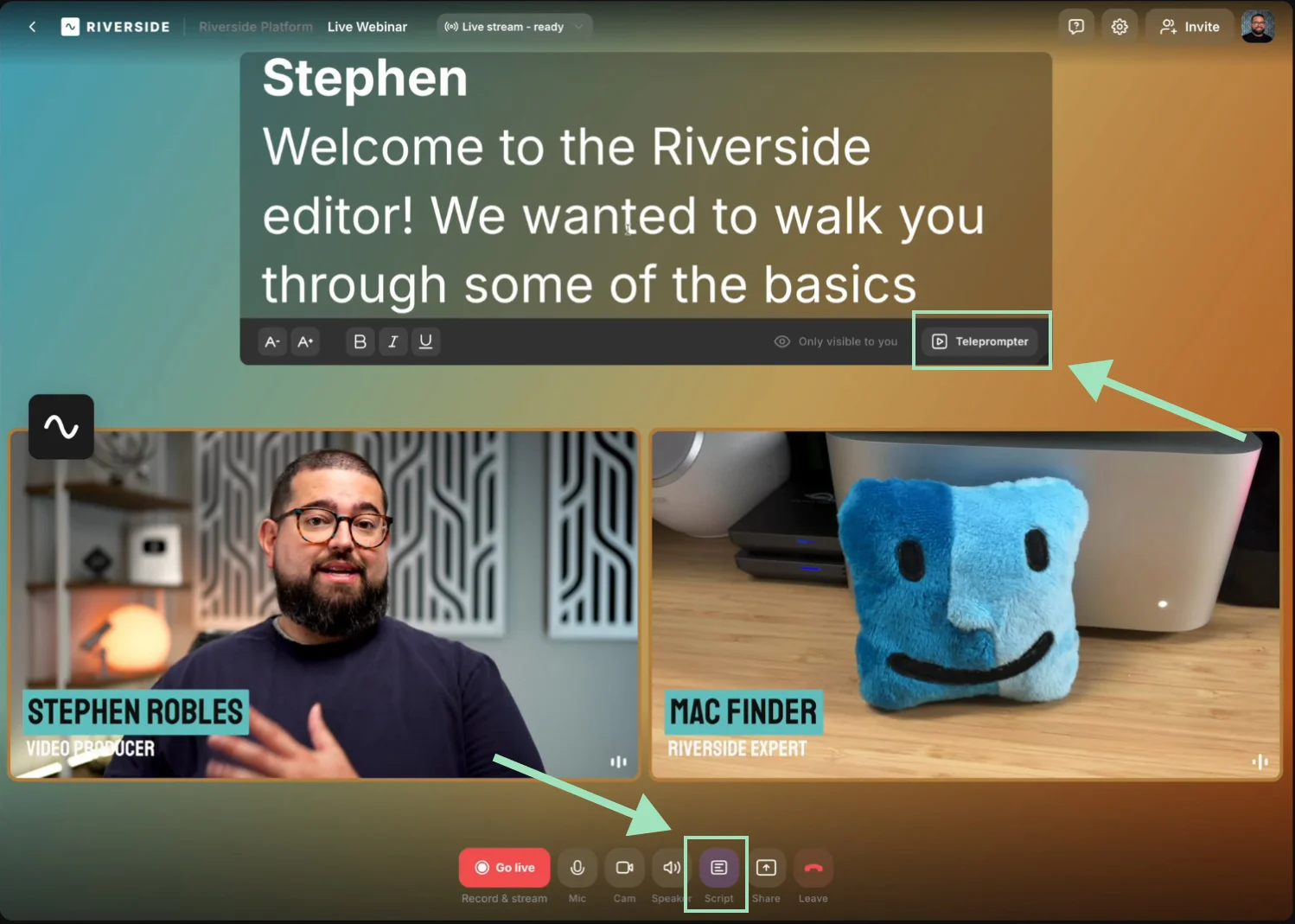
You can also spice up your recording with live sound effects. Click the “Media” button on the right sidebar to access Riverside’s media board. You can choose from a library with hundreds of media, or upload your own files.
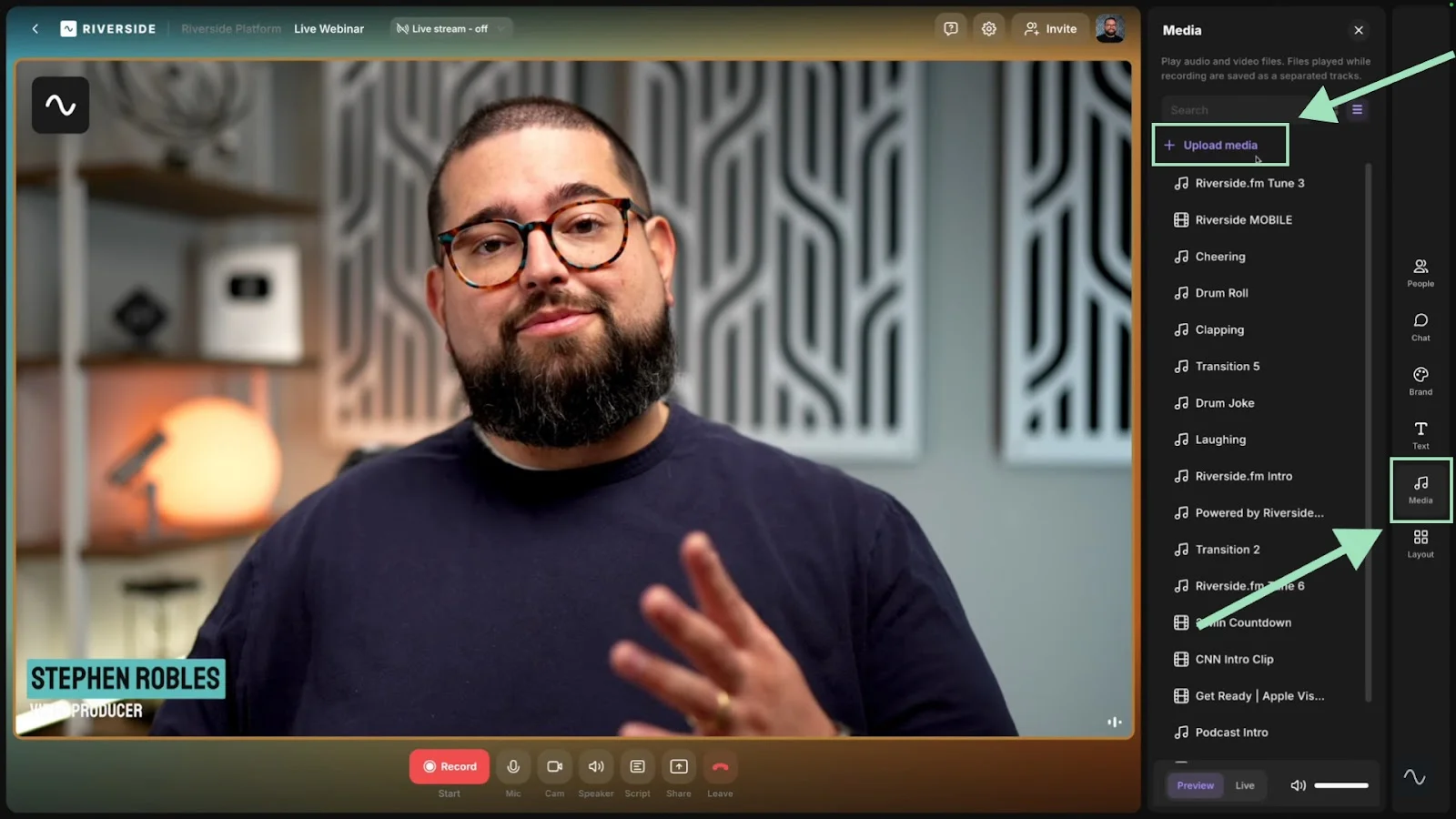
Step 6: Export your podcast recording
Everything uploads to the cloud as you record.
So, once you’re done recording, click the “Stop” button, and your files will be ready for export quickly. Click “Go to project” to view them.
How to record your podcast in person
Recording with in-person guests gives you more control. But it can become tricky with multiple guests or a hybrid in-person and remote setup.
Here’s how to record a podcast offline:
Step 1: Set up your audio input and output
To record clean, clear audio with in-person guests, you need two things:
- A way to hear each other (audio output)
- A way to capture each voice separately (audio input)
Here’s what you need to know:
Audio output: Choosing headphones
Headphones help you monitor sound and avoid mic bleed which is when one mic picks up someone else's voice.
I suggest choosing closed-back headphones because they’re better at blocking out background noise. This lets you listen to both in-person and remote guests simultaenously.
You’ll also want to go for wired headphones which reduce audio delay, called latency.
Use a headphone amplifier if you're recording with multiple people. It's a device that lets everyone plug in their own headphones and hear the same audio with clear volume and no signal loss.
Audio input: Recording with multiple mics
For optimal results, I recommend using a microphone for each person. This can get tech-heavy so head to our full guide on how to record a podcast with multiple mics for all the know-how.
If you’re recording 100% in-person, I suggest using a USB interface with multiple inputs like the Focusrite Scarlett 2i2.
Plug your microphones and headphone amplifier into your USB interface. Then,on your recording software select the interface as both your microphone and speaker setting.
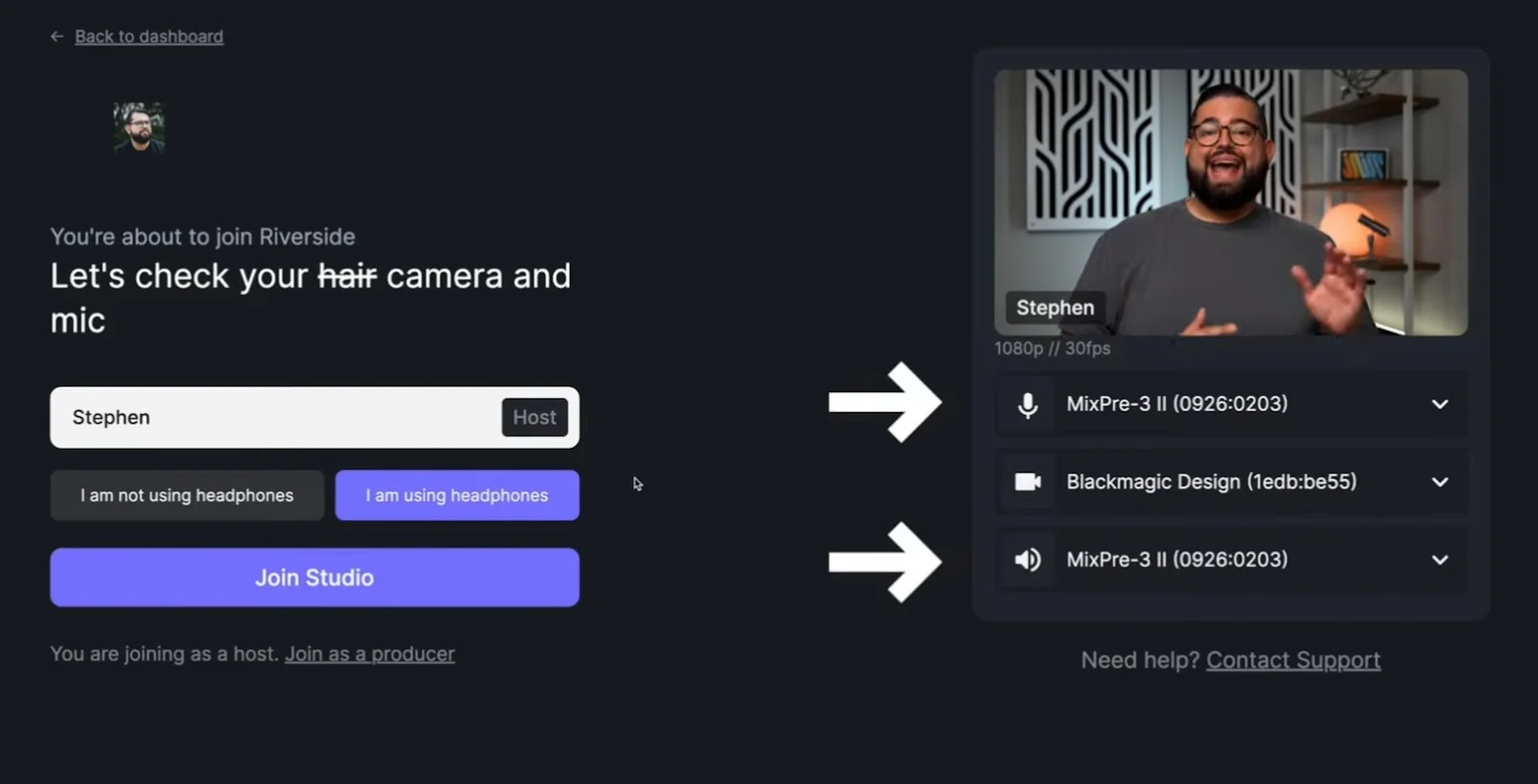
But be careful, some recording software will merge your audio interface’s tracks into one input. This is generally the case for remote recording software (this happens on Riverside as well).
Recording separate tracks
If you’ve running an in-person or hybrid setup, and want to record separate tracks you may need a workaround. In this case, to record each track separately:
- Skip the audio interface and get each person to join from their own device.
- Record locally to each device or your interface with an SD card, then upload later.
- Or, use audio software with track splitting like Audio Hijack.
As a beginner with less equipment, I suggest the first option. Here’s how to setup a hybrid recording, with each person using their own device:
Step 2: Set up your camera and video input (video podcasts only)
If you’re only using one camera, use a wide angle that can capture you and all your guests.
For multiple cameras, you can add a video switcher like the Blackmagic ATEM Mini. Set the switcher as your video input in Riverside, and switch between angles in real time.
Just like with mics, each person can also join Riverside from their own device, using their own camera. The benefit here is each guests’ video records on a separate track. With a switcher, it’ll be one input.
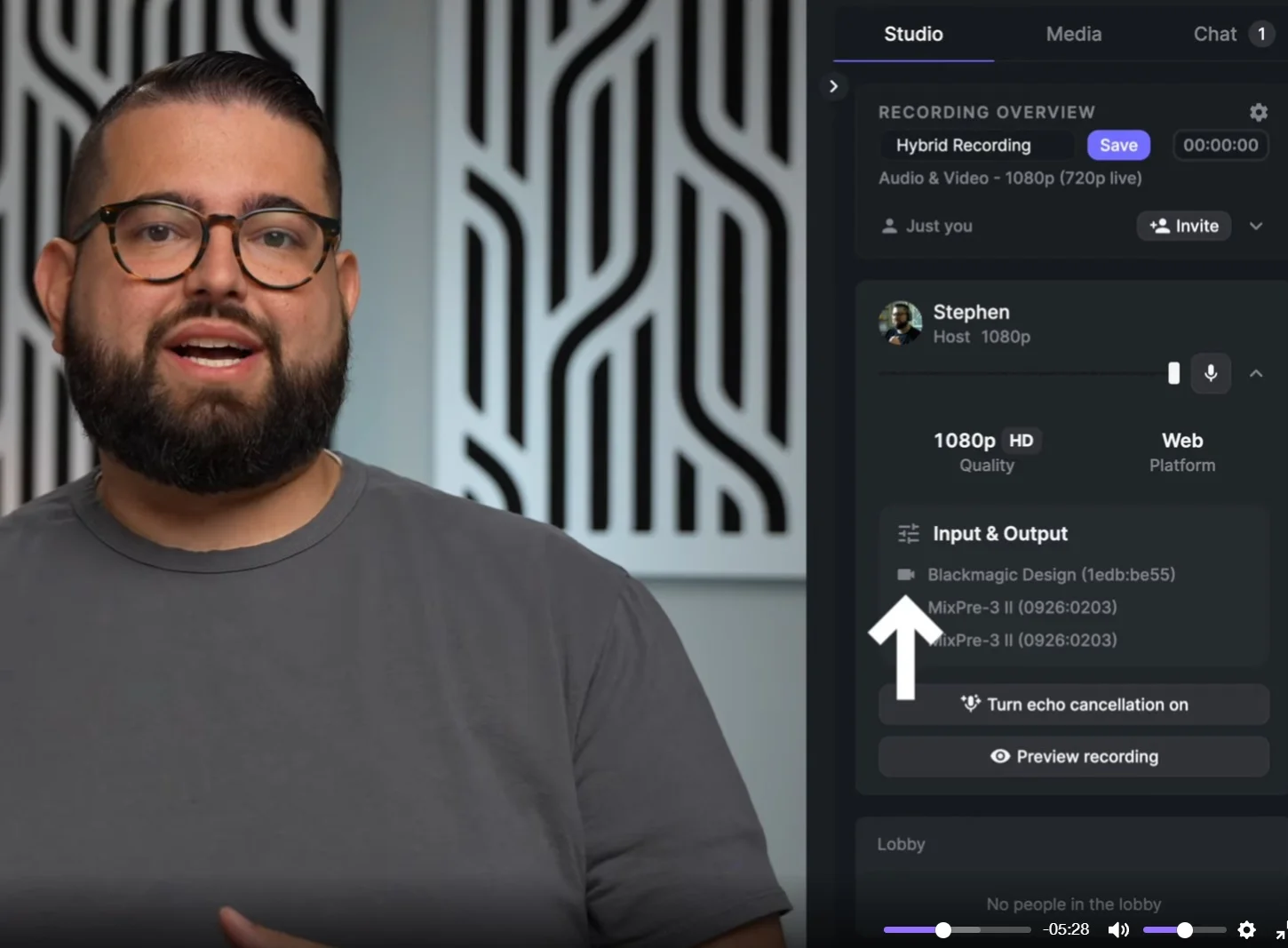
Another option is to record everything locally on your camera with an SD card.
For more on recording video, check our guide on How to start a video podcast.
Step 3: Record your podcast
When you’re ready to start, you can get recording. This might mean clicking “Record” on your actual devices, or on the software you’re using.
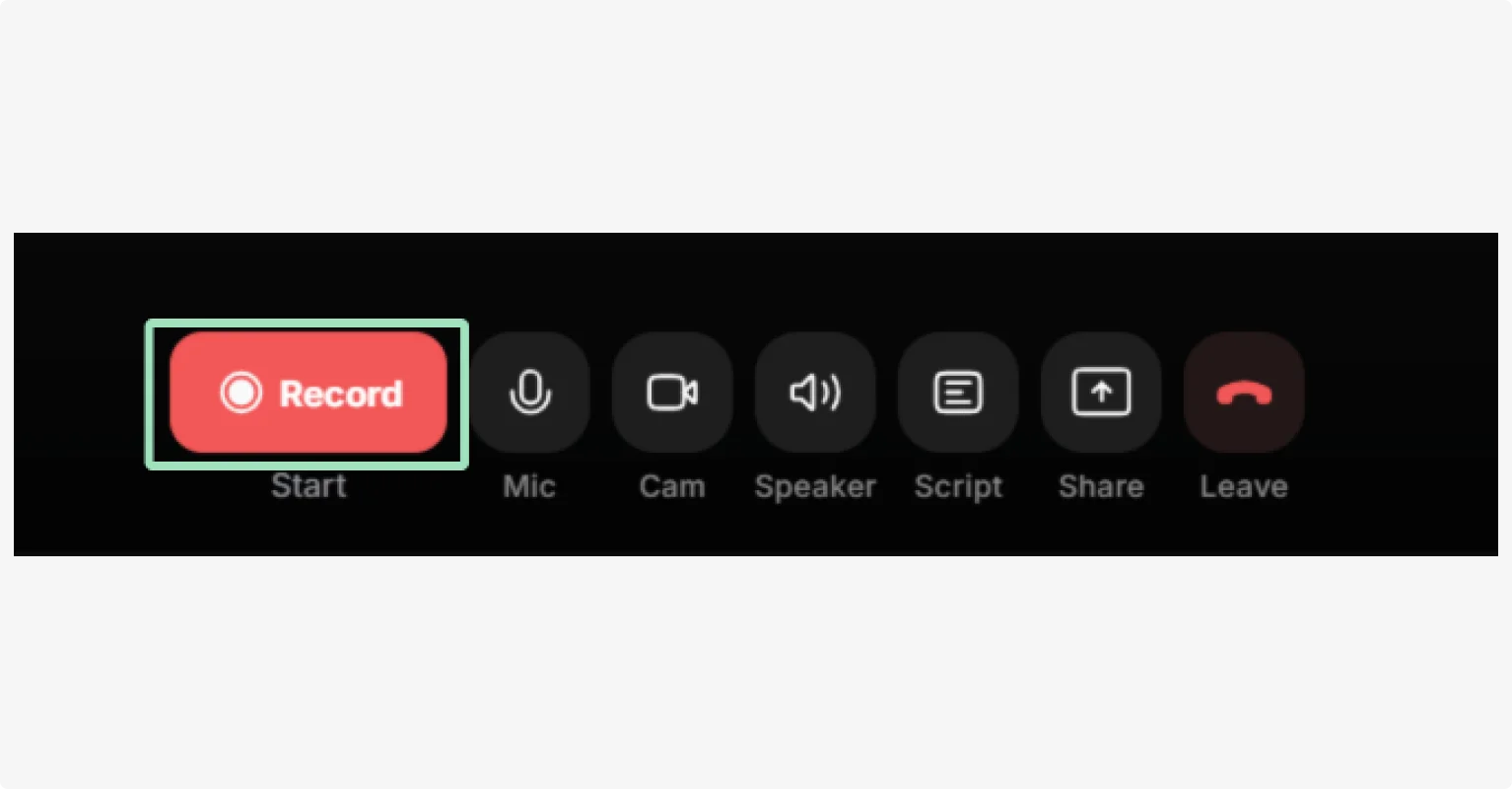
If you’re using Riverside, you can follow the same steps above for remote recording.
How to record your podcast on your phone
Your phone can double as a podcast studio. But to get good results, you’ll need to consider the following:
If you’re recording an audio-only podcast, my number one suggestion is to use an external microphone. While many phones record high-quality video, their built-in mics are not up to par.
For video podcasts on your phone, consider getting a tripod to easily use your phone’s rear camera. You can also add other accessories to elevate your recording.
Then, all you need is a podcast recording app. Here’s how to record a podcast from your phone, using the Riverside mobile app:
Step 1: Log in as a host in the Riverside app on your iPhone or iPad. Log in as a Host using your account details.
Step 2: Join one of your studios or create a new one by tapping the “+ Create” button and selecting the “Record” button.
.png)
Step 3: From your studio, invite your guests, co-hosts, and producers by tapping the People icon in the top right corner and sending them an invite link or an email.
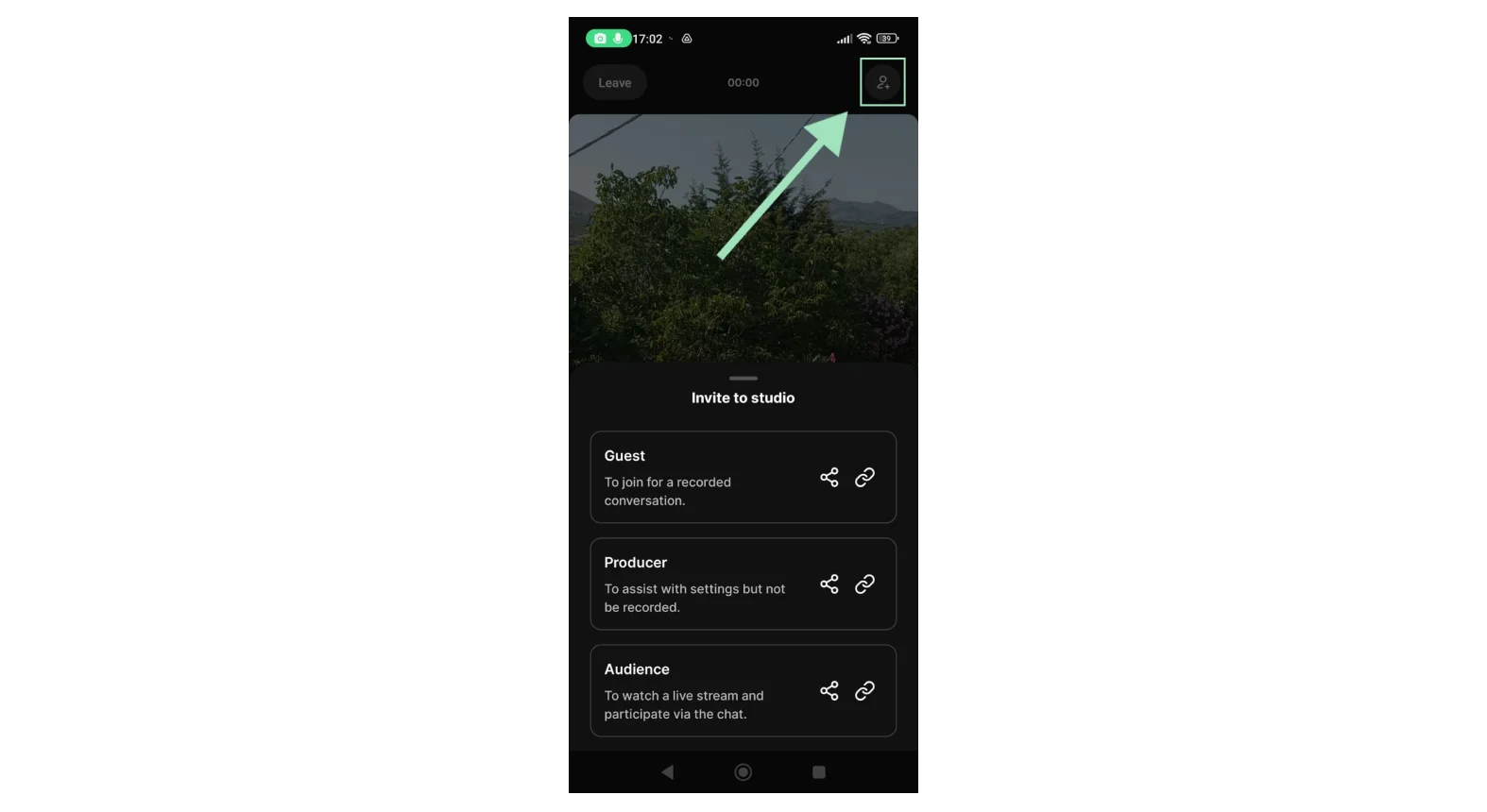
Step 4: Start by tapping the red Recording button. Your recording is automatically synced to your Riverside account. So it’s ready and waiting on your desktop for editing.
For a more in-depth tutorial, check out guides:
- How to record a podcast on your iPhone
- How to record a podcast on your phone (Android included)
Using your phone as a camera for video podcasts
Most modern smartphones, especially the latest iPhones and Galaxy models, have cameras that rival pro gear. The trick is using the back camera, which is sharper.
Here’s my hack for high-resolution video without the expensive camera:
- Connect your iPhone’s camera to your recording software with Continuity Camera.
- Clip your phone to your laptop or monitor to keep it steady.
- Use your back camera and attach a mirror so you can still see yourself clearly.
- Attach lighting for a full video kit.
This also works for a secondary camera to capture extra angles. If you’re using Riverside:
- Log into Riverside on your desktop and phone.
- Start a session from your desktop and join using your phone.
- At the bottom of your phone screen screen, tap the three dots.
- You’ll see an option to use it as a secondary camera.
How to record a podcast on Mac or Windows
The short of it, is you can record a podcast on either computer using any of the methods above.
You may choose to use specific compatible software. For example, many Mac users prefer to use Garageband as a starting point. This is reasonable for audio but there’s no option to record video. This software is also more focused on music creation.
If you’d like to get a better understanding, check our guide on How to record a podcast on Mac.
What equipment and software do you need to record a podcast?
If you’ve got the budget, these are the podcast equipment essentials to focus on:

Microphones
We’ve got a full podcast microphone guide that goes into the technicalities.
To keep it simple, this is what you need to know:
- Dynamic microphones are better at handling background noise.
- Condenser microphones capture more detail but pick up everything, so you need a very quiet studio.
- USB vs XLR: If you’re just starting and want a quick plug-and-play setup, go for a USB microphone. If you’re recording with multiple people live, XLR mics offer more flexibility and higher fidelity.
I suggest the Samson Q2U for beginners, which delivers great sound with minimal setup. It works with both USB and XLR, so you can start simple and upgrade your gear later.
Ready to level up? The Shure MV7+ is your go-to for pro-quality sound with advanced controls for tone and gain.
Podcast cameras
A budget-friendly quality camera like the Logitech C920 webcam can work just fine when you're starting out.
If you’re willing to spend, the Sony A6400 can launch you in the pro league. It has excellent image quality, interchangeable lenses, and works great in lower light.
Headphones
Aim for a frequency response range of 20-20,000 Hz, which is the range of sounds the headphones can reproduce.
And as mentioned above, I suggest wired headphones. There’s less latency or lag between the audio you’re recording vs hearing.
I suggest the Shure SE215 PRO headphones. They’re discreet and sound-isolating, so they will help you hear your own voice and your guests. Plus they’re under $100
If you’re on a tighter budget, your AirPods or other basic headphones will work fine.
Read more: The 9 Best Podcast Headphones [2026 Guide]
Recording software

Even the best equipment won’t matter if your software doesn’t record in high quality. When choosing software for a podcast recording, Riverside checks all the boxes. You’ll get:
- High-Resolution: Record your podcast in up to 4K and uncompressed 48kHz audio.
- Separate tracks: Capture each person on their own track for easier editing and less crosstalk.
- Ease of use: Nobody wants to troubleshoot or install new software before every recording.
- Fast editing: Post-processing shouldn’t take hours. From text-based editing to automatic transcriptions and podcast clips, editing is fast and easy.
- AI-powered tools: Automatic editing tools like audio enhancement, eye correction, filler word removal, and layouts save you a lot of time.
- Local recording: For remote podcasts, record each guest’s audio and video directly on their device — so bad Wi-Fi doesn’t ruin your quality.
Whether you’re recording solo, with remote guests, or even on your phone, Riverside delivers studio-quality results without the studio price tag.
Other equipment
Besides the essentials, if you’ve got the budget, I recommend you get:
- A mic arm: Getting a mic stand makes a big difference. Nobody wants to hold their mic for hours, and a still mic means better-sounding audio.
CLIP: Mic arm clip
- Pop filters: This small screen that sits between you and your mic softens annoying "p" and "b" sounds.
- Shock mounts: These mic attachments keep your mic steady and isolated from vibrations. No need to cut desk bumps and keyboard clicks out of your audio track.
- Lighting: Natural window lighting is workable, but it’s best if you have some form of kit. You’ll have much more control, and you’ll be able to record anytime of day.
CLIP: Lighting clip
Looking for a more detailed guide? Check my video on how I created my podcast recording setup at home.
Tips for better podcast recordings
Want crisp, clear audio every time? Follow these simple tips
- Set a professional podcast setup at home: Pick the quietest room in your house, use soft furniture like carpets and tents, and stay away from noisy windows, fans, or appliances.
- Get the best out of your mic: Keep it 3 to 8 inches from your mouth at a slight 45-degree angle to avoid distortions and harsh sounds. Even better, use a windscreen or pop filter to save hours in editing.
- Wear headphones: Headphones prevent audio bleed and feedback, especially in remote interviews. When you choose them, focus on comfort, as you'll be wearing these for hours.
- Prep your guest beforehand: Walk your guests through the episode structure, set expectations, and answer any questions. A prepared guest makes for smooth conversations and great episodes.
- Don’t sweat the mistakes: If a slip-up happened, leave yourself an audio cue (like a clap) so you know exactly where the blunder happened in post-production.
- Create your podcast cover art: Cover art reflects your podcast’s theme and personality, and first impressions do count. For new listeners, your cover art can tempt them to give your podcast a listen.
If you want to read more podcasting tips, check the full list here!
What to do after recording your podcast
After recording, it’s time to edit and polish up your episode. And with Riverside it’s easier than you think.
We’ve got a full guide on podcast editing, but in here’s a quick run through of what you need to do:
- Trim and remove filler content. With Riverside’s AI tools and text-based editor this takes minutes. No need to rewatch everything.
- Clean up audio. Use our audio enhancer to m
Trim and remove filler
To make your podcast flow, cut anything that slows it down. For example, cut tangents, filler, or long silences.
With Riverside’s text-based editor, you don’t need to re-listen. Your transcript is ready right after recording, and you can edit by simply deleting text.
Need to fix a mistake? Just type what you meant to say, and our AI voice generator will dub the line in your voice.
And all those “Uhms” and “Ahs”, cut them in a click with our filler word removal tool.
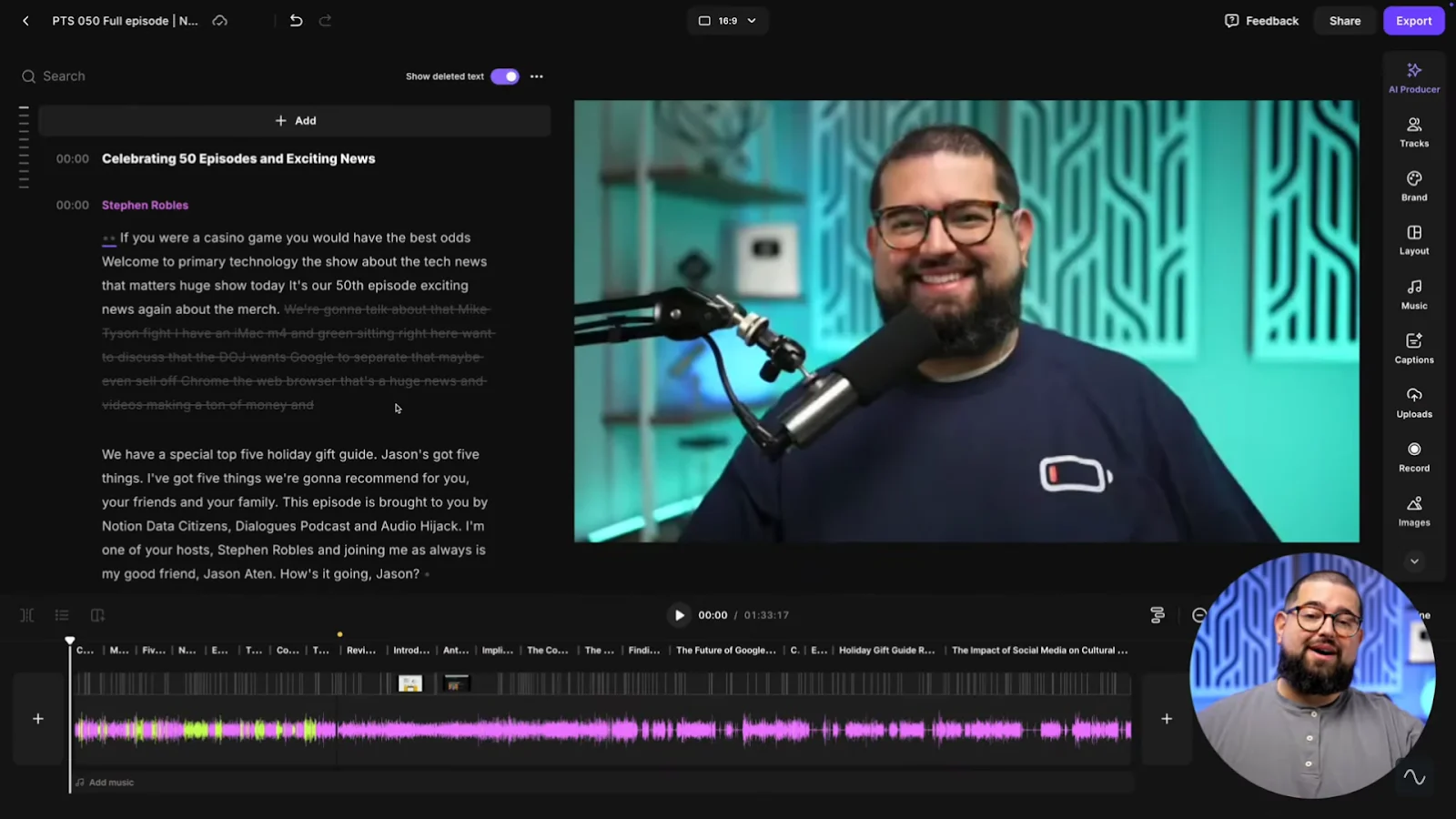
Clean up audio
Even with a perfect setup, your raw audio can almost always benefit from some final polish.
You’ll want to:
- Remove long silences to keep the pace
- Cut background noise
- Level out all your tracks’ volume
- Enhance your audio.
If you’re a complete beginner, go to “AI Producer” in the right toolbar and you’ll find an array of AI tools to get this done in a few clicks.
For more intricate audio editing, try our equalizer for more control. Just click on “Tracks”, select a track to edit and then click EQ.
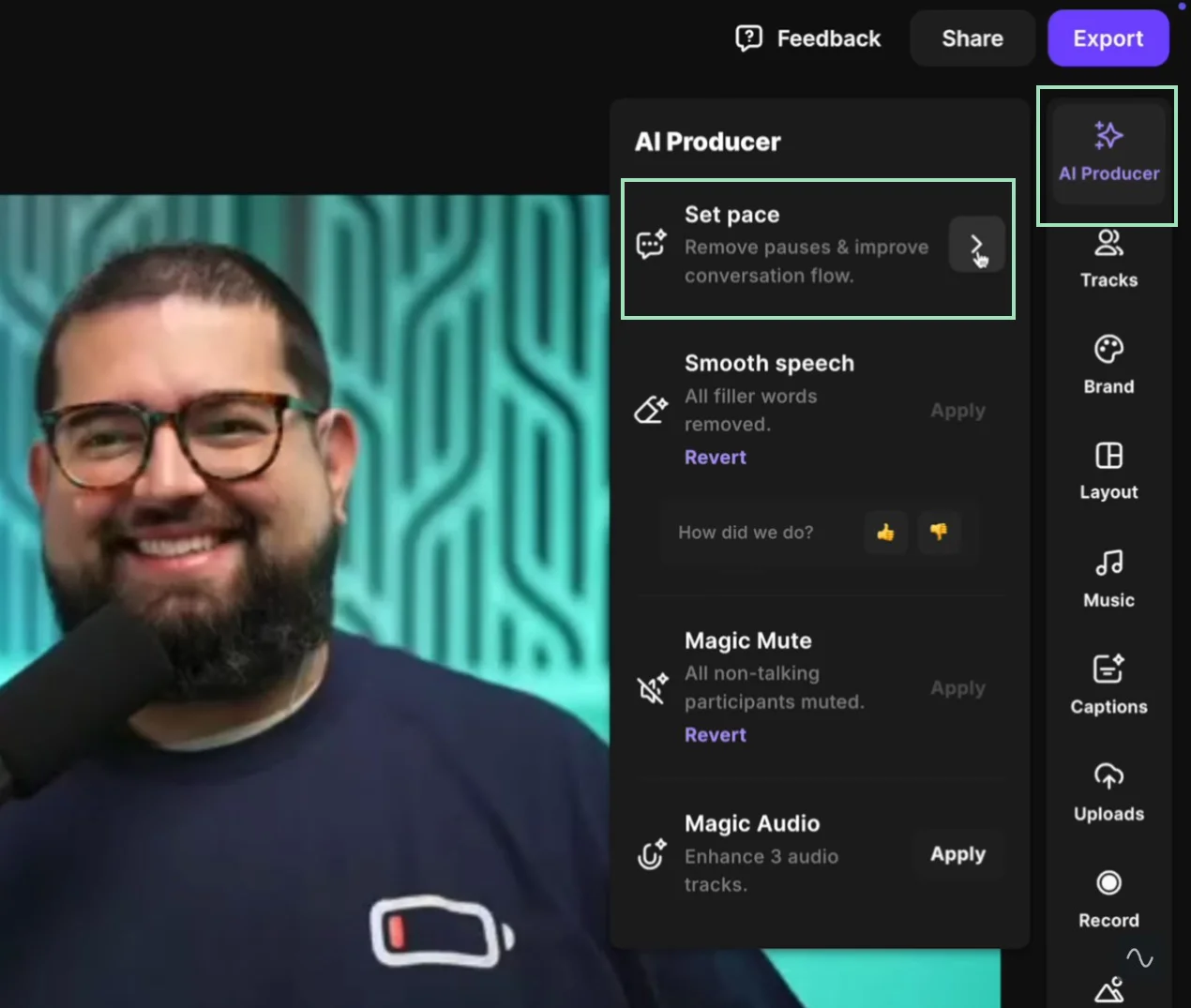
Customize your podcast
Next you want to give your podcast personality. You can do this by adding:
- Music and sound effects: Add an intro and outro, include some background music or consider adding audio for transitions.
- Visual overlays: From b-roll to images and text, make your podcast more engaging and give listeners more context. (We’ve
- Captions: These are a must as they improve engagement and help make your show more search-friendly.
Just head to the right toolbar, and you’ll see options for video, images, music, text and captions. Our videos and images even come with AI generation, so you can create your own.
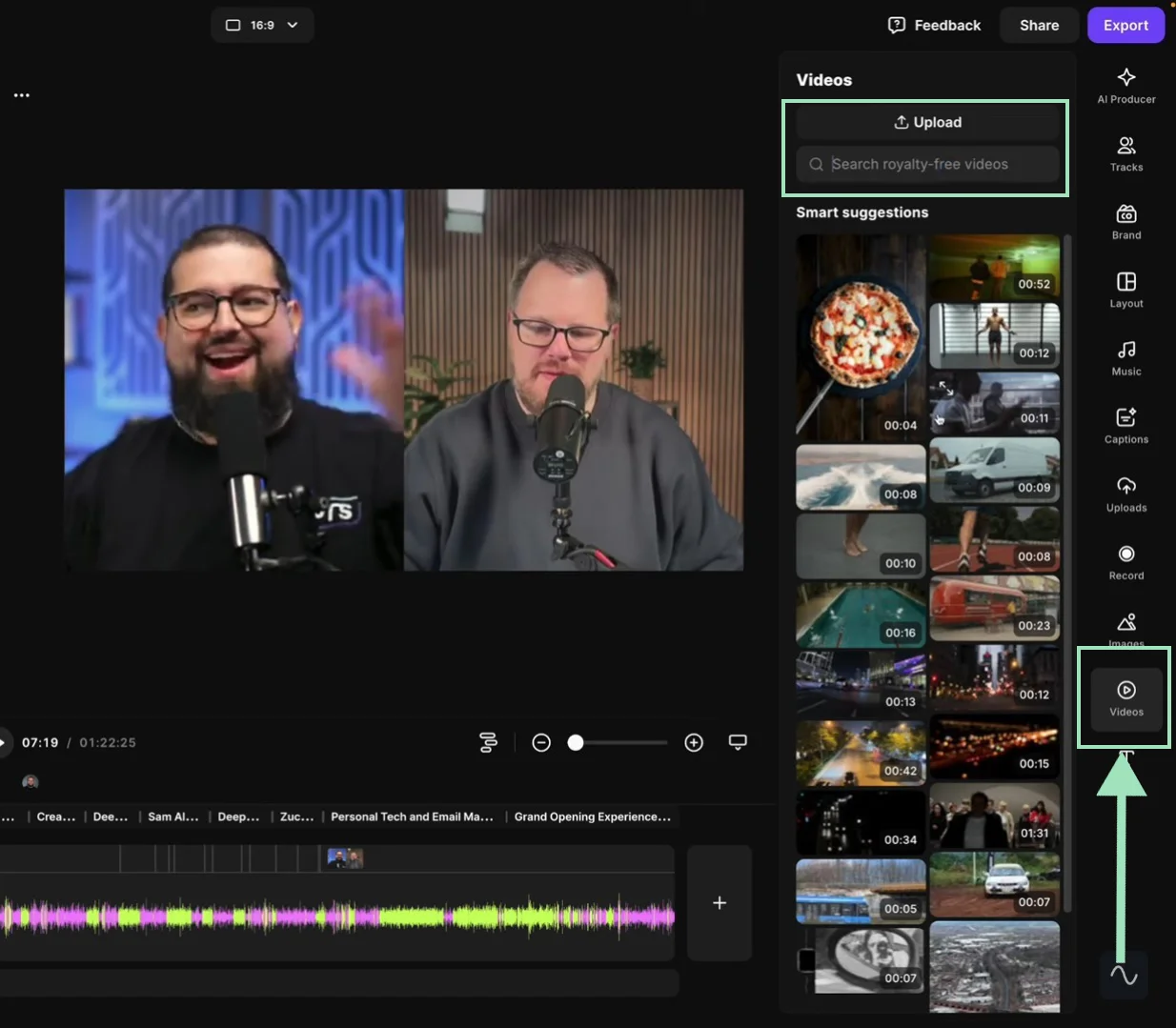
Repurpose your podcast
If you want to grow your show faster, I recommend repurposing it. The best thing is, with Riverside’s co-creator this is as easy as typing in a prompt.
You can find the co-creator chat in your dashboard where you can ask it to create:
- Shareable clips for social media
- Blog posts, emails and textual posts
- Trailers, and much more!
FAQs about Recording Podcasts:
How long does it take to record a podcast?
Generally, it doesn’t take much longer than your episode length. A 30-minute episode might take 45-60 minutes to record, and likely less if you’re well organized. It can take a bit more time if you want to add time for setup and retakes.
Timings vary from podcaster to podcaster. Some run a very tight and efficient operation. Others may prefer to take their time and get to the nitty gritty edits.
What's the easiest way to record a podcast?
Easy: just record your podcast with Riverside. You can record on your browser or mobile device and invite up to 9 guests with just a click and zero tech setups. Just share an invite link, check your mic and camera, hit record, and you’re good to go!
Can I record a podcast for free?
Yes, there is a lot of software that allows you to record a podcast completely for free. Some options you can look into to for free podcast recording software include:
- Riverside
- Audacity
- GarageBand
- Anchor
For more, you can view our large list of the best podcast recording software.
What’s the best app for remote podcast recording?
Riverside is the best app for remote podcast recording. You can record up to 4K video and uncompressed WAV audio, for professional audio and video quality. Plus, everyone is recorded locally on their devices and files are uploaded progressively, meaning no risk of quality dips or data loss, even with lousy connections.
How much does it cost to record a podcast?
It all comes down to the budget you want to spend. You can get started for free with software like Riverside, GarageBand, or Audacity, your laptop’s built-in microphone and your smartphone’s camera. If you want to upgrade, the first thing you need to buy is a new mic ($50–100), a LED light ($15-30) and a pair of headphones ($40-60).
For a more professional outlook, you can spend more on a 3-point lighting setup, soundproofed studio and a mirrorless camera. Don’t worry though: your setup can grow with your show.
Do you need a computer to record a podcast?
It’s useful, but it’s not necessary. Many modern smartphones come equipped with powerful cameras and decent built-in microphones. Just download Riverside’s mobile app to record studio-quality audio and video right from your phone or tablet, no computer required.







%20(1).webp)











.webp)




