Table of contents:
Key takeaways:
- Platforms like YouTube and Spotify have made video podcasts the new go-to for a bigger audience and better engagement.
- Video podcasts come in a number of formats, including waveforms, remote-interviews, and in-person interviews.
- You should start your video podcasting journey with a plan, a few recording essentials, and high-quality recording and editing software, like Riverside.
- You can publish and distribute a video podcast much like an audio podcast, but will need to include platforms that support the video format, like Spotify and YouTube.
Podcasting has gone visual. Video is now a major way audiences connect with content, and platforms like Spotify and YouTube are all-in.
If you're thinking of making the leap to video, this guide breaks it down. You’ll learn how to start a video podcast in 5 simple steps, so you can get recording fast.
Let’s go!
What is a video podcast (and how is it different from audio)?
A video podcast is a podcast with video elements. The video is there to complement the audio feed rather than being the main focus. Generally, you’ll see footage of hosts, guests, and some b-roll.
Video podcasts aren’t just a typical YouTube video. Everything is still structured like a podcast, and is distributed via a RSS feed.
But video podcasts can be published to YouTube and this is one of the ways it differs from audio. You can publish it to more platforms and easily repurpose episodes into social media video content.
Why are podcasters turning to video?
Adding video to your podcast means tapping into a much larger audience that prefers video. You can tap into YouTube’s 2.7 billion user base through its new podcast page. Spotify’s Fan Study also found that many listeners prefer video formats when available.
Beyond this, creating video podcasts gives you more options to repurpose your show.
Many social media platforms are video-focused. And, by recording video, you can use a tool like Magic Clips to cut your content into short promotional content in minutes. This too, can help new listeners discover your show.
Video also helps you build stronger connections with your audience. People tend to remember visuals more than audio alone, and seeing a host’s face can make the experience feel more personal and trustworthy.
Types of video podcasts
There are many ways to add video to your audio podcast (or start a video-first show). Let’s look at a few examples of the main types of video podcasts.
Static video podcasts
Effort: Very low
The easiest way to incorporate video into your podcast is to overlay your audio feed with a static image. You can use your show’s cover art, a picture of yourself, or a logo. If you want something a bit more dynamic, you can also add captions and waveforms to create audiogram-style clips.
While this type of video podcast is easiest, it isn’t the most exciting for audiences.
Animated or cinematic video podcast
Effort: Low
Another option is to illustrate your podcast audio using animations and graphics.
Some podcasters use AI-generated animation to combine their voices with imagery that follows the story they’re telling. You can also weave in B-roll footage to enhance your storytelling.
Tip! If you’re using Riverside, you can generate AI b-roll or add your own easily in the editor.
Remote interview (talking heads)
Effort: Low
Talking head content makes viewers feel like they’re part of a real conversation and not watching a heavily edited production.
This format shows each speaker on camera on a split screen, usually framed from the shoulders up. It’s simple to record and lets viewers connect through facial expressions and reactions. Tools like Riverside record each person locally, so video stays high-quality even if someone’s connection drops.
It’s also easy to create with dedicated remote recording software like Riverside. Just record in high resolution, and edit your recording and layout in minutes with our automated tools.
Read More: Talking-Head Videos: Complete Guide with Examples and Tips
In-person recording
Effort: Medium
If you’ve got the budget to invest in a recording studio, you have the unique opportunity to capture the natural energy and chemistry of an in-person interview. You can start with a single camera or use a multi-cam setup to switch between wide shots and close-ups.
It takes more gear and editing work, but the result will feel professional and polished.
How to start a video podcast: 5 Steps
Ready to get started with your video podcast? Whether you’re starting a new show from scratch or just adding video to an audio-only show, just follow these steps.
1. Plan your video podcast
A good plan is half of the work of creating a video podcast.
Start by picking a niche and format, then map out the direction of your episodes. Brainstorm topics that speak to your audience and sketch out a basic outline for each one. This is your roadmap to keep the episode focused and the conversation flowing.
If you're used to audio-only, it’s time to start thinking visually. Consider how your topic might come across on-screen and whether it naturally supports gestures, screen shares, or visual references.
Free resource: Learn from the experts and check this podcast planning guide contributed by Prism Agency.
Inviting guests
If your episode includes guests, reach out early to confirm their availability.
It’s a good idea to schedule a recording in advance. On Riverside, you can do this in any studio:
- Use the left toolbar menu to select the studio you want to record in, or create a new one.
- Click on a project or click “new” to create one.
- Select “Plan” and then enter all your recording session details.
- You can invite people by link or email.
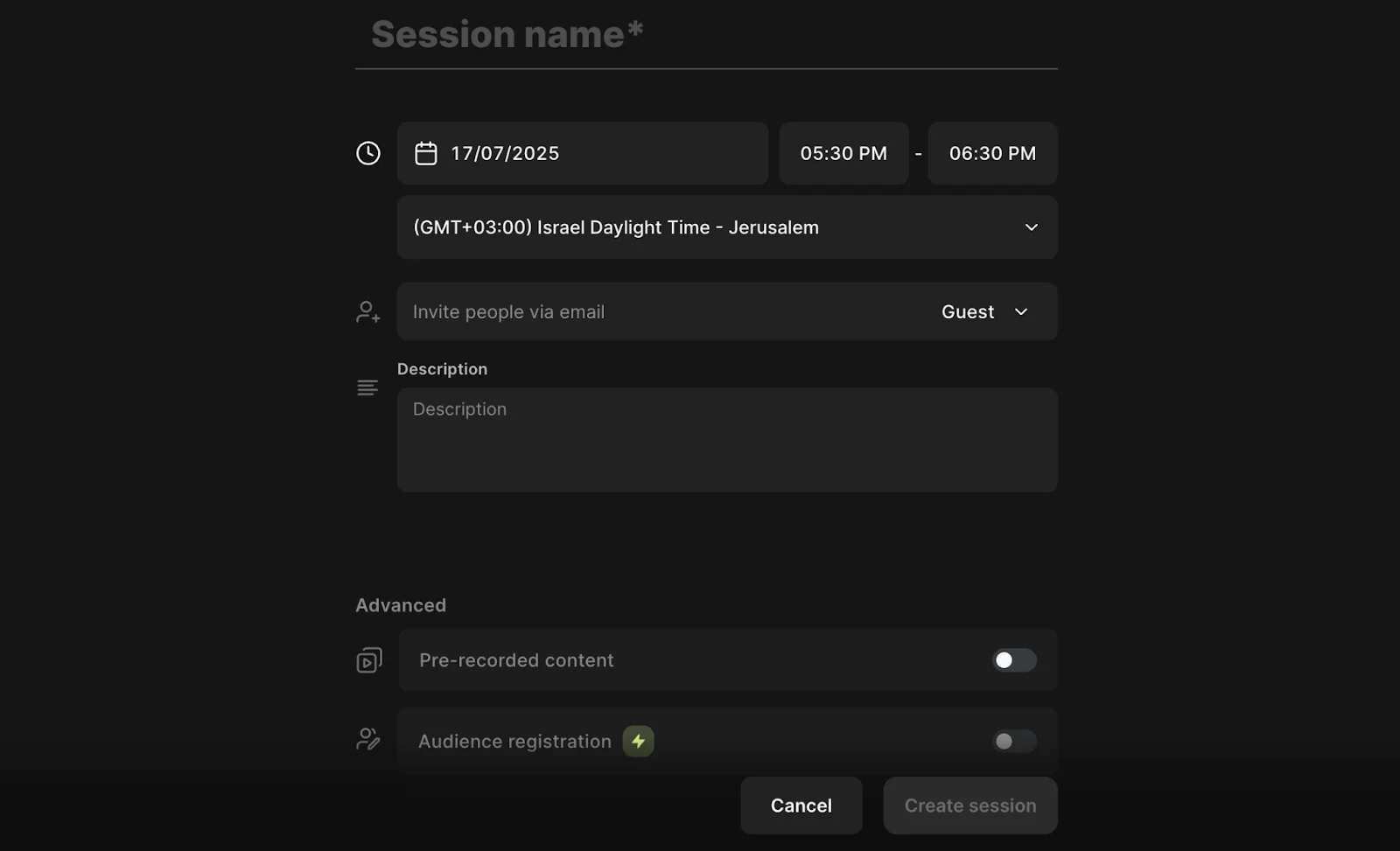
Before recording day, schedule a quick session to run an equipment check and share the episode outline.
When guests feel relaxed and well-prepped, the conversation naturally becomes more authentic and the video experience more engaging.
Read more: Need a full guide on how to find, invite and prep your guests? We’ve got you!
2. Setup: What do you need to start a video podcast?
Equipment
A video podcast is a visual experience, so you need to think beyond just capturing great audio. How your show looks matters just as much as how it sounds.
We’ve got a full guide on video podcasting equipment. But here’s a quick overview of what you’ll need:
- Microphone: A solid podcasting mic is non-negotiable. Built-in laptop or phone mics won’t cut it. I generally suggest the Samson Q2U for beginners. It’s a plug-and-play USB mic offering you an easy setup.
- Video camera: You need at least one high-quality video camera that records in 1080p or higher. If you’re on a budget, you can record in high quality using your phone.
- Lighting: Even a basic $30 LED light can work wonders. However, if your budget allows, investing in quality video lighting will significantly enhance your footage.
- Headphones: Choose lightweight, comfortable headphones for both recording and editing. They’ll help eliminate echo and bleed, and let you monitor audio in real time.
- Studio setup: Find a clean but aesthetically pleasing backdrop. Add a few simple visual touches, like a houseplant or bookshelf, to keep it warm and interesting.
- Remote vs. in-person recording: In-person sessions often call for multi-cam setups and multiple microphones. Go for dynamic mics over condenser ones to reduce room noise and cross-talk. At minimum, aim for one camera, one mic, and one light per person.
Software
Adding video to an audio podcast means you need software that can handle video, too.
Simplicity shouldn’t come at the expense of quality, though, so make sure your video podcast software:
- Records locally to your device so quality doesn’t depend on internet connection.
- Records in at least up to 1080p HD resolution (but 4K is even better.)
- Offers separate audio and video track recording so you can easily get rid of crosstalk.
- Makes post-production fast and simple, with features like automated transcription, text-based editing, eye contact correction, and AI audio cleanup.
- Has an intuitive user interface for a seamless podcasting experience.
- Doesn't require your remote guests to download anything to join your recording session.
- Combines recording, editing, and repurposing in one platform, so you don’t need to juggle multiple tools.
While there is a wide variety of options available, Riverside ticks all these boxes and more. If you’re looking for easy-to-use, affordable video podcast software, try Riverside!
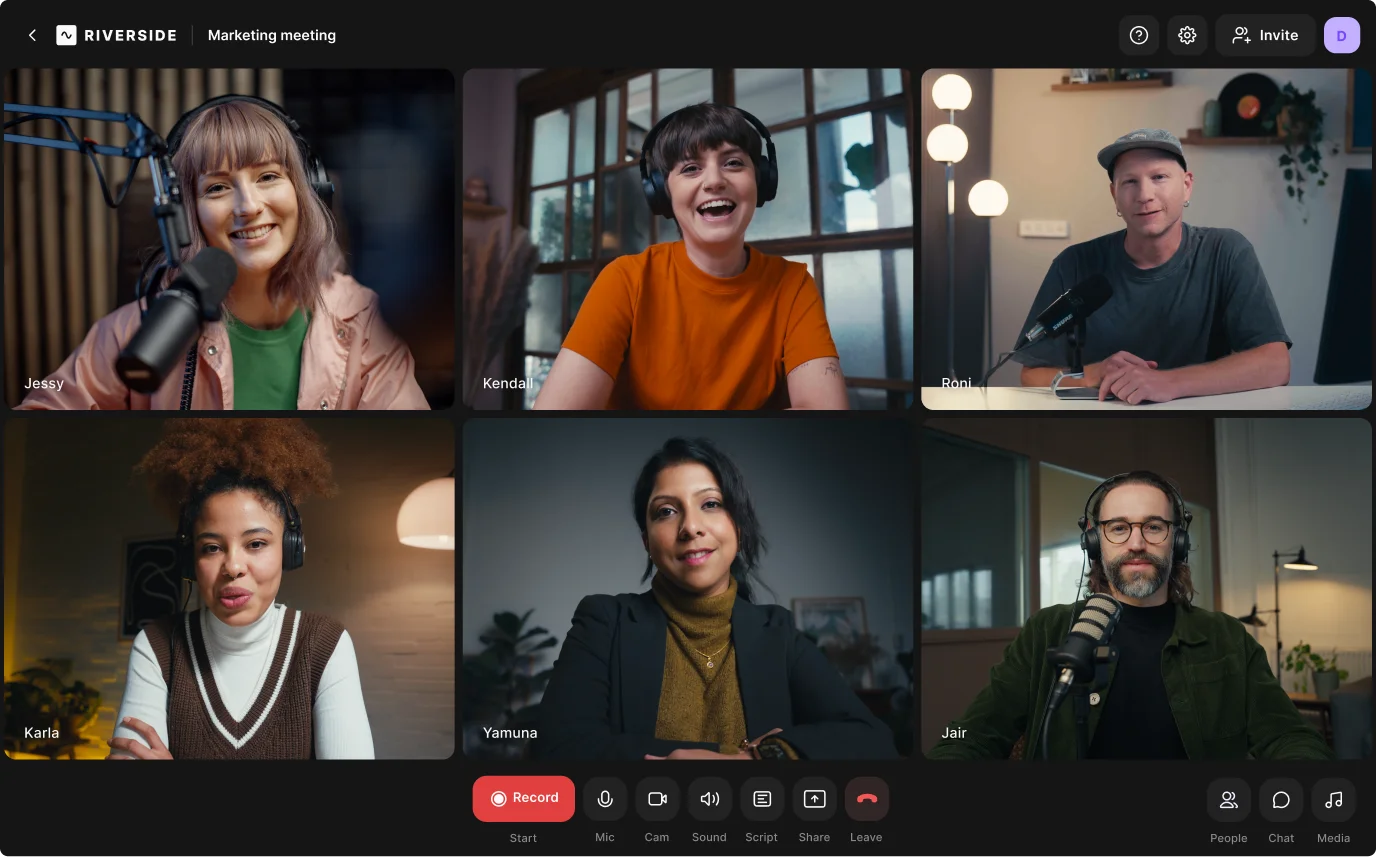
3. Create your first video podcast episodes
Once you have all your equipment and software, you’re ready to record.
We’ve got a complete tutorial on how to record a video podcast. But in short, here’s the easy way with Riverside.
Recording your video podcast
Step 1: Log in to your Riverside account and the left toolbar to select a studio you want to record in.
If you scheduled something beforehand, click on “Schedule” from the left sidebar, then click “Join session” to join your recording event.
Otherwise, click “Record” to start a new immediate recording.
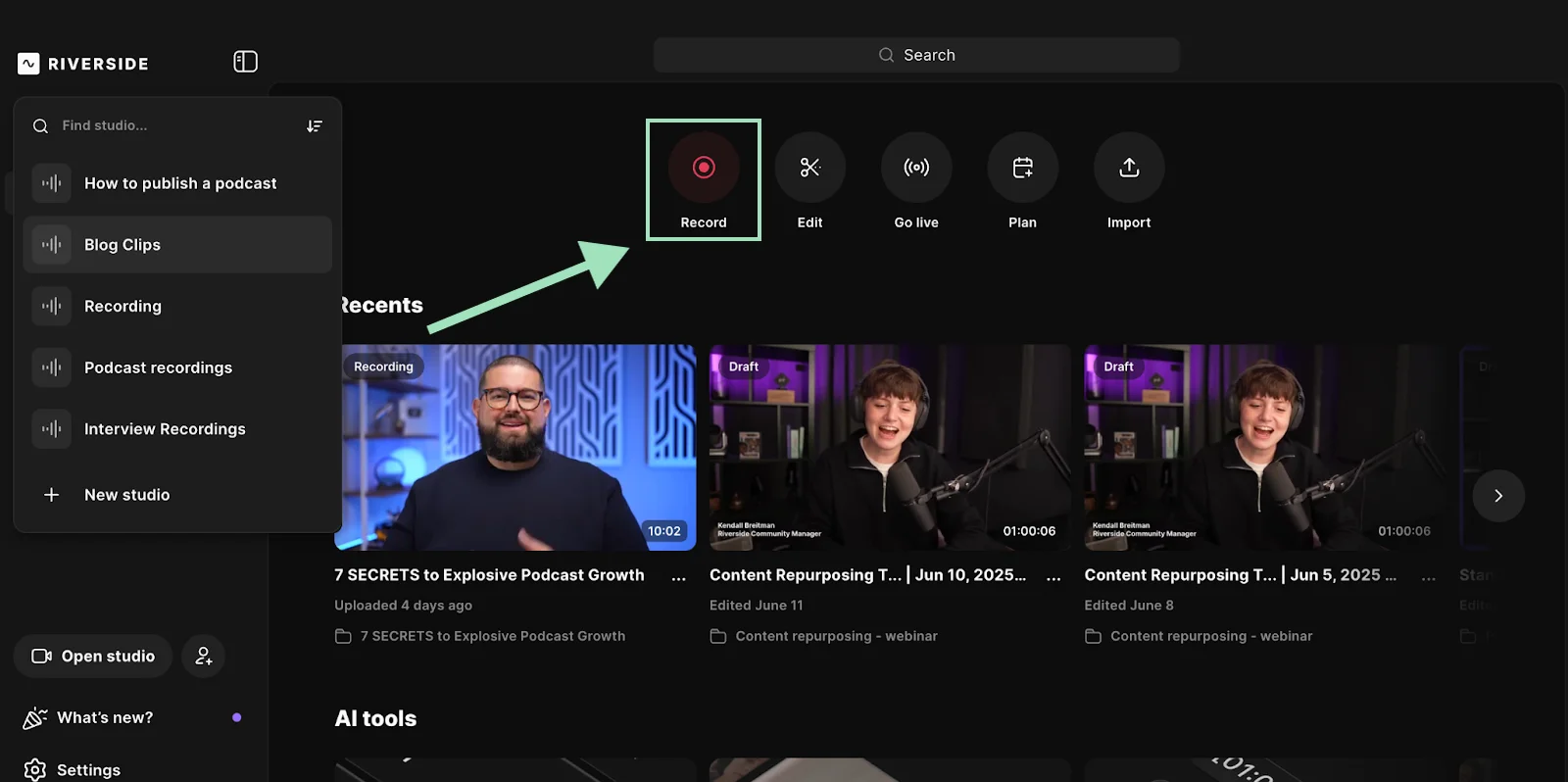
Step 2: From your lobby, set up your audio and video inputs and outputs, then select “Join studio”.
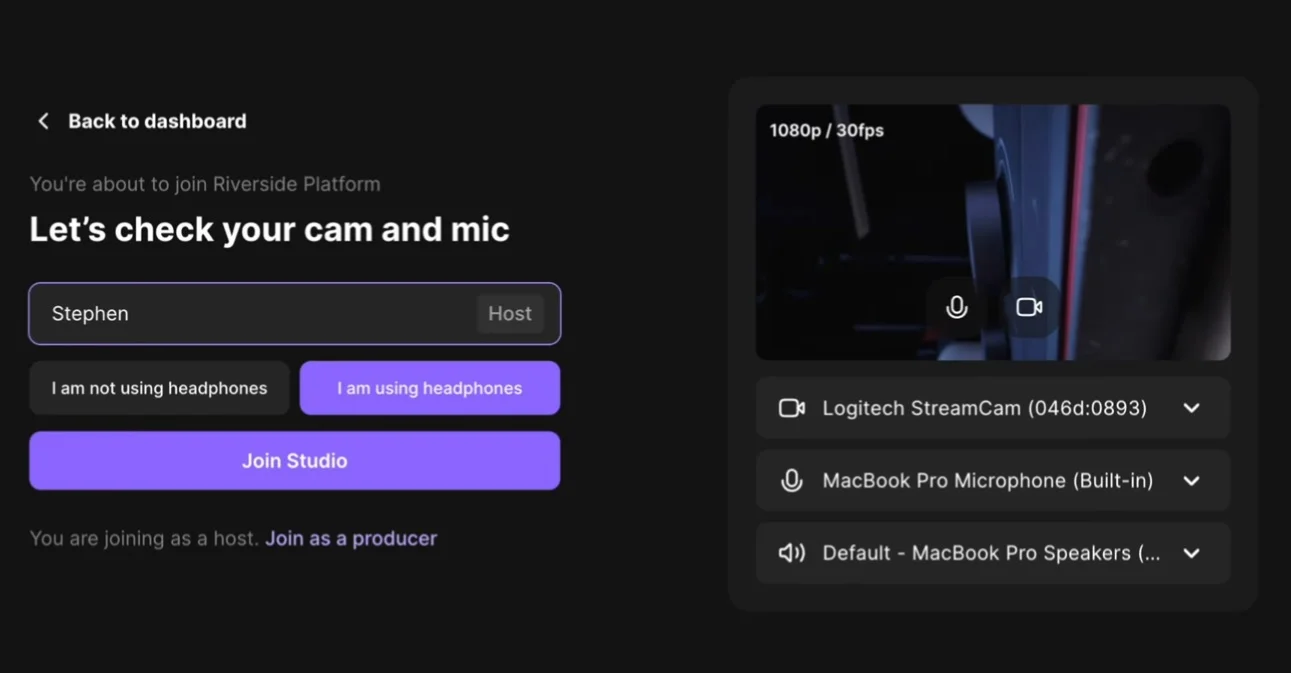
Step 3: If you haven’t already, invite your guests using the link or you can also invite by email.
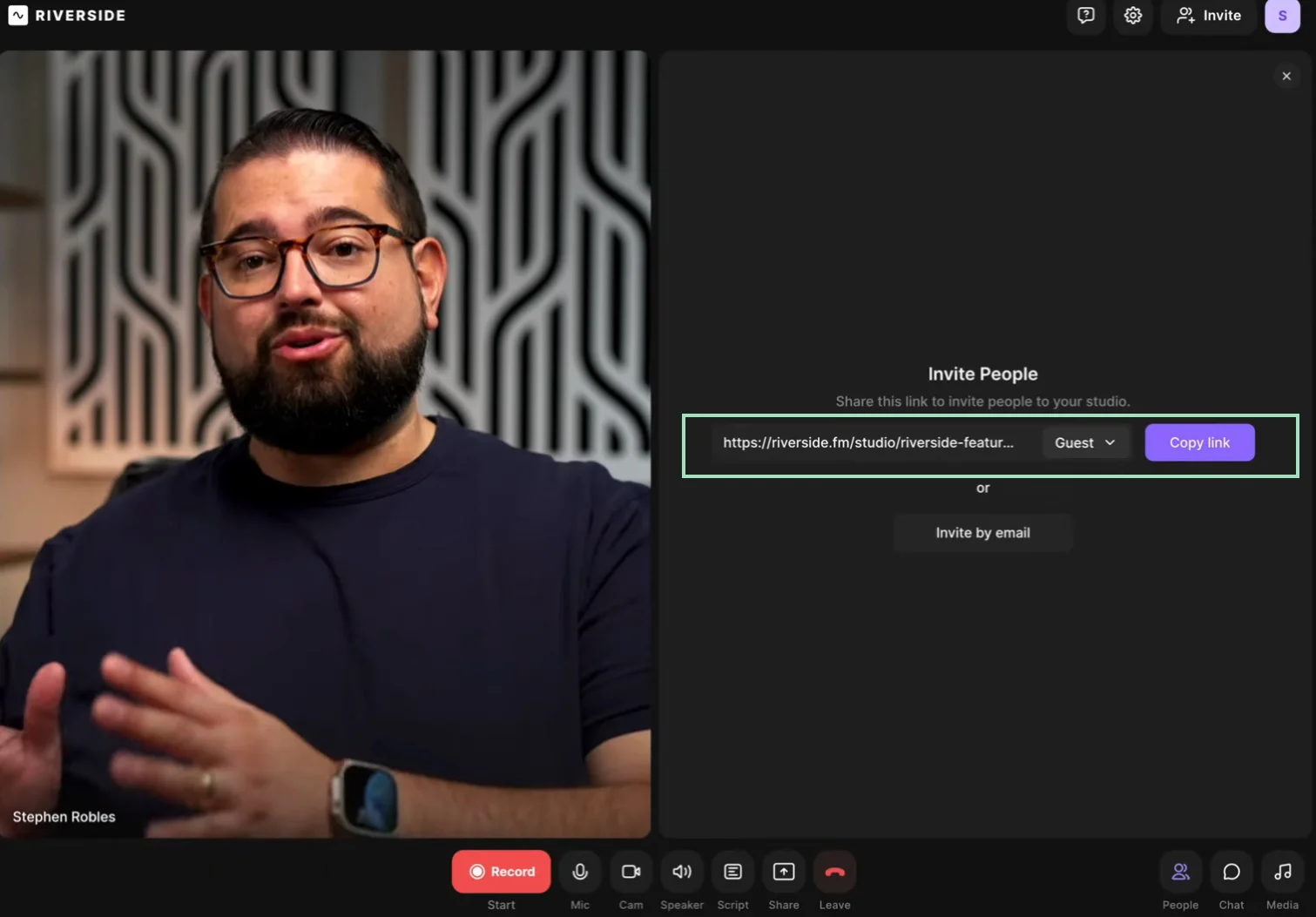
Step 4: when ready, click on the red “Record” button at the bottom of the screen to start recording.
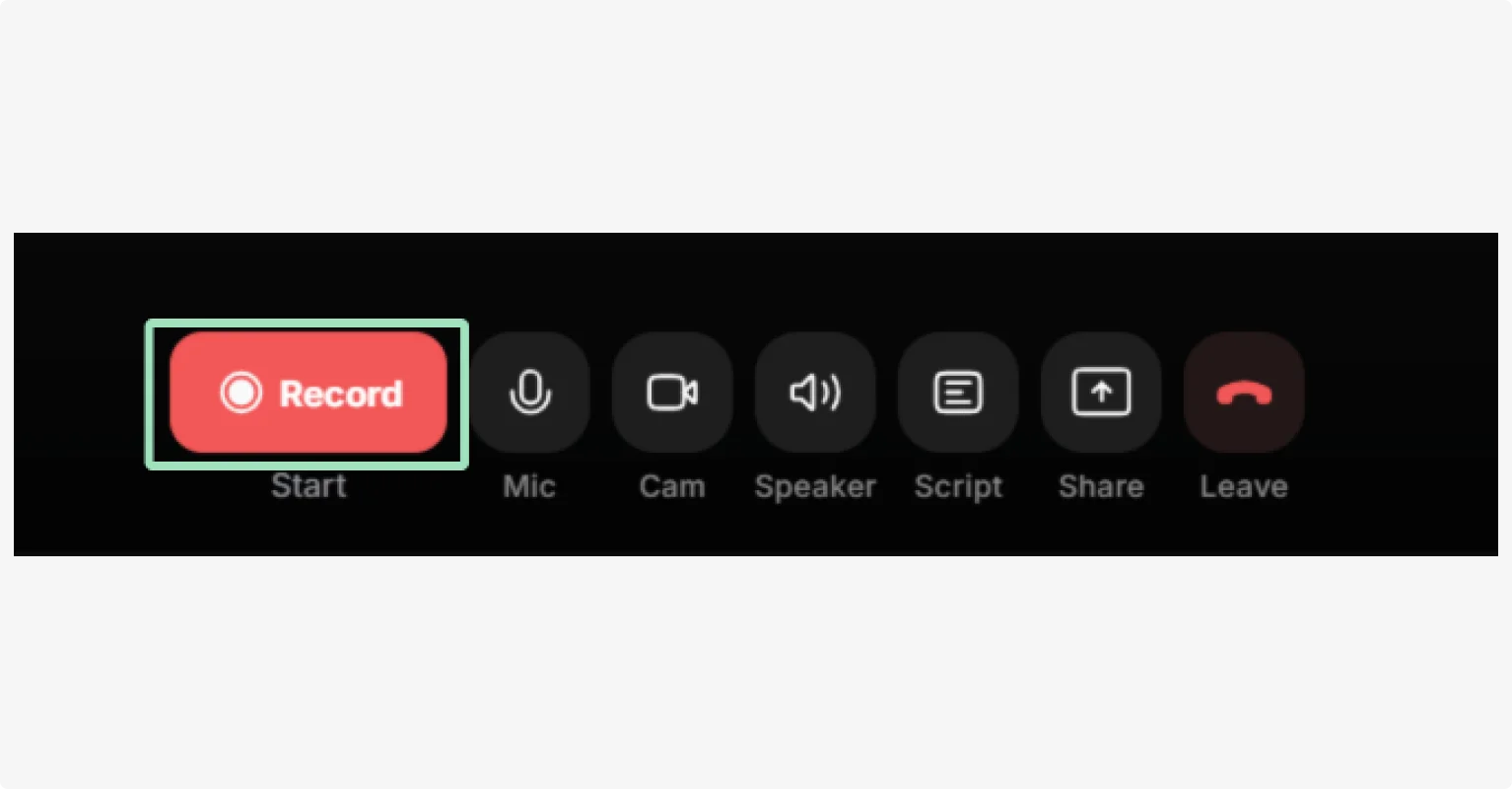
Step 5: When you’re done, click “Stop.”
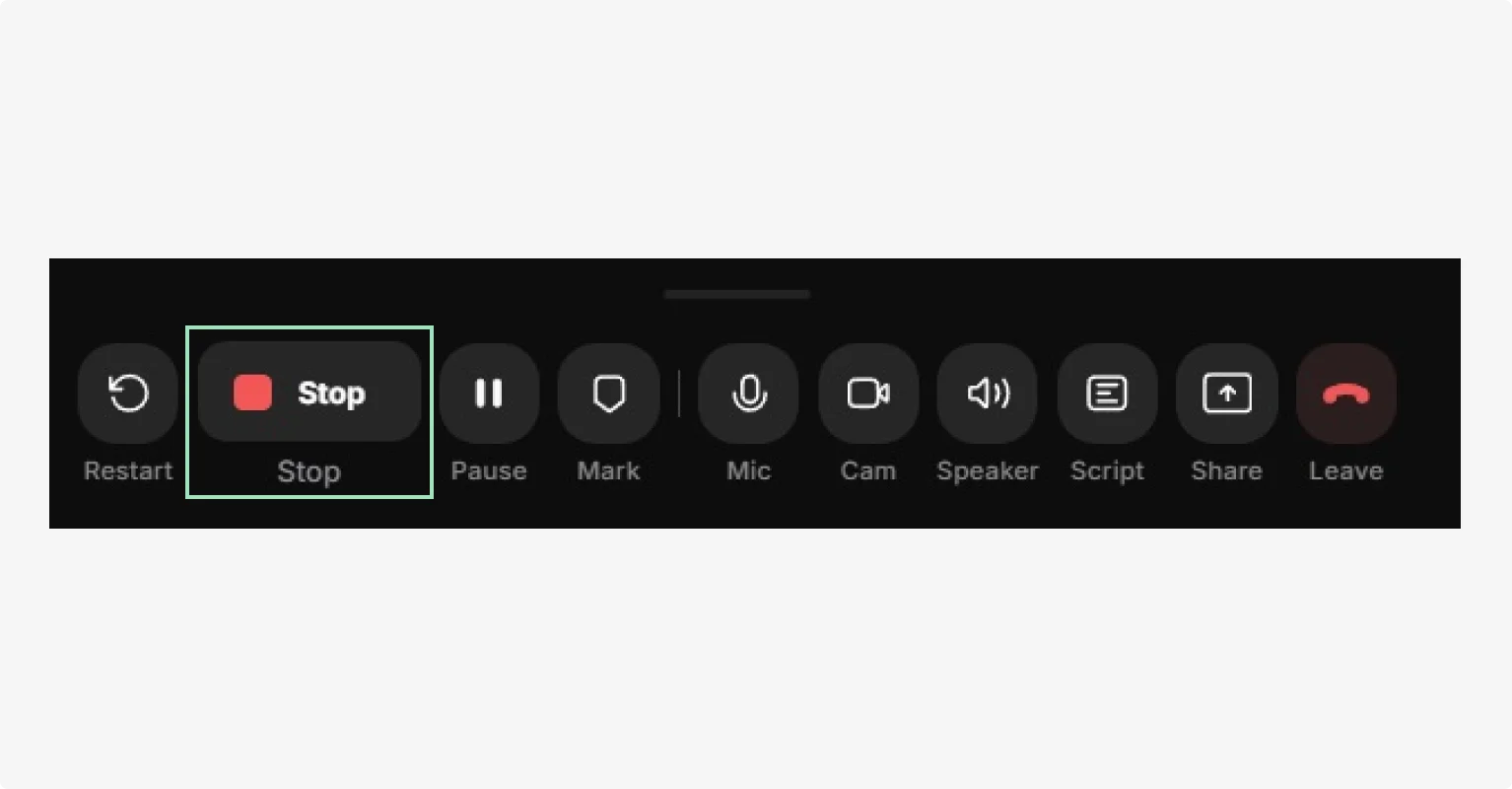
You’ll see a pop-up to access your recording. Click it to move on to editing your podcast. It’s just that simple!
Editing your video podcast
How much you edit your podcast depends on your podcast style and how much time you have.
To head to the Riverside editor. Click on your recording and select “Edit”.
.webp)
When editing, cover the following for a professional-looking podcast:
Trim your podcast
Cut out unwanted sections and shape the flow of your episode. Riverside makes this effortless with text-based editing. Just edit the automatic transcript, and the video/audio updates automatically.
Fine-tune your audio
Remove background noise, balance levels, and polish your sound.
If you’re using Riverside, click on “AI Producer” and you’ll see a variety of tools that automatically:
- Cut filler words
- Enhance your audio
- Remove background noise
- Cut long silence
And more.
With Riverside’s AI Producer, you can do it all with a click.
Caption your videos
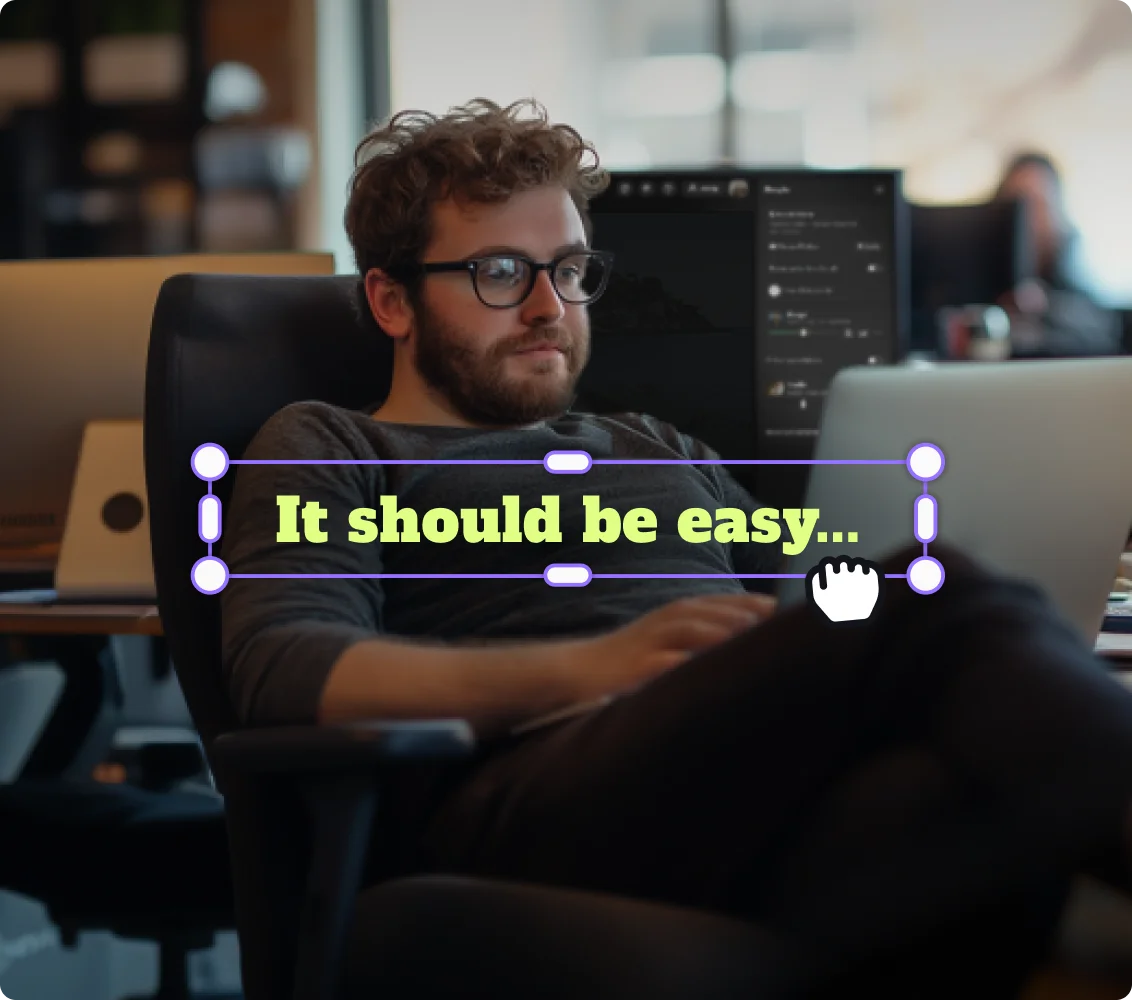
Captions boost accessibility and reach. And they don’t take much effort to add.
Go to the right toolbar and click “Captions”. Our editor automatically creates captions for you.
Using the toolbar that pops up, you can customize your captions with color, style and animations.
Add supplementary footage and audio
B-roll, music and text overlays give your podcast more context and aesthetic. Again, go to the right toolbar to access:
- Music: Add a background track or even create an intro or outro.
- Images and video: Generate your own b-roll or images with AI, or get suggestions from our fully-stocked library.
- Text: From lower thirds to a link, customize your text the way you want it.
You can add a background and your own logo to keep on brand.
Customize your layout
Choose between split-screen, active speaker, or custom layouts. Or let Riverside make the choice for you with Smart Scenes.
4. Publish and distribute your video podcast
To get your show in front of listeners and viewers, you’ll need to upload all your episodes to a podcast host.
Your podcast host is the platform where your files live online.
It’s also where your RSS feed is generated. This feed connects your content to the podcast directories, like Spotify and Apple Podcasts, for distribution.
When you upload a new episode to your host, the RSS feed updates automatically. Your content, then gets pushed across all the directories you’ve connected your host to..
While you can only have one host, the more directories you submit your show to, the more visibility you'll gain.
Learn more in our full guide on how to publish a podcast.
Platforms that support video podcasting
Not every podcast directory supports video natively. Make sure your show appears where video podcasts can actually be watched, not just heard.
Here are the top platforms that support video podcasting today:
- YouTube: The world’s second-largest search engine and a natural fit for video podcasts. YouTube now has a dedicated podcasts page and supports full-length video episodes and Shorts.
- Spotify: One of the few major platforms that fully supports video podcasting via RSS. It’s also a popular host, and it’s integrated with Riverside, so you can record and publish your episodes without leaving the platform.
- Apple Podcasts: While Apple’s support for video podcasts is more limited than Spotify’s, you can still publish video episodes via RSS and reach Apple’s large user base.
5. Promoting and growing your video audience
Now that your podcast has been published, it’s time to promote it so it can reach as many people as possible.
Here are a few tips:
- Use Riverside’s Magic Clips tool to create short promotional clips to share on social media. These bite-sized highlights will help maximize engagement and drive traffic to your show.
- Don't overlook the benefits of your automatic transcript for podcast SEO. When published alongside your video on your website or YouTube, it makes your content discoverable through search engines.
- Engage with your audience on social platforms to create a loyal community around your podcast. Then, encourage listeners to leave reviews and comments; engagement boosts visibility!
- If you have a budget to allocate to your marketing efforts, use email campaigns, giveaways, or even paid ads to reach a broader audience.
Read More: Complete Guide to Podcast Promotion
Common beginner mistakes to avoid when video podcasting
Before you go ahead and start your own video podcast, here are a few “don'ts” to keep in mind:
- Skipping captions: Ignoring subtitles won’t just limit the accessibility of your content - it can outright kill your reach. Captions are essential for boosting your SEO efforts and catching the attention of quick-scrolling people who watch clips with no audio.
- Poor framing or lighting: A cluttered background or bad lighting can distract viewers. If you’re using multiple cameras, use one as a wide-angle shot of the room, and focus the others on each single participant. Place the lighting slightly off to one side of your face.
- Using condenser mics in-person: Condenser microphones are sensitive and will pick up every voice in the room. Use dynamic mics to isolate each speaker and headphones to monitor audio in real-time.
- Relying on internet-based recording: If your software doesn’t record locally, a lousy internet connection can lead to bad audio and video quality. Always choose platforms that record directly on each participant’s device (like Riverside!).
- Ignoring platform specs: Uploading the wrong format, aspect ratio, or resolution can cause playback issues. Check each platform’s requirements before publishing.
FAQs about video podcasting
How much does it cost to start a video podcast?
You can start a video podcast for free using your phone or computer’s built-in mics and camera, but this may not yield the best results. We’d recommend at least investing in a good microphone and high-quality recording software.
On average, you can start a podcast with as little as $60-$100 and still get professional results. If you want to ramp up your game and buy a better camera, professional microphone, and a basic lighting set, you’re probably looking at a minimum of around $200-$300. If you plan on getting a proper DSLR camera, soundproofed studio, and more, you’ll probably end up paying upwards of $500-$1,000.
What’s the difference between an audio and video podcast?
An audio podcast focuses purely on sound, and listeners engage only through voice, music, and effects. A video podcast adds a visual layer to the same content by showing the hosts on camera, screen-sharing visuals, or using animations. Video podcasts can be distributed via platforms that support video, like YouTube and Spotify.
Can I start a video podcast with no experience?
Absolutely! With tools like Riverside you can easily create professional video podcasts with no prior experience. You can record, edit, and publish without even leaving your browser. Riverside also includes features like text-based editing, AI audio cleanup, and automatic transcription, which make polishing your recording to perfection quick and easy. You’ll learn more as you go, but you don’t need to be an expert to start a video podcast from scratch.
How much do video podcasters make?
How much you can earn by video podcasting varies widely depending on the size of your audience, monetization strategies, niche, sponsorships, and how good you are at business. Many beginner video podcasters don’t make money right away, but as your show grows, there are plenty of podcast monetization options: sponsorships, ads, subscriptions, affiliate links, donations, and more.
On average, a podcaster with 1,000 to 10,000 followers can make between $500 and $10,000 per month - but it takes time, strategy, and consistency to reach that level.







.webp)

















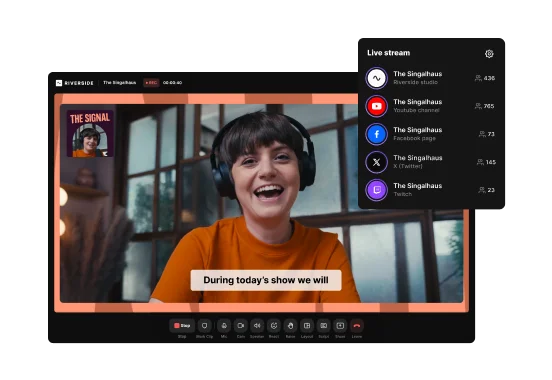
.webp)


