Table of contents:
Apple continuity camera troubleshooting checklist
Common continuity camera problems (and how to fix them)
FAQs about iPhone Continuity Camera not working
Key takeaways:
- With Continuity Camera, you can easily use your phone as a webcam for recording, but connection issues sometimes get in the way.
- Compatibility problems, incorrect settings, and outdated software are some of the key things that prevent Continuity Camera from working correctly.
- With Riverside, you can use Continuity Camera as a webcam and record in up to 4K video quality.
Your iPhone’s supposed to make recording with your Mac easy—until it suddenly doesn’t.
Maybe the camera isn't showing up, or the preview’s just black. It’s frustrating, especially when everything should be working.
The good news? Most Continuity Camera issues are minor and easy to sort out once you know where to look. Here we’ll show how to troubleshoot when Continuity Camera is not working, and provide easy fixes to get you recording again.
Let’s do this!
Apple continuity camera troubleshooting checklist
Continuity Camera depends on a few specific settings, and most problems come down to small connection or setup errors.
Use this checklist to go through what to check and how to fix it.
1. Check for compatibility problems
Continuity Camera doesn’t work on every iPhone or Mac. Before troubleshooting further, confirm that both your devices actually support it. Here’s how to do that:
Check your iPhone version
Continuity Camera works on iPhone XR, XS, or later models running iOS 16 or newer. Older devices (iPhone X, 8, 7, etc.) aren’t supported because they lack the newer video processing hardware and wireless protocols Continuity Camera relies on.
To check your iPhone version:
- Go to “Settings” → “General” → “About.”
- Look at the Model Name and iOS Version. If it’s below iOS 16, update to the latest available version.
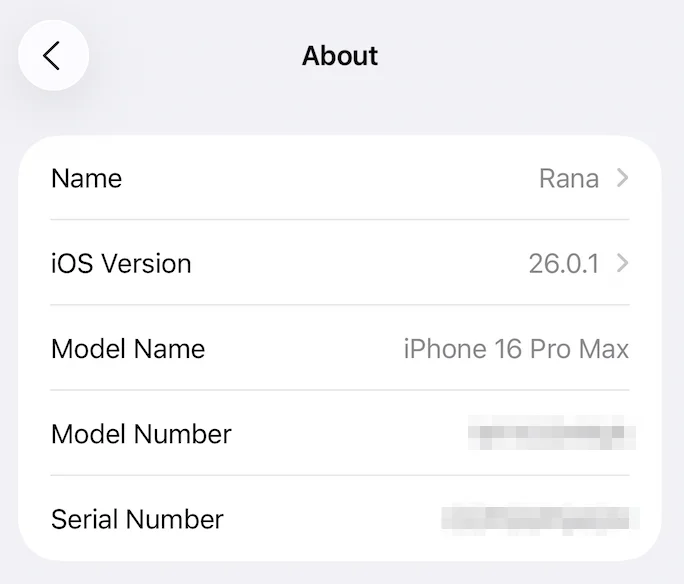
Check your Mac model and macOS version
Continuity Camera only works on Macs running macOS Ventura (13) or later. Most Macs from 2017 or newer support it, though a few older Intel models that can run Ventura also work. Your Mac also needs to have new enough hardware to be compatible.
To check Mac model and macOs version:
- On your Mac, go to the Apple menu → “System Settings” → “General” → “About.”
- Verify that you’re on macOS Ventura, Sonoma, or Sequoia.
- Note your Mac model. For example, “MacBook Air (M1, 2020)” or “Mac mini (2018).” You can then verify on Apple’s website whether that specific model supports Continuity Camera.
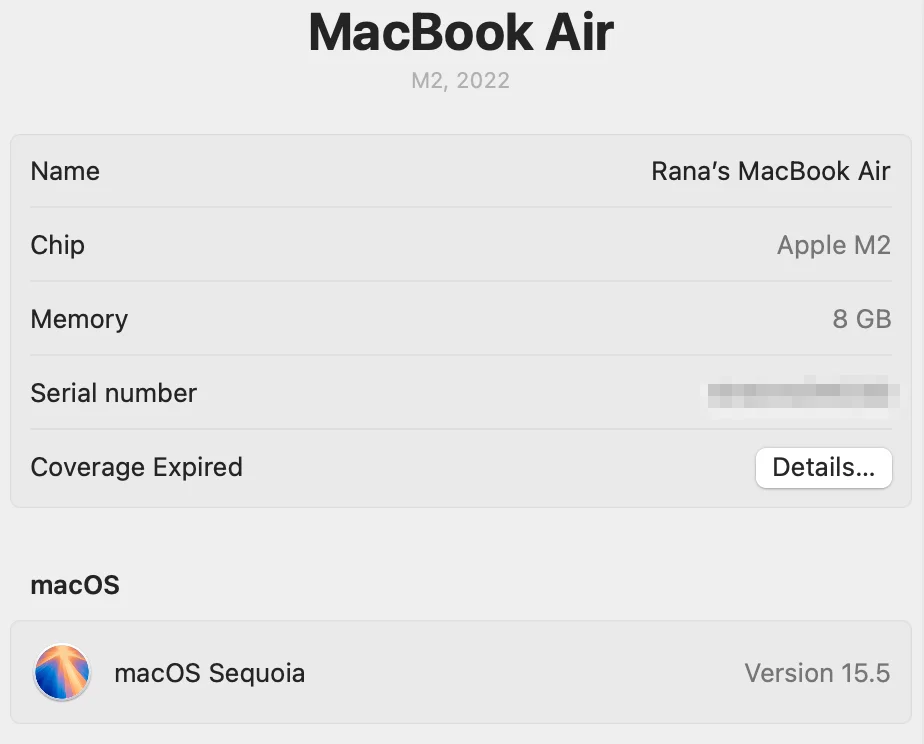
If your Mac can’t update past macOS Monterey or your iPhone can’t update past iOS 15, Continuity Camera isn’t available for your setup. You’ll need to use a wired webcam or a third-party camera app like Camo or EpocCam instead.
Read: iPhone Webcam Apps: Continuity Camera vs Camo vs EopcCam
2. Look for incorrect Apple ID and settings
Continuity Camera works only when your Apple devices are connected through the same account and settings. If your Mac and iPhone aren’t signed in properly, they won’t recognize each other. Here’s how to make sure both devices are using the same Apple ID and that Continuity Camera is connected.
Check your Apple ID
Make sure both devices use the same Apple ID and have two-factor authentication turned on.
- On iPhone: “Settings” → [your name] → “Apple ID.”
- On Mac: “System Settings” → [your name] → “Apple ID.”
If they don’t match, sign out of one and log back in using the same account.
Enable Continuity Camera on iPhone
Continuity Camera can be disabled manually, so it’s worth double-checking that it’s connected.
- Go to “Settings” → “General” → “AirPlay & Continuity.”
- Toggle Continuity Camera on.
- If it’s already on, turn it off, wait a few seconds, and toggle it back on again. This will refresh the feature’s internal pairing system, which could help get things working again.
Turn on “Handoff” on both devices
Handoff is part of the same Continuity framework that powers Continuity Camera. If it’s off, your devices can’t hand over connections.
- On iPhone, got to “Settings” → “General” → “AirPlay & Handoff” → “Handoff” → “On.” Then restart your system.
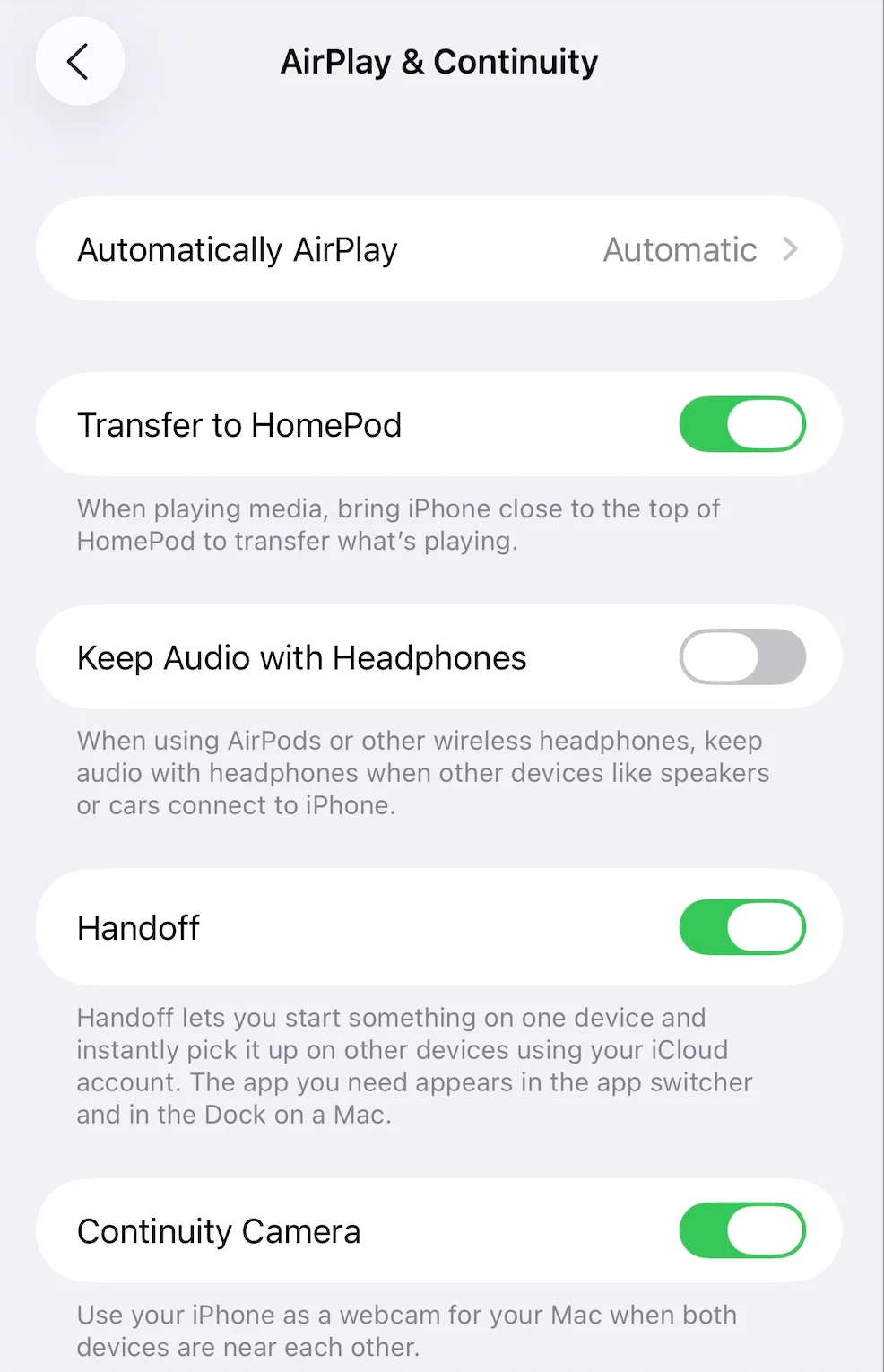
- On Mac, go to “System Settings” → General” → “AirDrop & Handoff” → “Allow Handoff between this Mac and your iCloud devices” → “On.” Then restart your system.
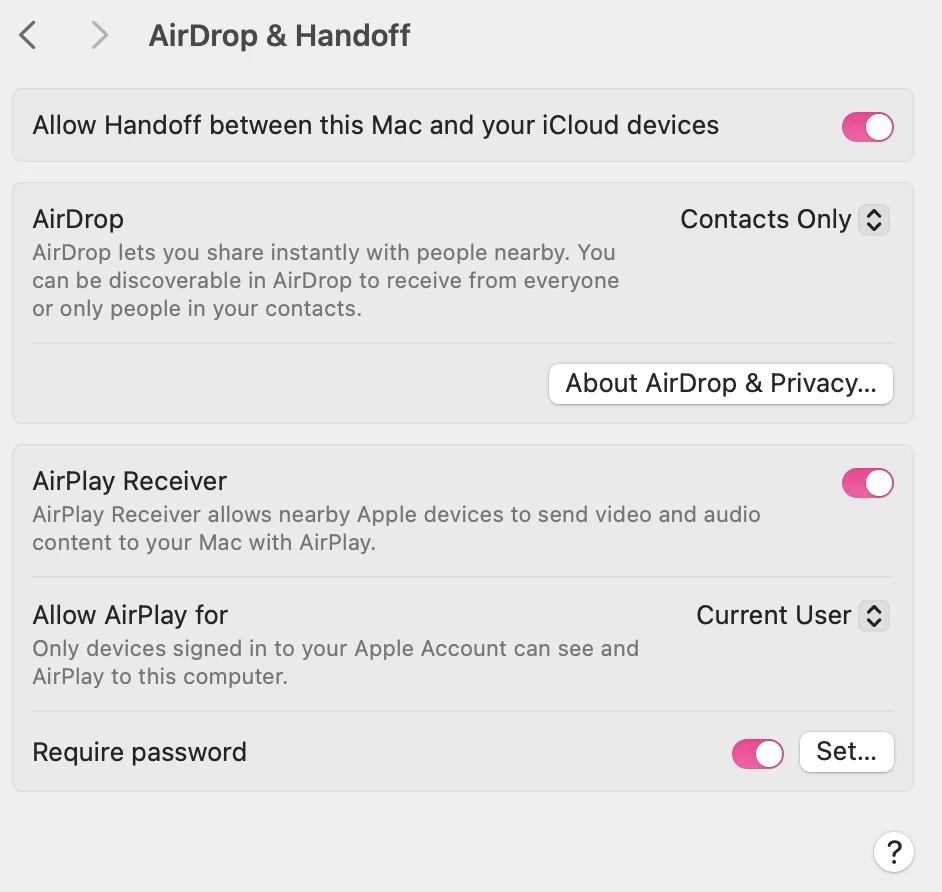
Once both your iPhone and Mac are signed in to the same Apple ID with Continuity Camera and Handoff enabled, open your camera-using app (like Riverside or Zoom). Your iPhone should appear automatically in the input list as “iPhone Camera.”
Read: How to Use iPhone as Webcam on Mac & Windows
3. Check for connections issues
Continuity Camera needs both Wi-Fi and Bluetooth to link your iPhone and Mac. If either one isn’t working properly, your iPhone won’t show up as a camera source. Here’s how to check that Wi-Fi and Bluetooth are active, and how to ensure a better connection.
Check that Wi-Fi and Bluetooth are on
Both devices must have Wi-Fi and Bluetooth turned on, even if they aren’t connected to the network.
Continuity Camera uses Bluetooth Low Energy to find your iPhone and a peer-to-peer Wi-Fi link to send video. Turn both off, wait a few seconds, and turn them back on to reset the connection.
Keep your devices close
Keep your iPhone within about 30 feet (10 meters) of your Mac. Distance, walls, and other wireless devices can weaken the signal. If you’re in a busy space, move your iPhone closer and switch off unused wireless accessories that can interfere with the signal.
Disconnect other Bluetooth devices
Headphones, speakers, or keyboards can interfere with the Bluetooth signal. Turn off other connected devices, especially if your iPhone keeps connecting and disconnecting.
Turn off personal hotspot or VPNs
If your iPhone is sharing its internet connection or your Mac is using a VPN, Continuity Camera may not connect. Turn off hotspot sharing and disconnect from any VPN before trying again.
When you’re done, restart Wi-Fi and Bluetooth on both devices, then reopen your recording app (e.g., Riverside) and check if “iPhone Camera” appears in the camera list.
4. Fix iPhone setup issues
Even with a strong connection, your iPhone needs to be set up correctly for Continuity Camera to work. Even small setup issues can stop your Mac from detecting it. Here are some tips to help you set up your iPhone to ensure it connects with Continuity Camera.
Unlock your iPhone after restarting
If you’ve just restarted your iPhone, unlock it once before connecting. This “wakes up” the background services your Mac needs to detect the camera. You can lock it again once the connection is active.
Keep the screen awake when connecting
Make sure your screen is awake the first time you pair your iPhone with your Mac. If the screen goes dark too soon, Continuity Camera might not start. To avoid that, go to “Settings” → “Display & Brightness” → “Auto-Lock” and set a longer time limit.
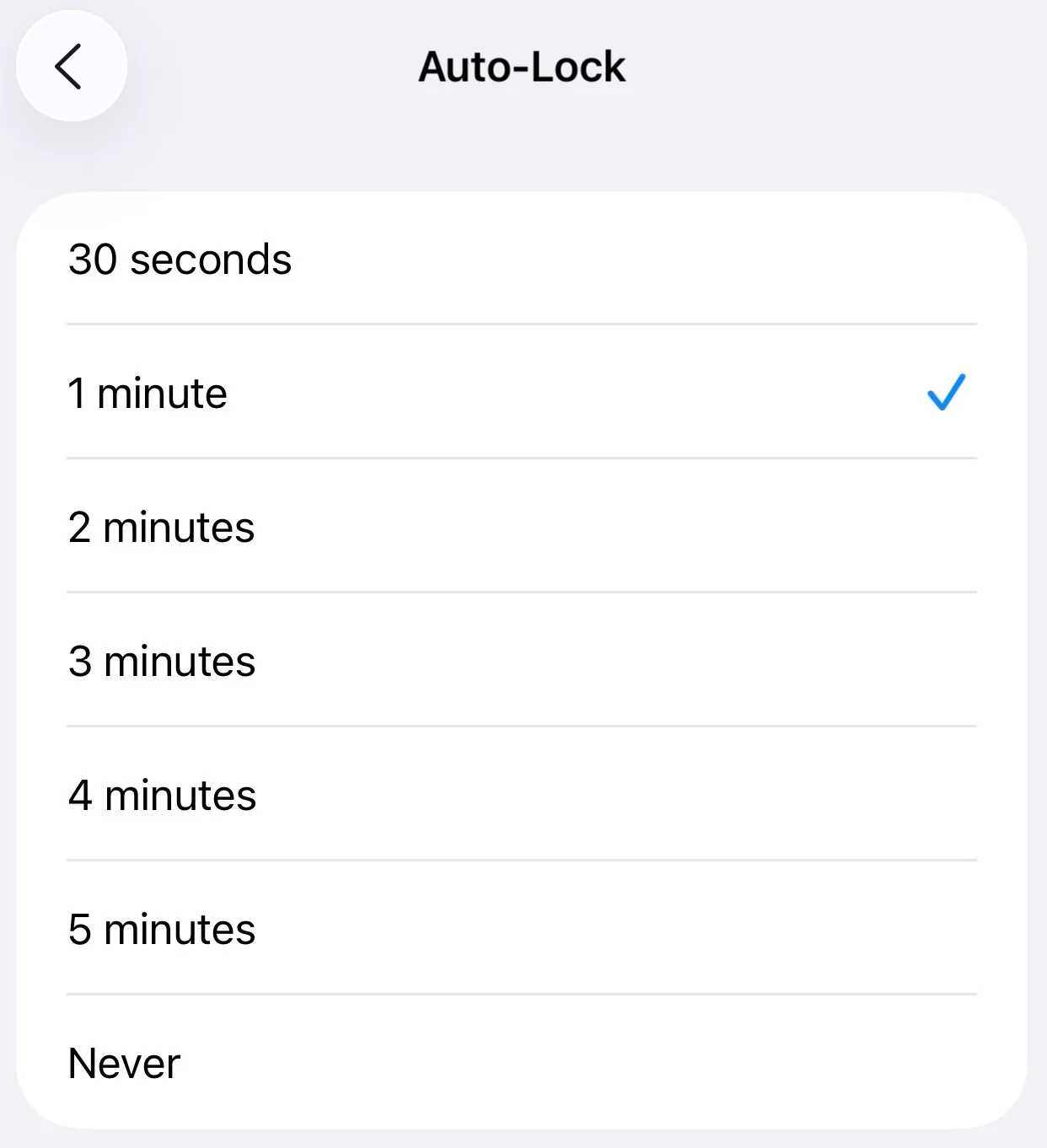
Keep your battery charged or plug in
Continuity Camera uses more power than most background features. A low battery or Low Power Mode can interrupt the stream, so plug in your phone during long recordings or calls.
Check the lens and lighting
If you see a black or frozen screen, make sure nothing’s covering the lens and that your lighting is bright enough. Wipe the camera lens clean before reconnecting.
5. Look for browser issues
Browser settings can impact whether Continuity Camera connects. Here’s how to check your browser settings to help ensure the Continuity Camera appears when you want to select it as your camera.
If you’re using Chrome:
- Go to “Settings” → “Privacy and security” → “Site settings” → “Camera.”
- Make sure your iPhone Camera is selected as the active device.
- Check that the site (like Riverside) is allowed to use your camera.
- If the iPhone Camera doesn’t appear, refresh the tab or restart Chrome.
If you’re using Brave:
- Open “Settings” → “Privacy and security” → “Site and Shields” → “Camera.”
- Ensure “Allow sites to access your camera” is turned on.
- Refresh the webpage or browser tab where your recording app is open. Check that your iPhone appears in the dropdown list of cameras.
If you’re using Microsoft Edge:
- Go to “Settings” → “Cookies and site permissions|” → “Camera.”
- Check that your iPhone is selected and the site has permission to use your camera.
- Restart Edge if it still doesn’t appear.
Note: If your iPhone camera isn’t showing up in Edge or Brave, try opening the same site in Safari as a control test to confirm whether Continuity Camera itself is working.
If your iPhone camera works in Safari but not in other browsers, the issue is likely with browser permissions or cached data. In that case, clear your browser cache, close all tabs, and restart both your Mac and iPhone before trying again.
While Safari is best for testing, apps like Riverside, Zoom, and other web recording tools often perform more smoothly on Microsoft Edge or Brave.
6. Check for outdated software
Even if your devices are compatible, outdated software can still cause Continuity Camera to disconnect or fail to appear.
Apple regularly includes Continuity Camera fixes in small updates, so keeping everything current matters. Here are some things to address to troubleshoot this problem.
Install available software updates
Always run the most recent software version, even if what you have is technically compatible.
- On iPhone, go to “Settings” → “General” → “Software Update” → “Install Now.”
- On Mac, go to “System Settings” → “General” → “Software Update” → “Update Now.”
You should also update the app using your camera, whether that’s Riverside, Zoom, Meet, or another platform. Browser-based tools are especially dependent on updated permissions frameworks. You can get more technical advice on how to use Continuity Camera with Riverside in our Help Center.
Pro tip: Don’t skip minor patches (like 14.6.1 → 14.6.2). These often include bug fixes that improve camera stability and connection reliability.
7. Restart both Mac and iPhone
If Continuity Camera still doesn’t show up, restart both devices. A quick reboot can clear hidden Bluetooth and Wi-Fi errors that often block the connection. Here’s how to do it:
- On iPhone, hold the Side and Volume buttons on your iPhone to power it off, then turn it back on.
- On Mac, choose the Apple menu → “Restart.”
Once both are running, unlock your iPhone, confirm Wi-Fi and Bluetooth are on, and reopen your app (like Riverside). In most cases, your iPhone Camera will reappear right away.
8. Last resort options if Continuity Cam still won’t work
If Continuity Camera still isn’t working after checking compatibility, connections, and settings, try these deeper fixes:
Disconnect external webcams or accessories
Unplug any external webcams, capture cards, or displays with built-in cameras. macOS can sometimes prioritize those over your iPhone.
Reopen your recording or video app and check if “iPhone Camera” now appears in the list. If it does, reconnect your other devices one at a time to see which one caused the conflict.
Log out and back into iCloud
Sign out of iCloud on both your Mac and iPhone, then sign back in using the same Apple ID on both devices. This resets Apple’s Continuity link and can clear hidden authentication issues.
Note: Signing out of iCloud can temporarily disable features like Messages, Keychain, and iCloud Drive sync. Only do this if all other fixes have failed.
Disable Continuity Camera on secondary iPhones
If you use multiple iPhones signed into the same Apple ID, turn off Continuity Camera on all but the one you’re using.
On your secondary devices, go to “Settings” → “General” → “AirPlay & Continuity” and switch “Continuity Camera” off. Then retry pairing your primary iPhone with your Mac.
Reset Bluetooth and Wi-Fi modules
If nothing else helps, reset your wireless connections. For both devices, turn off Wi-Fi and Bluetooth in the Control Center, wait a few seconds, then turn them back on.
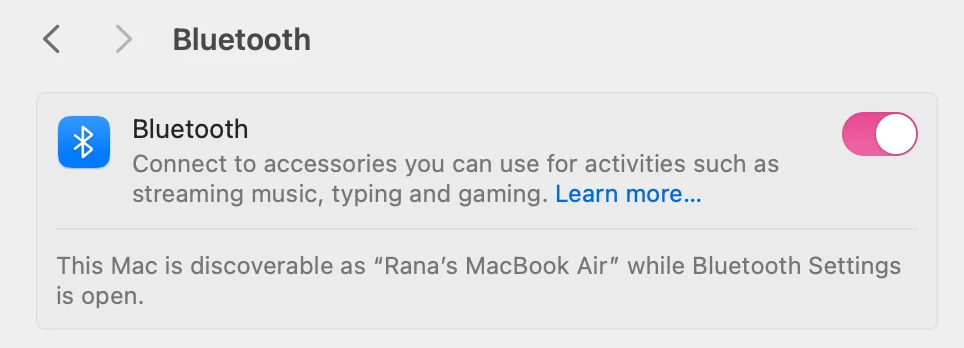
Finally, restart both devices and open your app again. If Continuity Camera still doesn’t appear, contact Apple Support - the issue may be a deeper system bug.
Common continuity camera problems (and how to fix them)
Even when everything’s set up correctly, Continuity Camera can still act up. Here are the most common issues and what you can do to fix them fast.
1. Camera not detected
If your Mac doesn’t see your iPhone as a camera source, open an Apple app that uses the camera, like FaceTime or Photo Booth, and wait a few seconds. This often “wakes up” Continuity Camera. Then, return to your recording app and check the camera dropdown for “iPhone Camera.”
2. iPhone camera shows a black screen
A black or frozen preview usually means the connection dropped mid-session or the lens feed isn’t initializing.
Try these quick fixes:
- Unplug or disconnect and reconnect the iPhone (if using a mount or cable).
- Lock and unlock the screen to restart the stream.
- Clean the lens and check lighting—low light can delay activation.
- Quit and reopen your recording or video app.
If it persists across all apps, restart your iPhone and Mac to reset the camera service.
3. Camera doesn’t work on FaceTime
If Continuity Camera works in one app (like Riverside) but not FaceTime, it’s probably a permissions issue. Quit and reopen FaceTime and manually select “iPhone Camera” (Rana Camera in the image) from the Video settings dropdown.
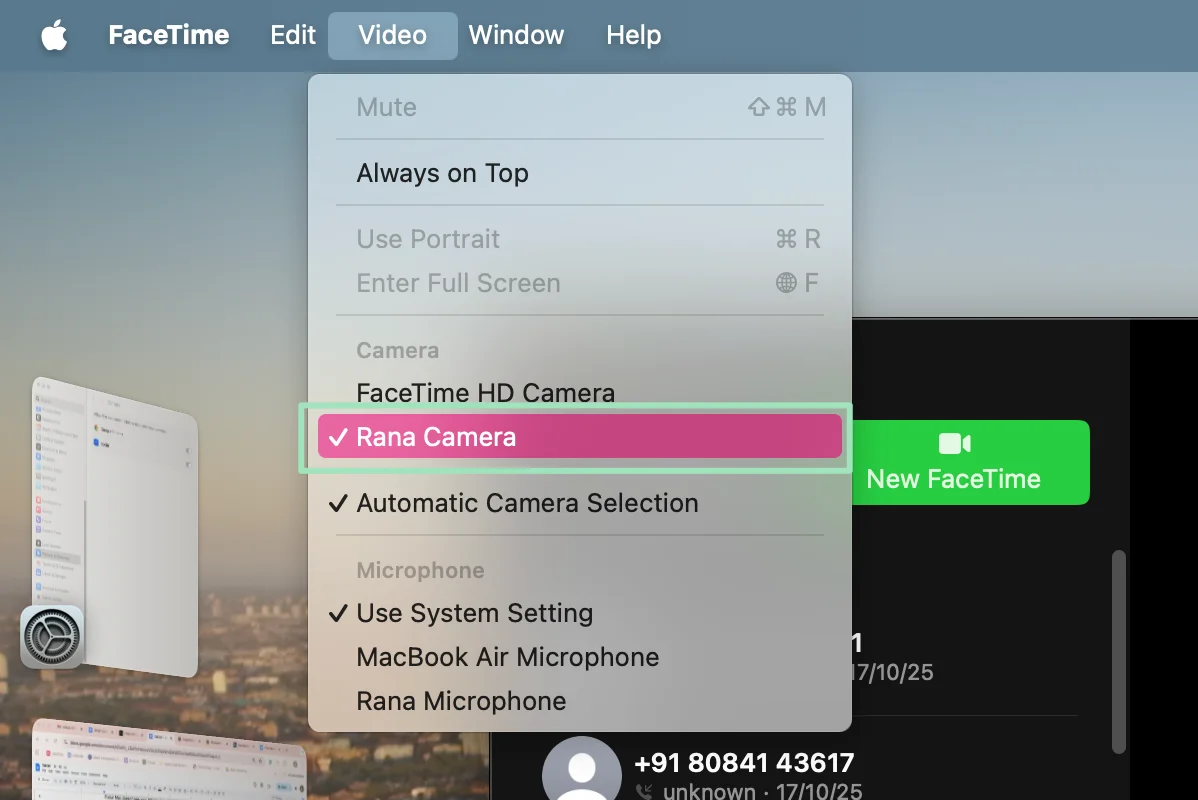
4. Continuity Camera won’t connect wirelessly
If your iPhone connects only when plugged in, check your wireless link.
- Make sure Wi-Fi and Bluetooth are both on.
- Keep the iPhone within 30 feet (10 meters) of your Mac.
- Turn off “Personal Hotspot” under “Settings”—it can block peer-to-peer Wi-Fi.
If the connection still fails, disconnect other Bluetooth devices that might be interfering and restart your iPhone and Mac devices.
5. iPhone keeps disconnecting during calls or recordings
This usually happens when your iPhone goes into low-power mode, the battery drops too low, or the mount isn’t stable. Here are some quick fixes:
- Keep your iPhone plugged in during long sessions.
- Make sure the screen stays awake until the connection stabilizes.
- Use a secure, non-slip mount—any motion can interrupt the link.
FAQs about iPhone Continuity Camera not working
Can Continuity Camera work without Wi-Fi?
Yes, but both devices must have Bluetooth and Wi-Fi turned on, even if they’re not connected to an active network. Continuity Camera uses a direct peer-to-peer connection, not your home Wi-Fi.
Can you use an iPad as a Continuity Camera?
No. Continuity Camera only works with iPhones running iOS 16 or later. iPads aren’t supported as external cameras for Macs.
How to connect my iPhone camera to a MacBook?
Make sure both devices are signed in with the same Apple ID, have Bluetooth and Wi-Fi on, and make sure the devices are near each other. Then open any app with camera input (think: Facetime, Zoom, Riverside) and select “iPhone Camera” from the camera list. Your iPhone should switch automatically into camera mode.







.webp)



















