Table of contents:
Key takeaways:
- Optimize Zoom for HD recording: On a Pro plan or higher, switch on HD (720p or 1080p) to improve Zoom video quality. For the best results, use Speaker View, go full screen, and make sure your internet is fast enough.
- Enhance audio quality: Enable “Original sound for musicians” so Zoom doesn’t filter out your voice. If possible, use external microphones for superior sound.
- Create the best recording environment: Good lighting, a quiet room, and external cameras and microphones help your recordings look and feel more professional.
- Try Riverside instead: Unlike Zoom, Riverside records locally in up to 4K video and 48kHz audio, with additional features like separate tracks and built-in noise removal for studio-quality recordings.
Your laptop can stream movies in crisp HD, so why does Zoom sometimes make you look and sound like you’re on dial-up? Between pixelated video, choppy audio, and laggy playback, the platform has its quirks.
The good news is, you don’t need expensive gear to fix it. A few quick settings and setup changes can make a dramatic difference. This guide shows you how to get clearer video and cleaner sound on Zoom.
How to increase the quality of a Zoom meeting: 4 ways
Below are 4 settings/methods to improve your overall Zoom recording quality.
1. Enable HD recording on Zoom
You can record in HD on Zoom, but you need to meet certain account, hardware, software, and settings requirements.
Upgrade your plan
You’ll need a paid plan to record in HD on Zoom. Licensed accounts can enable 720p by default, and with Zoom Support’s approval, you can unlock 1080p.
Free accounts don’t offer HD at all. Instead, the video will stay at lower resolutions that change automatically based on your internet connection.
Ensure you have enough bandwidth
Zoom automatically adjusts video resolution according to the strength of your internet connection. If your connection isn’t great, your video quality will suffer.
The minimum bandwidth requirements for recording in HD are:
- Standard HD (720p): For 1-on-1 calls, 1.2Mbps (receiving) / 1.2Mbps (sending). For group calls, 2.6Mbps (receiving) / 1.8Mbps (sending).
- Full HD (1080p): 3.0Mbps (receiving) / 3.8Mbps (sending).
If your Wi-Fi wavers, your recording will, too. That’s why Riverside is a flexible Zoom alternative: it records locally on each participant’s device, so you get flawless HD files no matter how shaky the internet gets.
Switch to full screen and Speaker View
Zoom records in HD only when the meeting window is in full-screen mode and at least one attendee (including you) is in full-screen mode.
You must also run your meeting in Speaker View mode, which highlights the active speaker in the main window.
To enable Speaker View:
- Join or start a meeting.
- Click “View” in the top menu.
- Select “Speaker.”
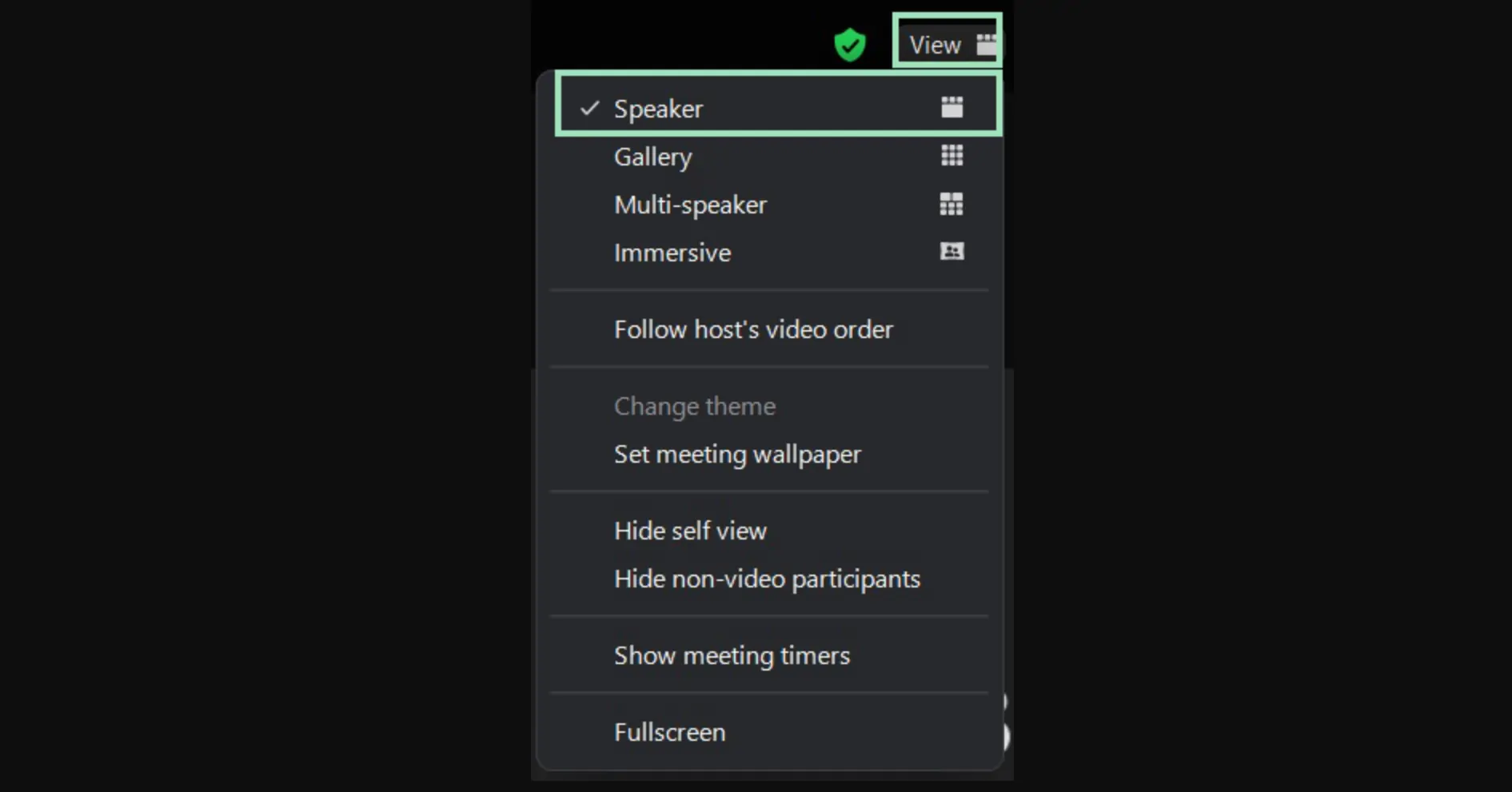
This ensures the active speaker fills the screen.
But keep in mind, Zoom only records the person talking in high resolution while everyone else appears in lower resolution thumbnails. If you’d rather capture everyone in crisp quality, Riverside automatically records each person in a separate HD track.
Turn on HD in settings
Finally, toggle HD on:
- 720p: Open the Zoom desktop app → click on your Profile picture → Settings → Video & effects in the navigation bar → Check HD video.
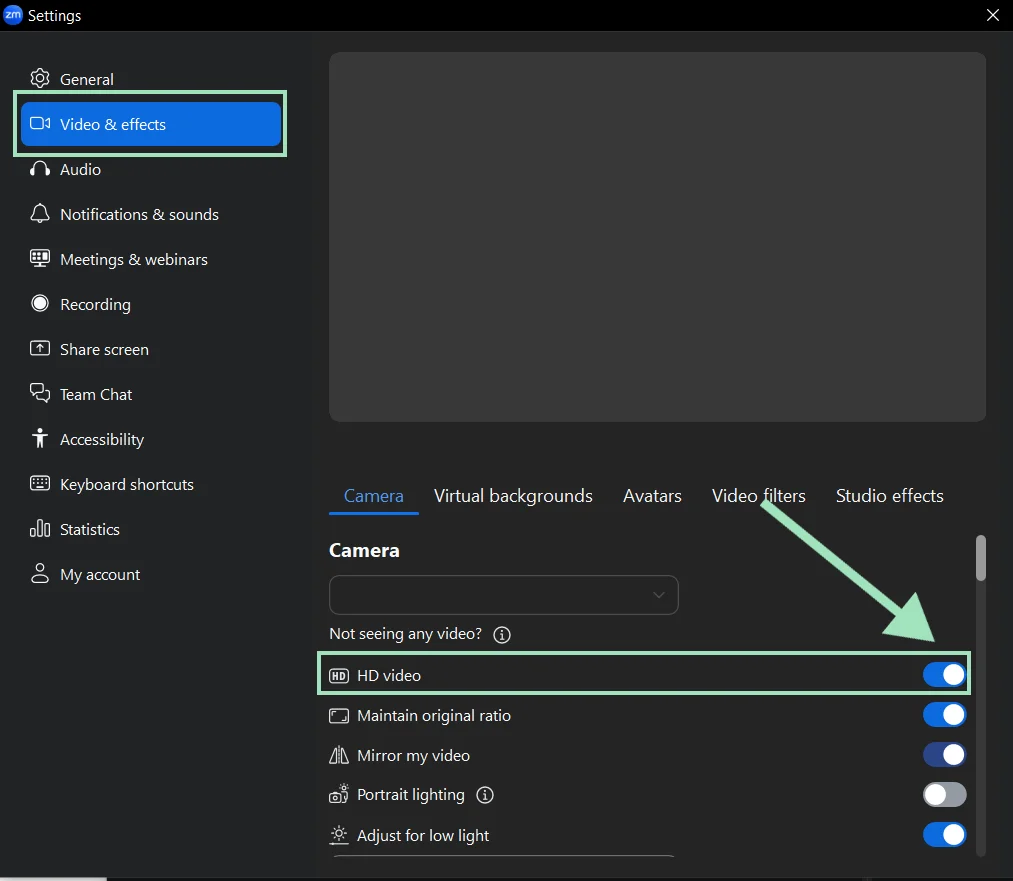
- 1080p: Open the Zoom web portal → click on your Profile picture → Settings → Meeting → In Meeting (Advanced) → Enable Meeting HD Video Quality (Available only if Zoom Support has enabled it for your account.)
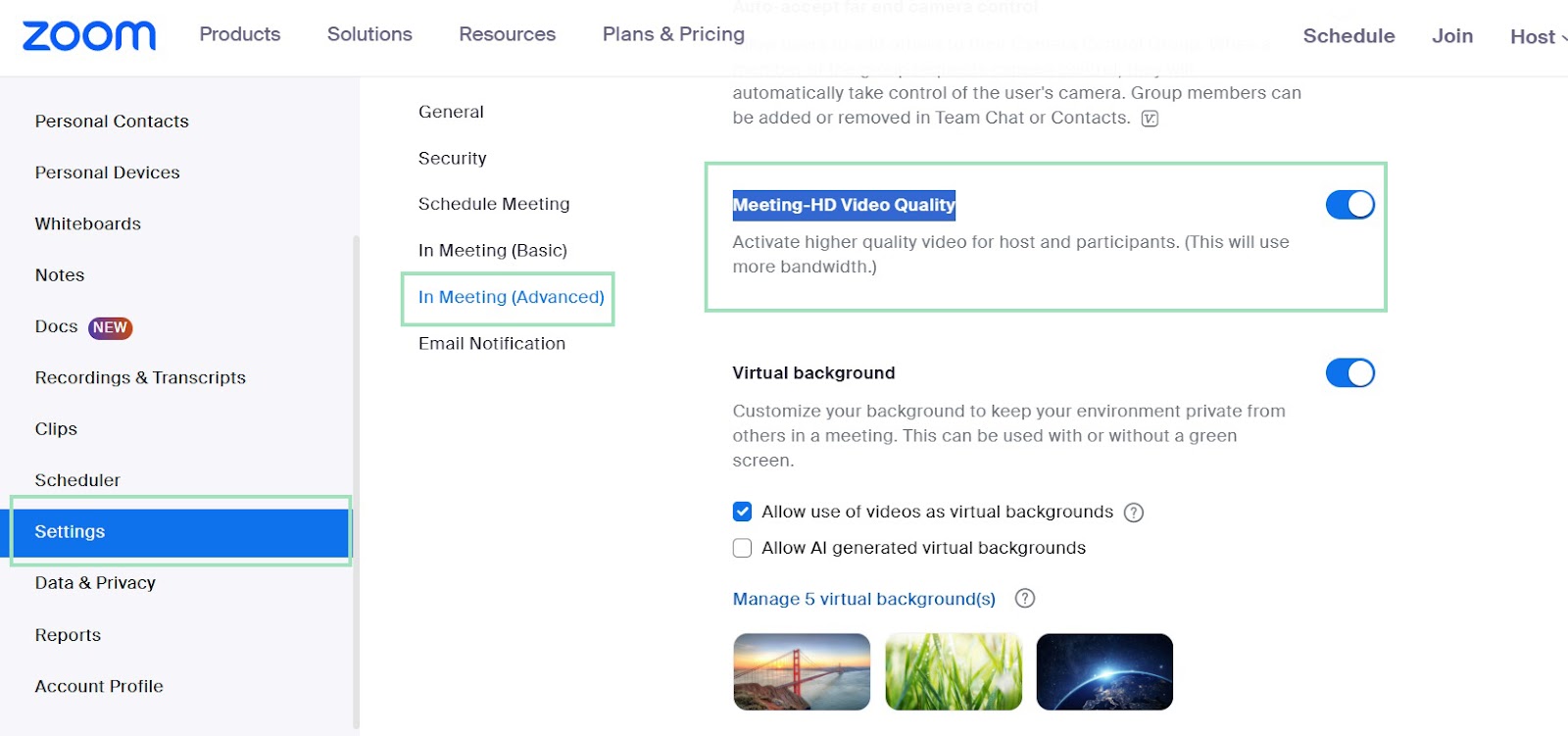
2. Activate Zoom’s original sound mode
By default, Zoom tries to ‘clean up’ your voice with noise suppression and echo cancellation. That’s fine if you’re in a busy coffee shop, but if you’re using a good external mic, those filters can actually make you sound worse, cutting out nuance and clarity.
When you enable Original Sound, Zoom stops applying automatic filters and captures more of your mic’s raw signal. For anyone recording music, interviews, or podcasts, that usually means richer, cleaner audio.
Here’s how to turn on Original Sound:
- Open the Zoom desktop app and go to “Settings” → “Audio.”
- Under Audio Profile, choose “Original sound for musicians.”
- Check “High-fidelity music mode” if your mic and computer can handle it (this disables most of Zoom’s processing).
- Optionally, you can also enable “Stereo audio” if your setup supports it.
- Once you’ve set this up, you’ll see a toggle in your meeting window labeled “Original Sound.” Click it on whenever you want unprocessed audio.
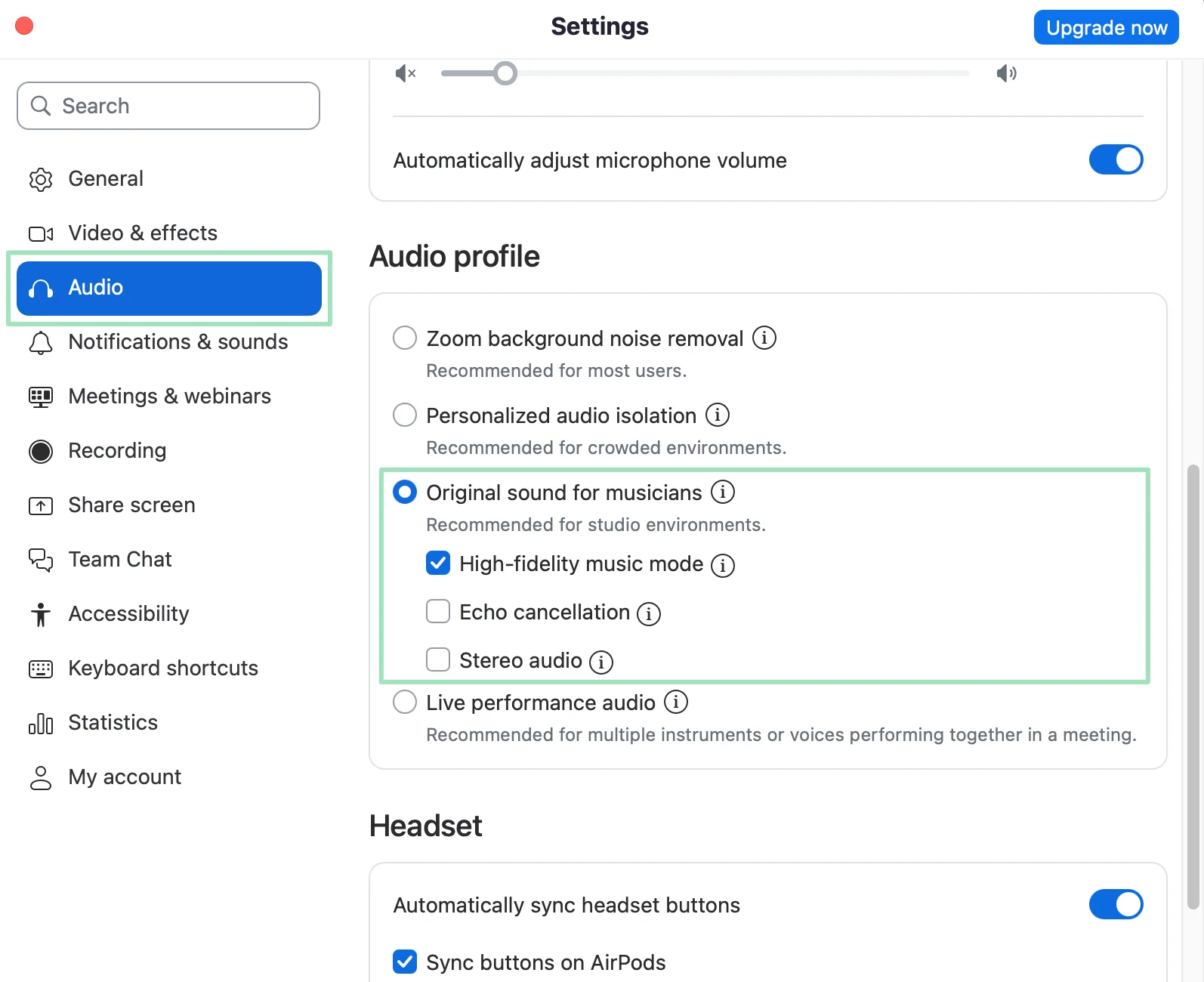
A quick heads-up: this mode works best in quiet environments. If you’re in a noisy room or using laptop speakers, you might actually get more background noise than you’d like.
Zoom also warns that high-fidelity mode uses more bandwidth and computer power, so it’s smart to plug in and use a stable internet connection.
With Riverside, you don’t have to hunt through settings or deal with trade-offs. Every participant’s audio automatically records locally in uncompressed, lossless quality, and uploads in the background. That way, you always get studio-grade tracks, even if someone’s Wi-Fi glitches mid-session.
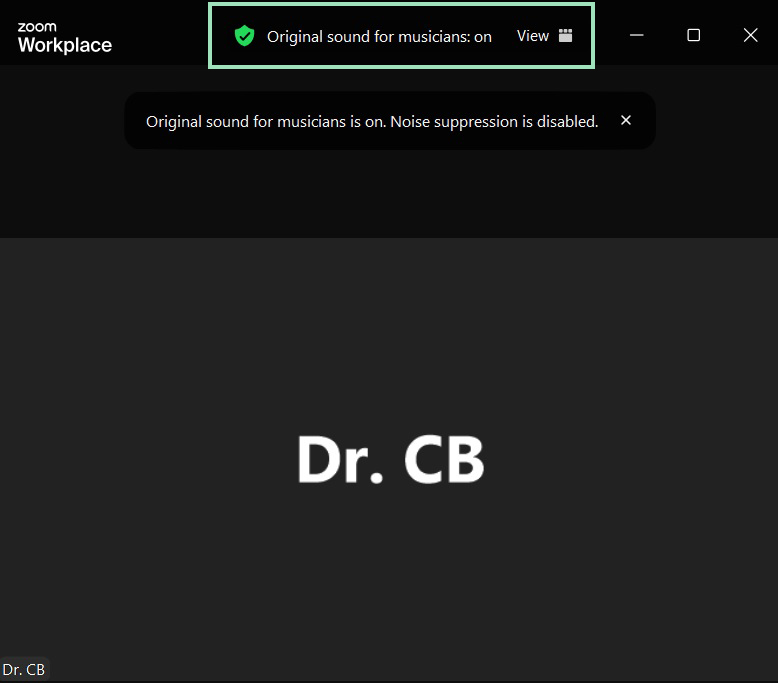
Learn more: How to Improve Your Audio Quality on Zoom with 7 Easy Tips
3. Adjust Zoom’s video settings
Zoom gives you more control than just ‘turning on HD’. You can adjust settings to keep your video sharp, natural, and free from glitches.
Lock in the right aspect ratio (16:9)
Zoom calls this option Maintain original ratio (under Video settings). It prevents your camera feed from being unnaturally stretched or cropped.
To enable original ratio:
- Open the Zoom desktop app → Profile picture → Settings.
- Go to “Video & effects.”
- Check “Maintain original ratio.”
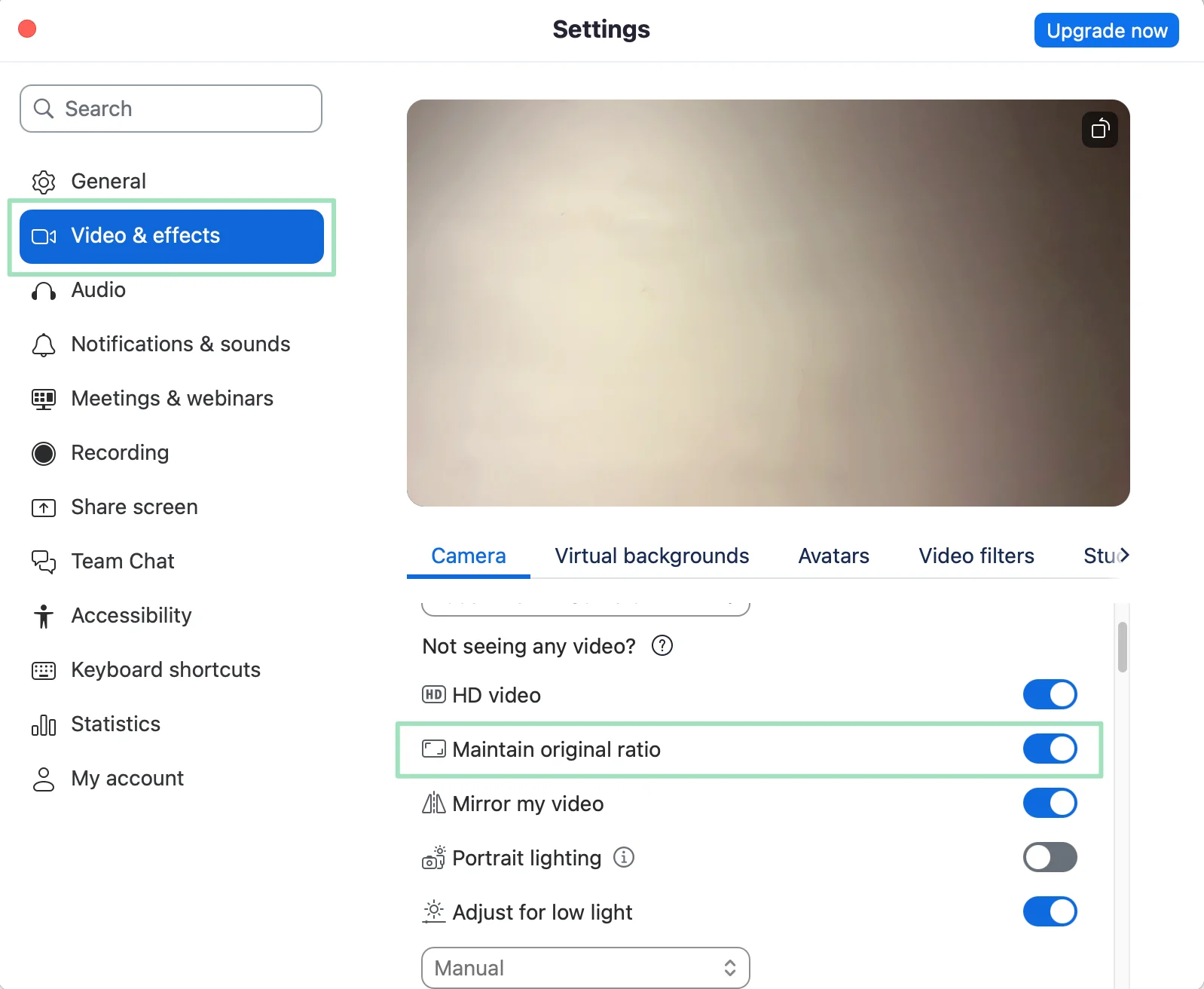
Note: This setting preserves your camera’s native aspect ratio (e.g., 16:9 or 4:3). Some webcams capture in 4:3, so you may not always get widescreen. Also, Zoom can override aspect ratio dynamically depending on bandwidth or meeting layout.
Use Zoom’s lighting tools wisely
Lighting matters more than HD options. Zoom includes a few built-in adjustments that can help in dim rooms, though results vary.
- Adjust for low light: Under “Video & effects” → “Camera.” The default is Auto, but you can switch to “Manual” and set brightness yourself.
- Portrait lighting: Available on supported devices, this dims the background and brightens your face.
- Touch up my appearance: Smooths skin but can make your face look soft or blurry if overused.
Pro tip: Start with real lighting (i.e., a soft front-facing light, no strong backlight) and use Zoom’s tools sparingly. They’re best as backup for good lighting, not instead of it.
Be cautious with virtual backgrounds
Virtual backgrounds without a green screen are demanding on your CPU/GPU and often cause visible artifacts. On lower-spec machines, they can also reduce overall video performance.
If possible, stick with a plain real backdrop or use a physical background with even lighting. If you do need a virtual background, a green screen and good lighting will give you the cleanest result.
4. Use screen recording software
Zoom lets you save recordings, but the quality often depends on your internet connection. Screen recording software gives you more control by capturing what’s on your screen directly to your device. Tools like Riverside can record locally, so your final file isn’t degraded by bandwidth drops.
That said, setting up external software can feel technical. If you just want reliable, studio-quality recordings without juggling extra apps, Riverside handles this for you.
It records video and audio locally on each participant’s device, then uploads the high-quality tracks automatically. You get the same benefits of local capture, without the hassle of configuring separate screen recorders.
Learn More: How to Record a Zoom Meeting on Your Phone (iPhone & Android)
Best practices for better Zoom video quality
Get your lighting right
Good lighting can instantly make your video look more professional. Face a window or light source so your face is evenly lit. If that’s not possible, set up a soft desk lamp or ring light just behind your camera.
Avoid sitting with your back to a window, since that can turn you into a silhouette. Think of it this way: your camera can only work with the light it’s given, so help it out with consistent, front-facing light.
Strengthen your internet connection
Even with all the right settings, weak internet will tank your quality. If you can, plug into Ethernet—it’s always more reliable than Wi-Fi.
If you’re stuck on wireless, stay close to your router and close other apps that use bandwidth. During an important meeting, it can also help to ask housemates or colleagues to pause big downloads or streaming. That extra bandwidth often makes the difference between a sharp feed and a pixelated one.
Keep your background simple
Your background adds to (or detracts from) how polished you look on camera. A clean, uncluttered space helps others focus on you, not what’s happening behind you.
Zoom’s blur feature or virtual backgrounds can be useful, but they can also glitch and reduce clarity. When possible, stick with a plain wall or tidy setup; this tends to look sharper and avoids the ‘halo effect’ you sometimes get with virtual backgrounds.
Adjust your camera placement
Eye-level shots feel natural and put you on equal footing with your audience. If your laptop camera sits too low, prop it up with a stand or a few books.
Framing matters, too. Try to leave a little space above your head and center yourself in the frame. Small tweaks like this make a big difference in how professional you come across.
Reduce distractions and noise
Background noise and interruptions can pull attention away from you. Pick the quietest space available, close doors and windows, and silence your phone and notifications.
If your room echoes, add a rug or curtains to help absorb sound. An external mic or even a pair of wired earbuds will give you clearer audio than your built-in laptop mic.
FAQs about improving Zoom recording quality
Why is my Zoom camera blurry?
Blurriness often comes down to lighting, focus, and internet connection. A quick fix is to face a light source, clean your camera lens, and ensure that your connection is stable.
Does Zoom limit video quality?
Yes. Even if you’ve enabled HD, Zoom compresses video to keep meetings smooth for everyone. That means your feed will rarely look as sharp as your camera is capable of. It’s less about your hardware and more about Zoom’s bandwidth-saving design.
Does Zoom support 4K video?
No. Zoom maxes out at 1080p in most cases, and only if your account and meeting settings allow it.
Why is my screen share blurry on Zoom?
Zoom often reduces resolution on shared screens to prioritize stability. If you’re sharing slides or documents, they may look softer than they do on your desktop. To improve clarity, share in full screen and tick the “Optimize for video clip” option if you’re showing motion or video.
What resolution does Zoom record in?
Local recordings can capture up to 1080p when HD is enabled, while cloud recordings are usually capped at 720p. Your plan type, settings, and internet bandwidth all play a role in what resolution you actually get.
Zoom recording quality local vs. cloud: what’s the difference?
Local recordings save directly to your computer, so they preserve more detail and can reach higher resolutions. Cloud recordings are stored on Zoom’s servers, which means they’re processed and compressed along the way. If video quality is a top priority, local recording is usually the better choice.






















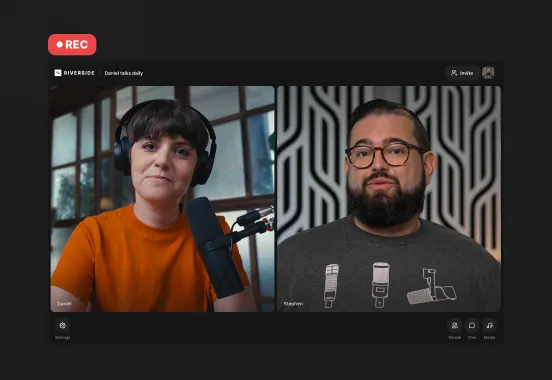

-p-800.webp)


