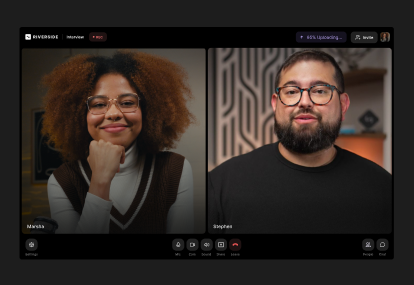Table of contents:
Key takeaways:
- With 4K video, separate audio tracks, AI-powered editing, local recording, and built-in live streaming, Riverside is the best all-around solution for remote podcast recording.
- When choosing podcast software, prioritize features based on your podcast format, guest participation, and editing needs.
- If you have an audio-only podcast, Audacity and GarageBand provide a flexible base with room to explore advanced features later.
- If you want to collaborate with your team and manage a lot of guests, Zencastr, Zoom, and SquadCast are worth considering.
With no shortage of remote podcast recording tools on the market touting high-quality audio and video or AI editing, it’s hard to tell what’s actually worth your time (and money).
So, I tested 8 of the most popular options.
In this guide, I’ll compare remote podcast recording software across different use cases, from free, beginner-friendly tools to more advanced options. You’ll find key insights to help you decide the best tool for your podcast’s workflow.
How I shortlisted and reviewed these tools
At Riverside, our goal with every product guide is simple—to help you make confident, informed choices without the overwhelm.
We started this process by setting clear benchmarks to compare dozens of podcast tools, then shortlisted the ones that truly stand out. From there, I signed up for a free trial of each tool to understand its ease of use and explore every feature hands-on—from setup and recording to podcast editing and exporting.
This first-hand testing helped me evaluate how each platform performs in real conditions, how it compares to other tools, and which type of podcaster it’s best suited for.
8 best remote podcast recording software
Here is my breakdown of the top 8 remote podcast recording softwares available. I cover each one in more detail in its own section below as well:
Best for overall remote podcast recording: Riverside
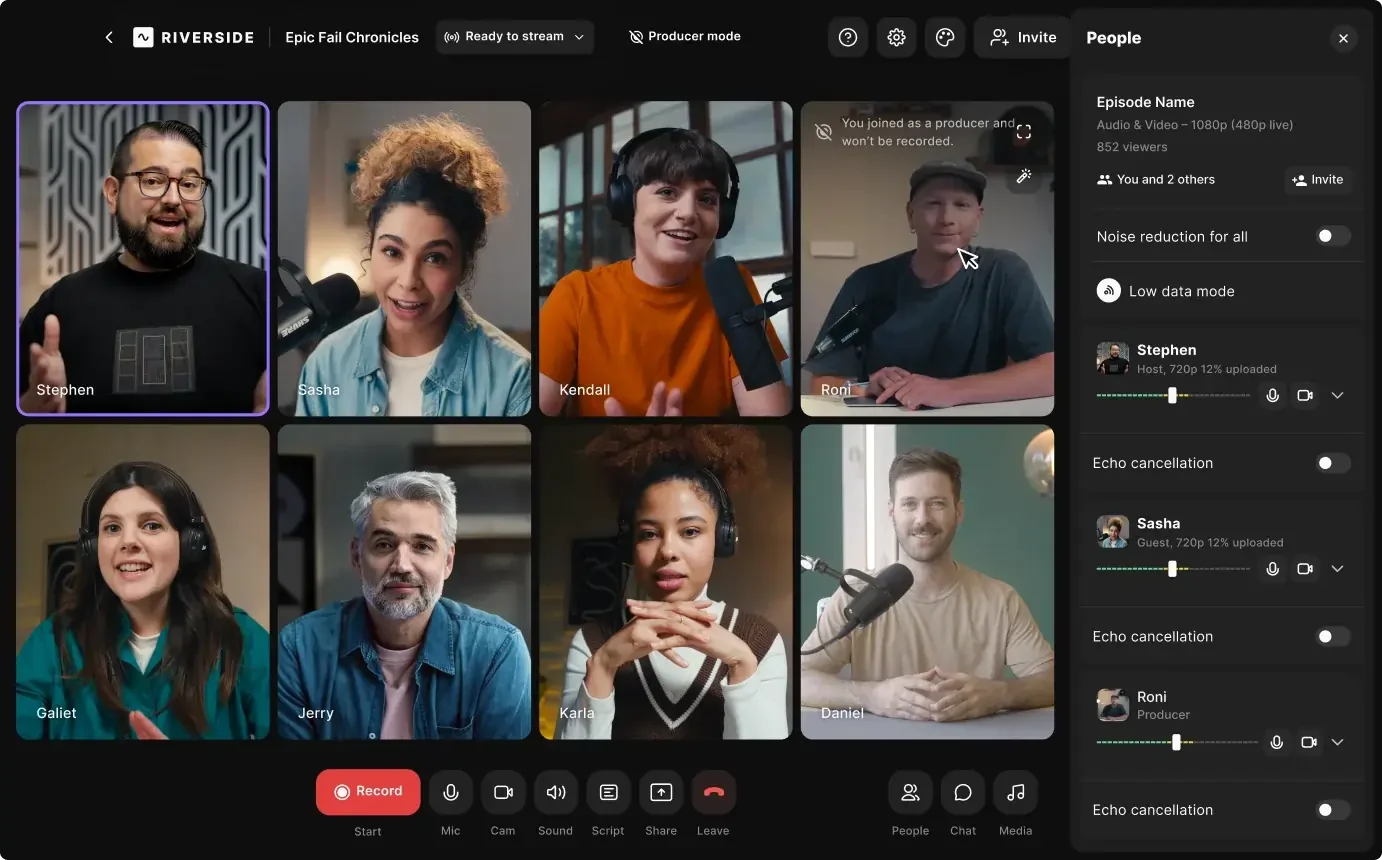
Why I like it: Riverside is truly a one-stop destination for recording podcasts remotely. Go from an idea to publishing without ever leaving the Riverside browser tab.
Price: Free version; paid plans start at $24/month and come with a 14-day free trial.
Compatibility: macOS, Windows, iOS, Android
Riverside offers everything you need to record, edit, and publish podcasts remotely, without juggling multiple tabs and tools. Set up your studio in just two clicks, customize your branding, and invite up to eight guests.
The platform records video in up to 4K resolution and lets you live stream your podcast across multiple channels. I especially like Omnichat, which brings messages from all platforms into one unified feed, so you never miss a comment or question during your stream.
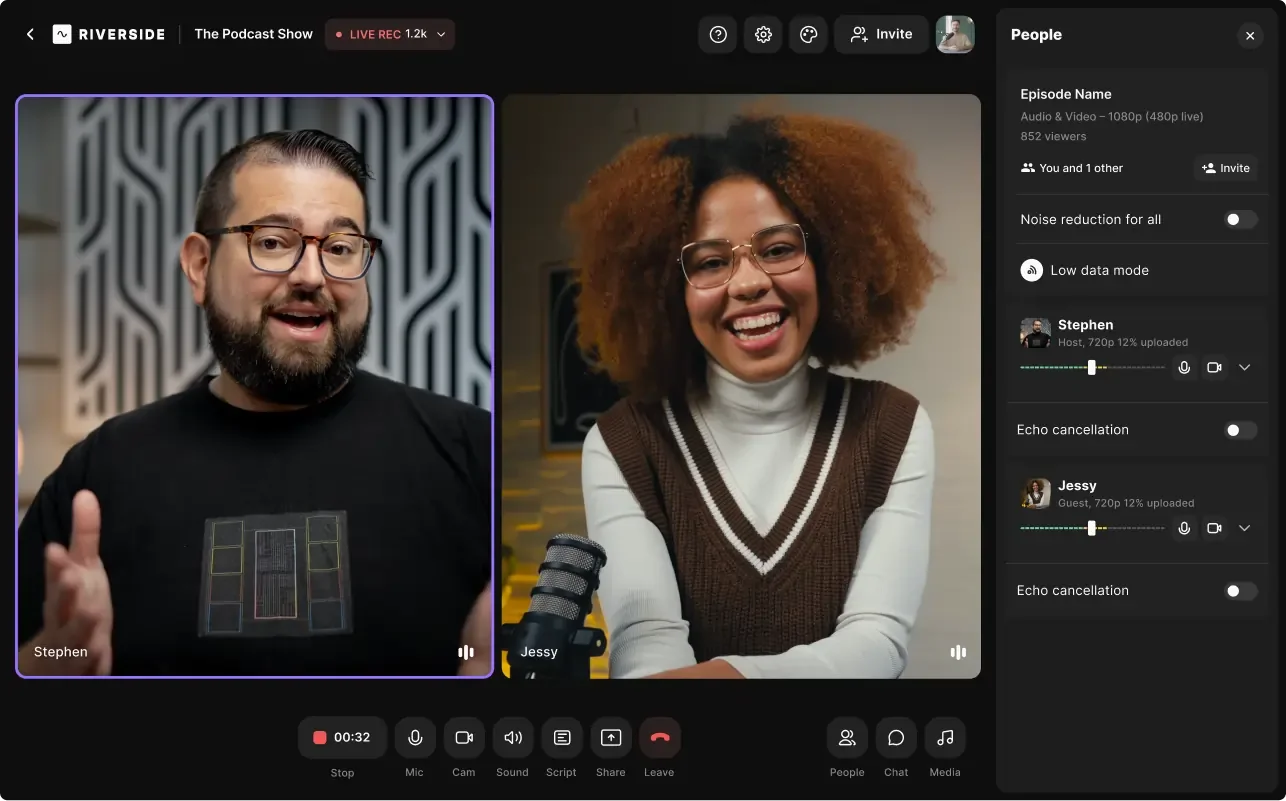
Riverside uses local recording to capture studio-quality audio and video regardless of your guests’ internet connection. This helps eliminate re-recordings and provides more flexibility when it comes time to edit.
Once you’re done recording, the text-based editor makes post-production fast and intuitive. What’s more, you can automatically generate short clips for social media, clean up audio, add captions or text overlays, and a lot more to make your video podcasts more engaging.
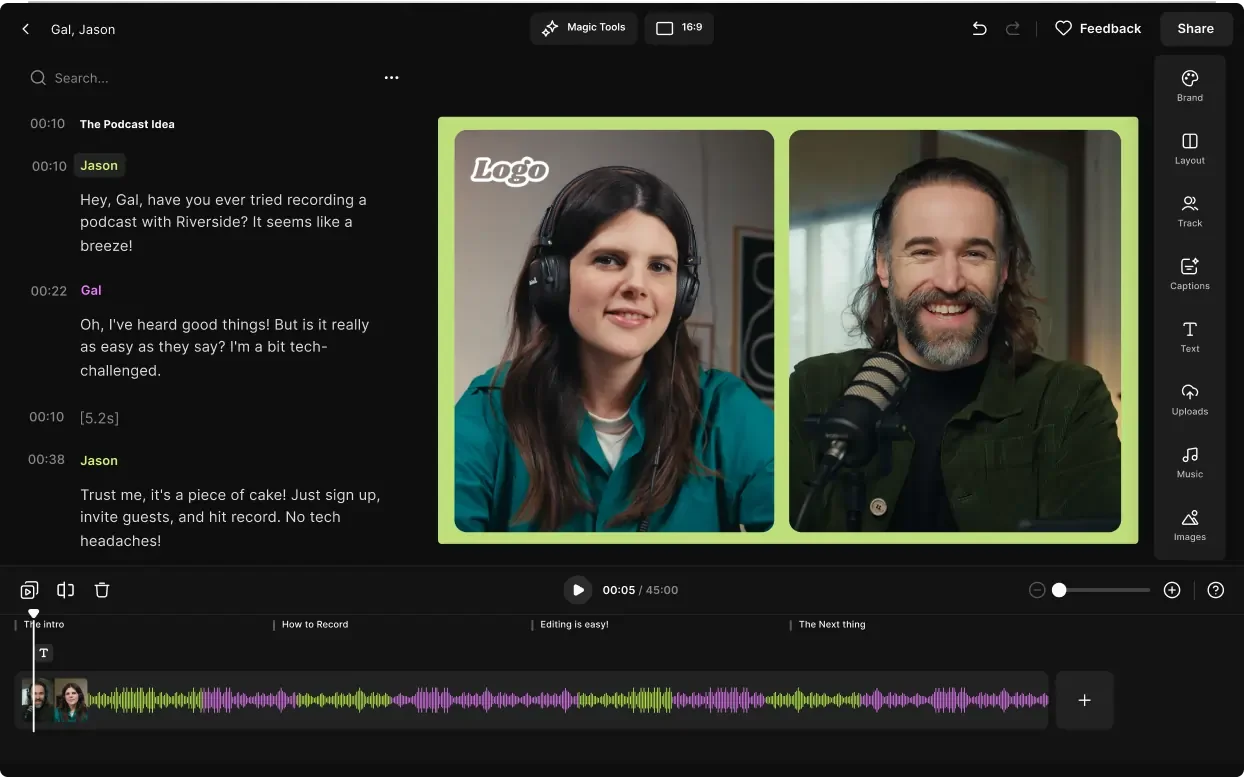
Key features
- Studio-quality recording: Record videos in up to 4K resolution and WAV or MP3 audio recordings at up to 16-bit depth at 48kHz.
- Flexible editor: Trim your videos by simply deleting text in your transcript, create chapters for different segments, and edit multiple clips in a linear timeline.
- AI Co-Creator: Repurpose your podcast into different formats, like video clips, blog and social posts, and more by chatting with Co-Creator, your AI creative partner.
- Multi-track editing: Easily edit content, remove cross-talk, switch up layouts, adjust audio volume per track, and more using separate, color-coded tracks for each participant.
- Teleprompter: Add your script and questions in the teleprompter to create a structured flow for each episode without keeping multiple tabs open.
- Media Board: Make your podcast more engaging and interactive with media elements like jingles, outro/intro video clips, and more.
- Audio enhancement: Adjust audio levels and remove background noise and awkward pauses to create episodes that flow naturally.
- Automatic transcription: Transcribe your podcast in 100+ languages and add custom-designed captions/subtitles to make your videos more accessible to a global audience.
User review: “Riverside really blew me away with how they simplify incredibly complicated productions. We often work with influencers and makeup artists who are spread all over the world in different time zones. With the user-friendly design, we are able to take no time at all for the technical part and all our time for the creative conversation. The video and audio editing that come with the platform are just perfect for our needs. We are able to do a quick cut of the recording from the start and the end, make the audio clearer and get a file ready for our high-end brand channels that look and sound professional. Single tracks are a godsend for the moments when we want to change the volume of background music or the voice of an artist.” — Chloe S., Senior Director of Global Brand Marketing
Best for podcasts with multiple guests: Zoom
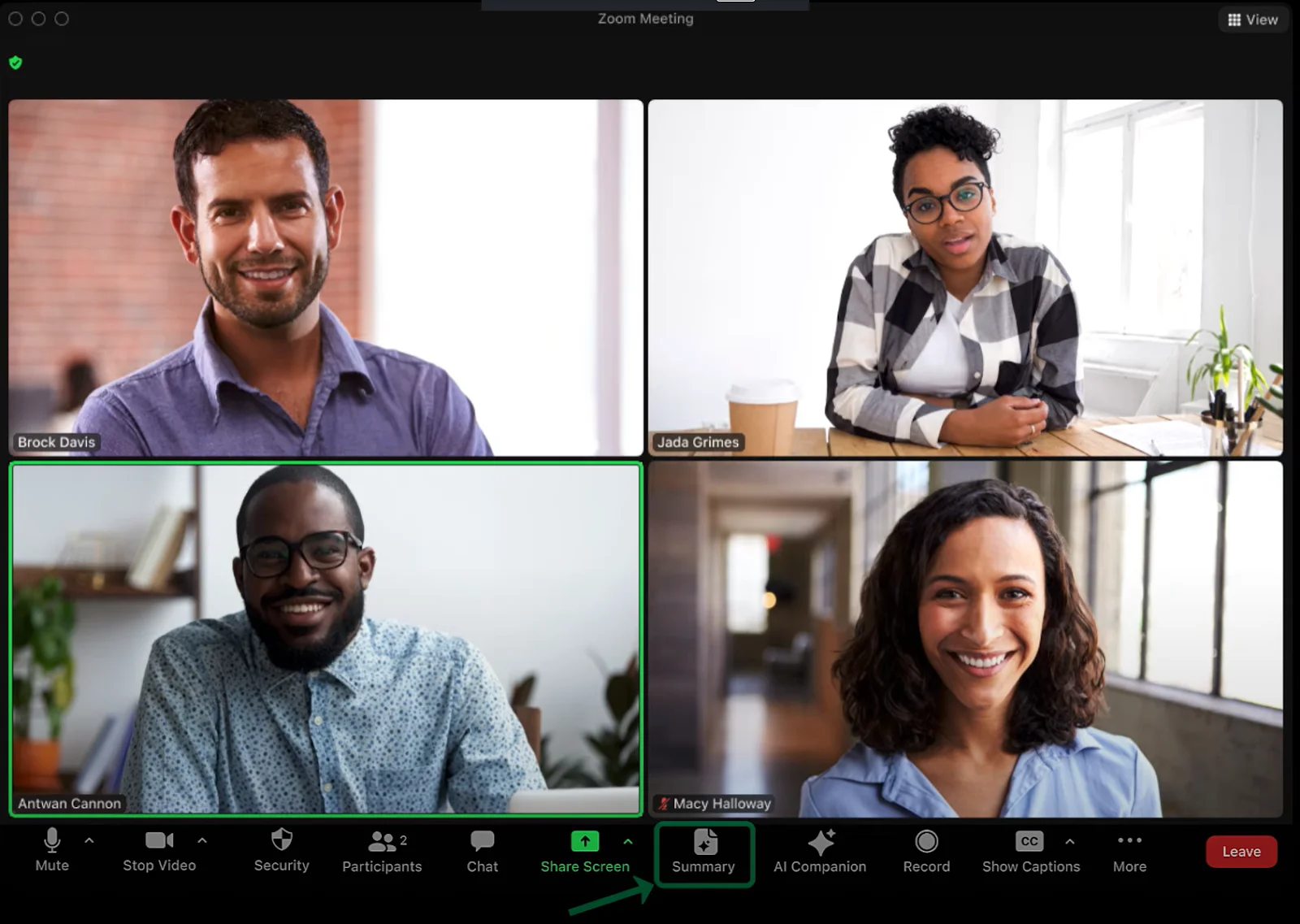
Why I like it: Zoom is one of the most widely used online meeting platforms. That’s what makes it a low-friction choice for recording podcasts with multiple guests.
Price: Free plan available. Paid plans start at $13.33/user per month (billed annually).
Compatibility: macOS, Windows, iOS, Android
Since Zoom is built for video calls, it easily doubles as a remote podcasting tool. You can record audio-only or video episodes without needing to onboard your guests to a new platform.
That said, Zoom isn’t purpose-built for podcasting. This can limit you in a few decisive ways. For example, you can record separate audio tracks, but not individual video tracks, which complicates the editing process.
And since recordings depend on internet quality, any lag or drop in connection can affect the final output.
Key features
- Personalized audio isolation: Zoom analyzes and identifies your voice (based on a short voiceprint) to filter out background noise and enhance clarity.
- Guest roles: Simplify episode management by assigning guests as co-hosts, editors, or producers.
- Separate audio recording: Edit and adjust sound for each participant in your podcast recording using separate audio tracks.
- Custom branding: Customize your podcast’s branding by adding a banner, logo, theme, post-attendee URL, and social media blurb.
- Cloud storage: Access and organize all your sessions in the Zoom Web Portal.
User review: “Hosting online meetups and webinars was a breeze once we figured out our way around the platform — the various options for registration meant we could bypass our events platform entirely when all we needed was something simple. [However], there is still very little control over how video is recorded. If you're a host and you're scrolling across checking people's cameras during a recording in speaker view, this will show in your recording.” — Levi P., Learning and Organizational Development Lead
Best for audio-only, solo podcasts: Audacity

Why I like it: Audacity makes it easy to record and edit podcasts without excessive cost or complexity. It’s completely free, audio-only, and beginner-friendly. Even so, it’s powerful enough for advanced users who want more control over their sound.
Price: Free, open-source software
Compatibility: macOS, Windows, Linux
As an open-source audio editor, Audacity works on every major operating system and delivers high-quality audio in 16-bit, 24-bit, or 32-bit formats. While the platform doesn’t offer the slickest interface, it’s functional and easy to navigate once you get the hang of it.
By default, you can record a single-speaker podcast and easily stitch multiple audio clips together. But, it’s also possible to upload and sync multiple tracks from different speakers.
Along with basic editing tools to cut, trim, duplicate files, you can also remove background noise and adjust the pitch or tempo across your audio.
A big advantage for beginners is the ease of exporting, importing, and even converting files into major audio formats like WAV, MP3, FLAC, Ogg, and more. Plus, you can easily export, import, or even convert files in all major audio formats.
Key features
- Multi-track recording: Audio gets recorded in separate, color-coded files for each speaker to simplify editing.
- Audio enhancement: Easily mix, compress, speed up/down, split, and edit tracks with built-in tools to enhance your episodes.
- Combine audio: Import and combine different types of tracks (stereo, mono, or multitrack) to create a unified output.
- Integrate plugins: Expand Audacity’s core capabilities by integrating elements and plugins from Muse Hub, a marketplace for tools and effects.
User review: “Audacity is a great tool to edit podcasts with noise cancellation, and for basic sound and music editing. Can easily mix multiple tracks and adjust tempo, pitch, cut and paste the sounds to make it complete, etc. However, Audacity does not have a lot of features required for proper audio mixing and mastering, and even the existing features are not easy to find because of the poor user interface. For example, audio automation, automation for panning to adjust settings within a single track, is not possible. Not an easy tool to use. Cannot import a file which is not in MP3 format.” — Verified G2 Reviewer
Read more: 10 Best Podcast Editing Software for Beginners & Pros (2026)
Best budget-friendly app for iOS users: GarageBand
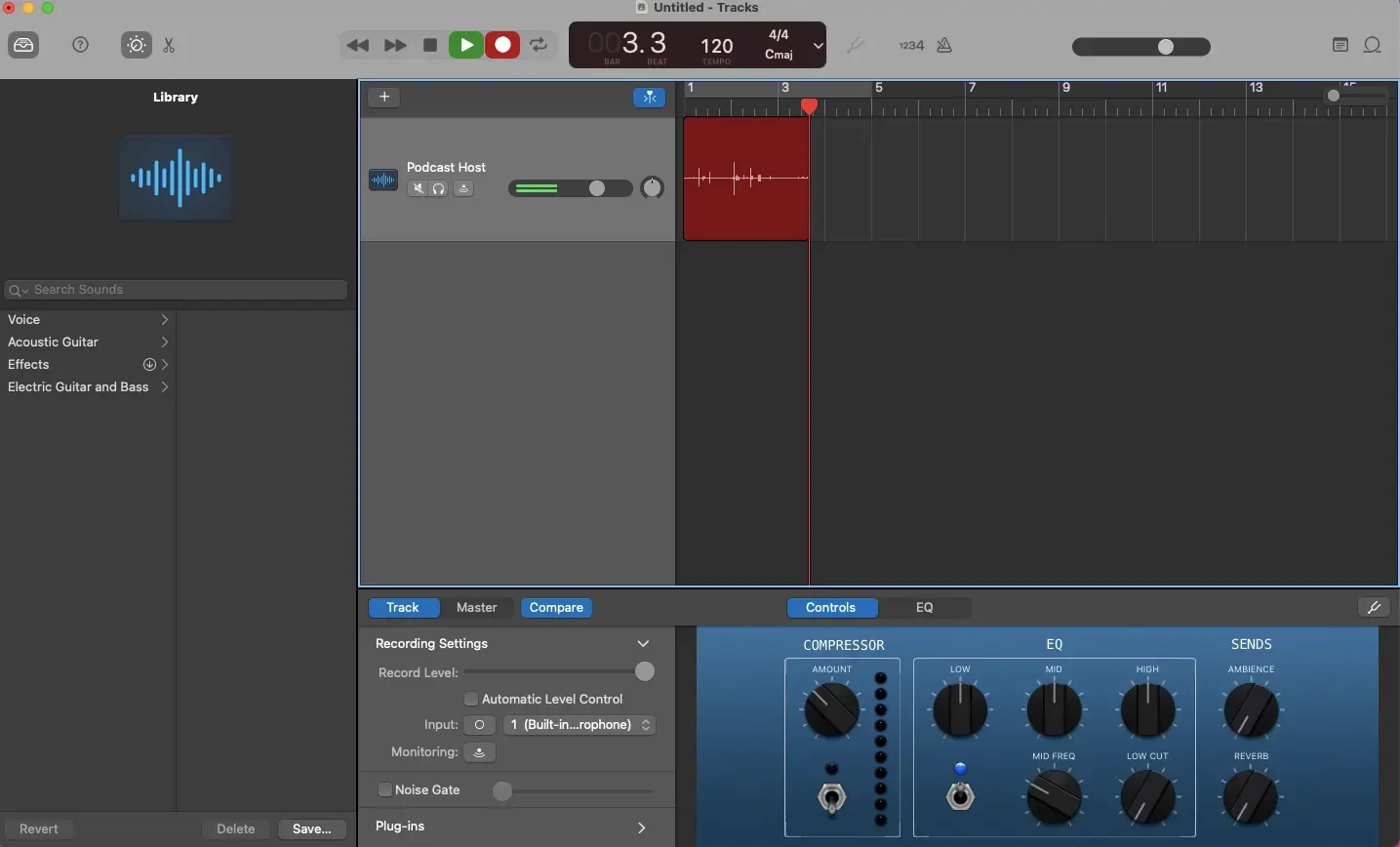
Why I like it: GarageBand is a great, beginner-friendly option for recording and editing audio-only podcasts. Its clean, no-frills interface means you can jump in and start recording right away.
Price: Free
Compatibility: macOS, iOS
GarageBand is a built-in macOS and iOS app for recording and producing music. It’s also a great option for remote podcast recording because you can capture audio in separate files for each speaker, then combine and edit these tracks using its digital audio workstation.
I found the setup pretty intuitive. Recording my first session took minutes, and I could easily repurpose the audio using other Apple apps (e.g., iMovie, QuickTime, Final Cut Pro).
While it’s not the most feature-rich tool on this list, it’s an excellent starting point if you want to record a podcast remotely without spending extra on software.
Key features
- Multi-track recording: Record and combine up to 255 audio tracks in a single episode.
- Automation: Create automation points to add transitions between different segments and effects like echo or reverb to any track.
- Editing tools: Comes with basic and advanced editing tools like trimming, splitting, compressing, mixing, and more.
- Apple ecosystem: Integration with other Apple products and software enables you to easily grow your podcast production and promotion workflow..
User review: “I like the way in which GarageBand breaks down the complex world of audio production into easy-to-use elements. However, as you get more knowledgeable, the software really does grow with you. Just by changing your views, you unlock new features that help you do more with the software. You do eventually reach a limit with the software. The most obvious one here is the limitations on plugins available to use. If you are using professional software like Logic, you have even more features available. However, for the basic user, this is something they can grow into.” — Joel O., Small Business Owner
Read more: How to Record a Podcast on Mac : Full Step-by-Step Guide
Best tool for integrated podcast workflows: SquadCast
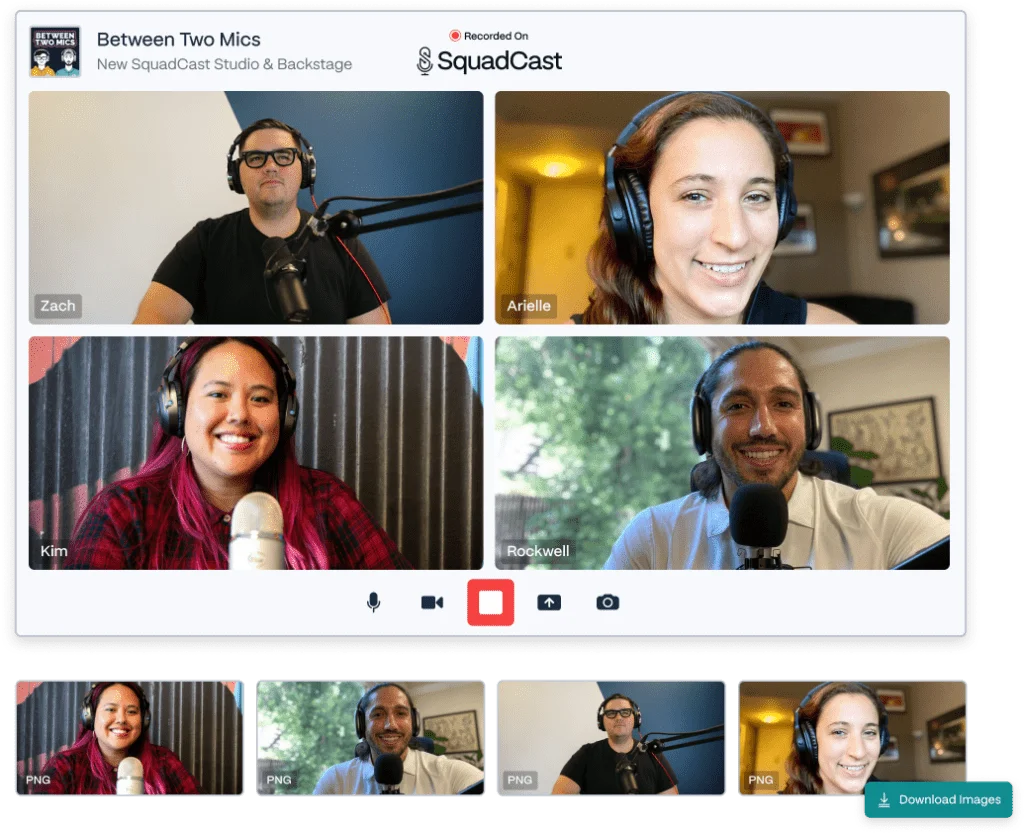
Why I like it: SquadCast makes it easy to coordinate with your podcast guests. You can chat with them backstage, bring them on stage anytime during the recording, and adjust their audio/video settings in real time.
Price: Free version. Paid plans start at $16/user per month (billed annually).
Compatibility: macOS, Windows, Linux, iOS
Now part of Descript, SquadCast is built specifically for remote podcasting.
It nails the basics of remote podcast recording, like multi-track recordings, high-quality audio, participant management, and more. I also found it to be a solid choice for streamlined collaboration because the tool easily integrates with other platforms in your workflow, like Captivate, SavvyCal, Descript, and more.
But if you want full creative control over your podcast’s look and vibe, this isn’t the best option. For example, you can tweak audio and video quality, but layout and branding options are minimal.
Key features
- Local recordings: Save all video and audio recordings locally on every participant's device.
- Participant details: Get details on your participant’s setup, like their device, browser, audio bitrate, echo cancellation, and video resolution.
- Backstage: Use SquadCast’s private chat feature (Backstage) to interact with your guests while recording. Invite each participant on stage when it’s their turn to talk.
- Different roles: Assign roles like Show Manager (producers), Talent (hosts and guests), and File Manager (people with access to recordings) so that everyone can focus on their core tasks for a smoother show.
- Integrations: Edit podcast recordings in Descript and add tools like Dropbox for cloud storage, Captivate for podcast analytics, and SavvyCal to plan events.
User review: “SquadCast is able to ensure that each participant's audio is recorded locally and then synchronized online in the cloud. This unique approach significantly increases the overall audio quality of one's podcast, making it clear, concise, and professional-sounding. But SquadCast is really at the higher pricing end, especially if you or your business has a limited budget for podcasting tools. Users with less powerful hardware may experience performance issues.” — Miranda G., Product Designer
Wondering how Riverside fares against SquadCast? Check out our Riverside vs. SquadCast guide to find the answer.
Best for managing and distributing podcasts: Zencastr
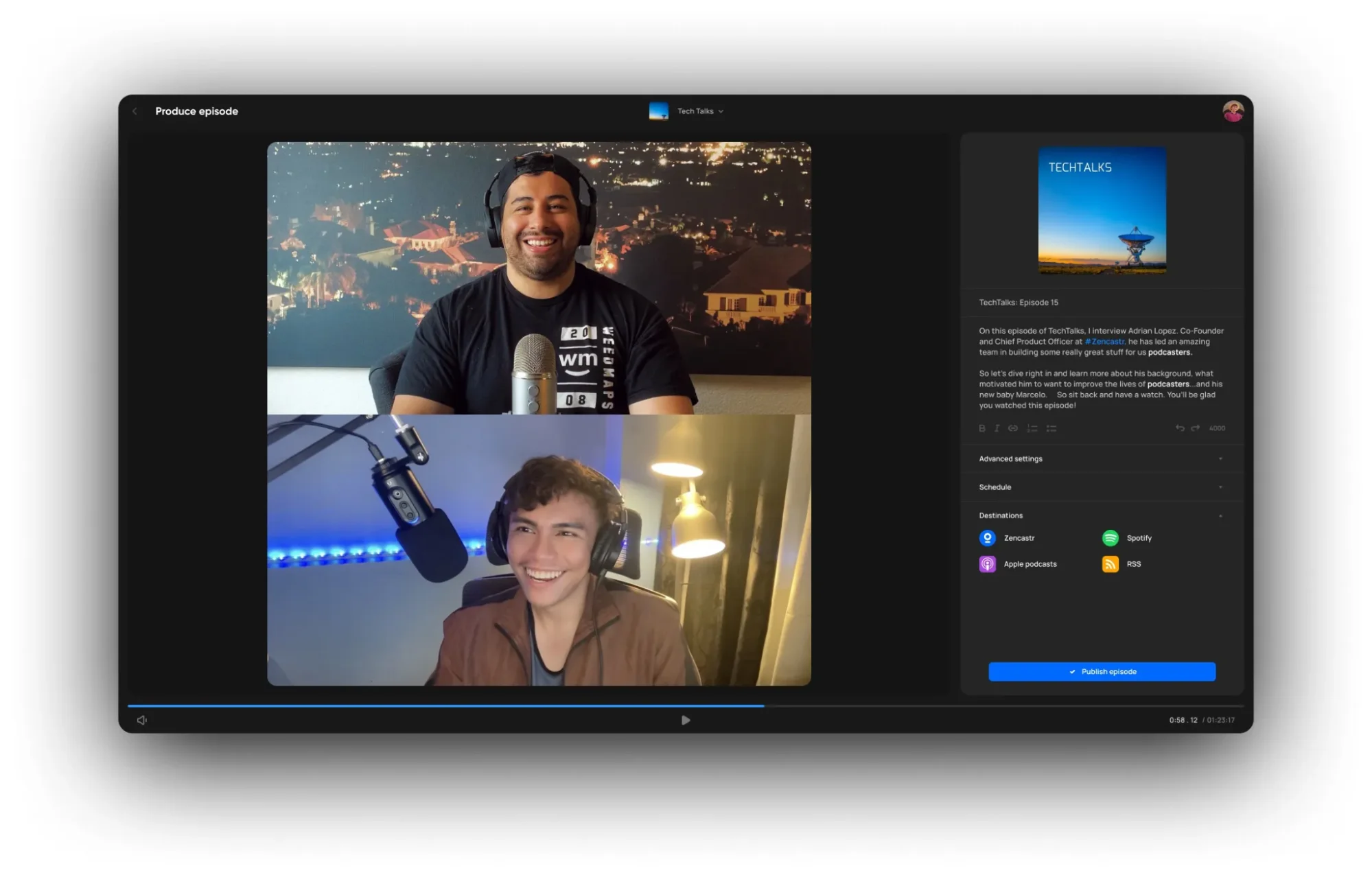
Why I like it: Zencastr gives you more than just a recording tool. It’s a versatile platform for producing, publishing, and tracking your podcast’s performance.
Price: Free version. Paid plans start at $24/user per month (billed annually).
Compatibility: macOS, Windows, iOS
During testing, I liked how minimal and intuitive Zencastr’s interface felt. Setting up a session was quick and straightforward. While the editing tools aren’t as advanced as a feature-rich tool like Riverside, they’re great for polishing audio and light adjustments.
What really stands out is Zencastr’s analytics dashboard. It gives you real-time insights into how your audience engages with each episode, helping you refine content and plan ahead.
Key features
- Multitrack recordings: Edit each guest’s audio/video in a separate track that’s stored locally on their device.
- Episode distribution: Directly publish new episodes on different platforms like Apple Podcasts, Spotify, and YouTube.
- AI clips: Automatically generate snippets from a podcast episode and share them on multiple social media platforms from within Zencastr’s interface.
- Monetization tools: Get support from Zencastr’s brand partnerships team and run programmatic or direct ads to promote your podcast.
User review: “Provides studio-quality recordings with each speaker on a separate track. It is a very easy-to-use interface, and you are able to start recording without many instructions. It keeps the tracks in your dashboard. However, there are many technical requirements. Until guests join, it’s impossible to know if their computers and headphones actually pass the test for system requirements. The worst thing about it is that it will not record if the speaker's system or headphones don't pass all the checks.” — Verified G2 Reviewer
Best for recording and editing podcasts with AI: Podcastle
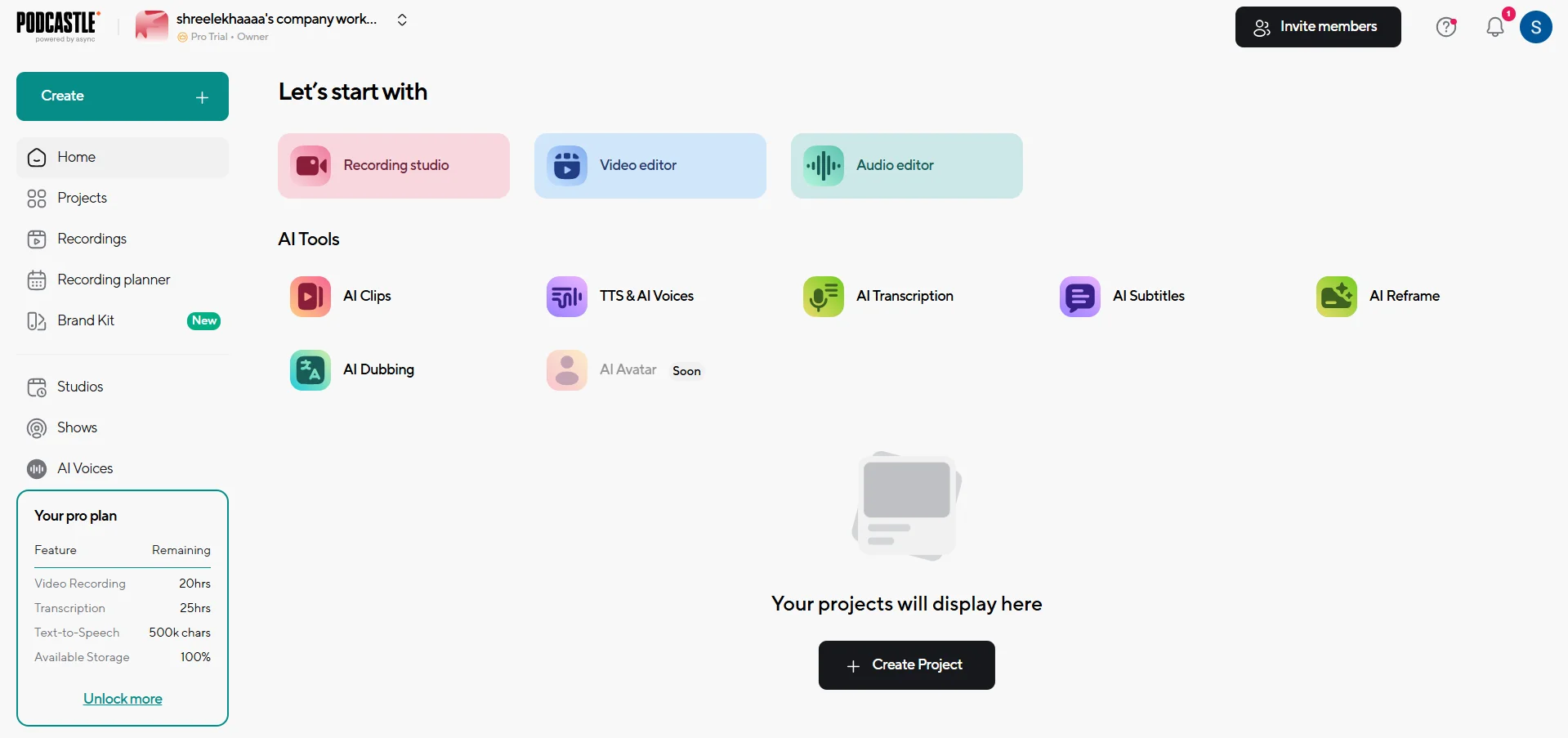
Why I like it: Podcastle gives you a suite of tools, including advanced AI tools, to refine your podcast and create pro-quality output.
Price: 7-day free trial. Paid plans start at $3/user per month (billed annually).
Compatibility: macOS, Windows, Linux, iOS
Podcastle is an AI-powered podcast recording platform that offers the ability to generate short video clips, subtitles, transcripts, speech, and more.
It also lets you onboard team members in different roles, like Reviewer, Creator, or Admin. I particularly liked the ability to drop comments directly on a track to keep feedback organized and production smooth.
While Podcastle is great for AI-powered editing and seamless collaboration, it does have a few drawbacks.
It lacks live streaming support to broadcast episodes in real time. Plus, its paid plans come with usage caps, including just 2 hours of video recording and transcription each month in its starter plan.
Key features
- Teleprompter: Stay on script without fumbling with tabs or notes.
- Brand kit: Make a fully customized brand kit with your logo, colors, fonts, intro/outro videos, backgrounds, media files, and more.
- AI tools: Generate transcripts, subtitles, dubbing, reframed videos, and short clips for your podcast episodes.
- Voice clones: Clone your voice and generate audio with a script (which is great for creating ads or last-minute edits).
User review: “Very simple to use. AI add-ons are good. Exporting and the sound quality are very good. Support is also fast in helping. Can't see any analytics information. AI is a nice touch, but when using it to improve audio, it generates a lot of ‘sounds’ on the track that are actually very noticeable and noisy, so you have to check the audio track and make cuts where needed. The pro plan pricing is a bit high for startups. Missing more sound effects and royalty-free stuff.” — Luka U., Key Account Manager
Best for custom video podcast layouts: StreamYard
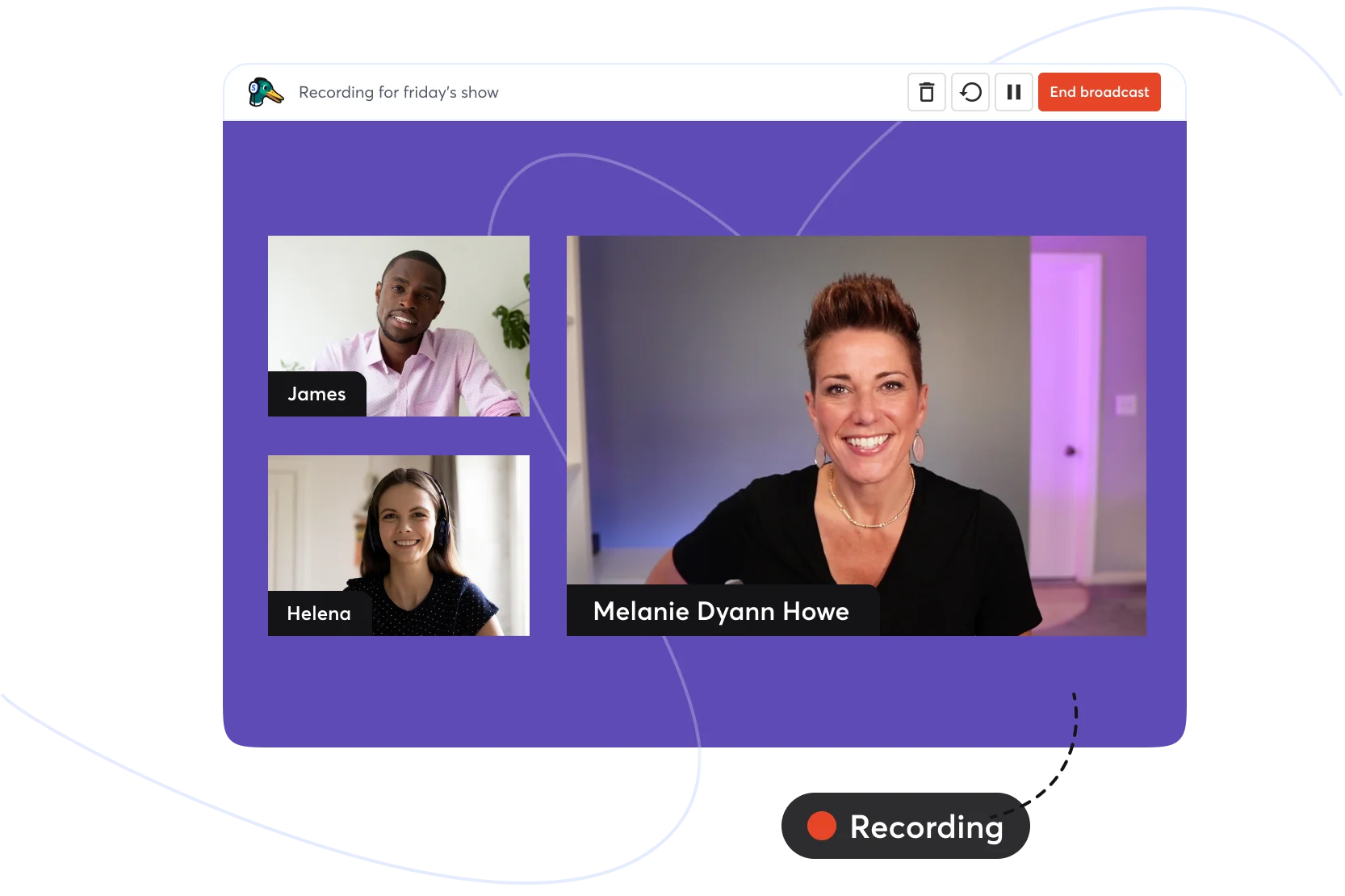
Why I like it: StreamYard makes managing multiple guests and customizing your studio layout effortless. You can use hotkeys to switch scenes or layouts during a live recording to keep your show dynamic.
Price: Free version. Paid plans start at $20/user per month (billed annually).
Compatibility: macOS, Windows, iOS, Android (via Google Chrome; not a native app)
StreamYard’s advanced branding options let you design a personalized podcast setup. Besides adding your colors and logo, you can create a fully customized, on-brand theme that applies to dynamic content (e.g., comments) as well.
Create a unique vibe for your podcast by uploading your custom tracks or choosing one from the royalty-free library. Plus, you can jump backstage in the private chat to check in with your guests anytime during the recording to create a more engaging experience.
I also like that StreamYard lets you go live across multiple channels like YouTube, LinkedIn, X, etc. This means you actively engage with your audience, take their questions, and make each episode a more interactive experience.
Like Riverside, StreamYard also offers a unified chatbox to see comments from viewers across different channels. However, it’s limited to comments from StreamYard and YouTube viewers.
Key features
- Greenroom: Set up a waiting area for speakers to exchange notes with the hosts and producers when they’re not ‘on air.’
- Customize scenes: Set up fully customized scenes for your podcast by adding overlays, outro/intro videos, and more.
- Assignable hotkeys: Easily manage your podcast stream by defining keyboard shortcuts for common use cases, like navigation, layout, scenes, etc.
- Branding and media elements: Add personal touches to your podcast with your logo, backgrounds, banners, video clips, and more.
User review: “The quality of the stream is always clear, and the controls are easy to use, even for some of my technically challenged guests. I love that Streamyard has so many features ready for me at the click of a button. Streamyard also integrates nicely with multiple streaming services, not just YouTube. The downside is that it is difficult for some guests to use it if they are on an Android phone, as Streamyard does not currently have an app for those users. In those cases, they have to use a Chrome browser, and sometimes people do get dropped in and out of the stream.” — Courtney C., Publisher
How to choose the best podcast software for remote recording
The right remote podcast recording software comes down to the kind of show you’re running, how many people you record with, and how you plan to produce it.
Here’s a breakdown of factors to consider so you can pick a platform that fits your podcast’s needs and style.
Consider your show format
Every podcast setup has different needs. A solo host recording from a home studio doesn’t need the same tech stack as a show with multiple remote guests.
Here’s what to consider depending on your podcast’s format:
- Solo: Choose simplicity over fancy features. A multi-track platform with a clear interface and reliable export options are all you need.
- Co-hosts or panel: Multitrack recording is essential to capture each voice separately. This lets you fix volume differences and cross-talk.
- Interview-based: Focus on making your sessions easily accessible with browser-based links, automatic mic checks, and live recording indicators.
At the end of the day, you have to prioritize eliminating friction in your setup, whether it’s just you talking or a panel of speakers.
Determine whether you’ll record video
If your show is a video podcast, look for tools that offer local 1080p or 4K recording, so quality doesn’t hinge on your (or your guests’) Wi-Fi.
When your guest’s internet freezes, their local file keeps recording. The platform later syncs everything, giving you studio-quality sound and video regardless of internet hiccups. That’s why local recording should be a priority in your evaluation process.
For audio-only shows, choose a platform that supports high bit-depth WAV files (48 kHz / 24-bit) for clean, rich sound. Prioritize sound quality features like echo cancellation, background noise removal, mixing/compressing audio, etc.
Read more: Video Podcast Software: Top to Tools to Record, Edit & Publish
Evaluate live/interactive features
Some podcast creators turn their shows into community events by way of live recordings, Q&As, audience call-ins, etc. Others prefer a clean, offline setup for total control.
If you’re in the first camp, look for tools that offer:
- Live streaming integration.
- Producer mode to manage guests off-screen.
- Live chat or soundboard tools for audience engagement.
On the other hand, if you just want to record your podcast remotely and release it as a video, you can forgo these features and focus on other aspects of your show, like your scripts or editing.
Choose between browser and app-based recording
Browser-based podcast software is friction-free for guests. They can join in a few clicks.
But desktop apps can get more complicated, often requiring your guests to install and understand the software. In exchange, these tools often offer finer control and offline reliability.
Here’s how to decide:
- Browser-based tools: Ideal for guests and interviews. No downloads, less confusion.
- App-based tools: Better for producers who want deeper control and the flexibility of additional plugins.
If your show features new guests every week, pick a browser-based platform like Riverside.
Check audio and video quality settings
To maintain stellar quality, use a platform that has manual input controls to select your mic, camera, and resolution. Adjust the video resolution to 1080p (better than 4K when recording in a browser due to lower processing power) and audio to 48 kHz WAV.
Pro tip: Pick a tool with AI noise reduction or automatic leveling to save hours in post-production.
Assess how your software impacts your editing workflow
Recording a podcast is only half the job. The other half is getting the raw recording publish-ready.
Some podcast recording platforms come with built-in editing tools to cut filler words, remove background noise, and align multiple tracks automatically. This creates a seamless workflow where you record, edit, and save your podcast content in one place.
That said, many podcasters prefer using separate, specialized tools for recording and editing. Dedicated recording tools can offer better audio quality and more granular control over input levels.
Plus, you get the flexibility to choose the best recording tool for your needs and pair it with whichever editing software matches your skill level and budget.
FAQs about the best software for recording high-quality remote podcasts
How to record a podcast with people remotely?
Use a remote podcast recording tool like Riverside to record sessions with multiple people.
Riverside lets you invite guests through a browser link, record locally on each participant’s device, and automatically sync all tracks. This creates studio-quality recordings, unaffected by internet connection quality.
How to record a 3-person podcast?
To record a 3-person podcast, choose software that supports multitrack recording, so each voice is captured separately. Tools like Riverside, SquadCast, or Zoom make it easy to host and manage multiple participants.
Does Audacity support remote recording?
No, Audacity can record audio from only one device at a time. So, it can’t record live calls or remote interviews on its own.
For remote podcast recordings with multiple speakers on Audacity, record each participant’s audio locally, and import and sync all tracks for editing.
Can I record a podcast from home?
Absolutely. Many top podcasts are recorded in a home environment. A decent mic, headphones, and a quiet space are some must-haves for your home setup. Also pay attention to your lighting arrangement so your videos look appealing and engage viewers.



















-in-5-Steps-(1).webp)
-(1).webp)